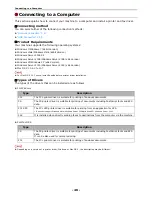Connecting to a Computer
- 57 -
Setup
1
12
Click the [
Exit
] button.
13
Remove "Software DVD-ROM" from the
computer.
The installation is complete.
Print a test page to check that the printer
driver is successfully installed on the
computer.
1
Click [
Start
] > [
Devices and Printers
].
2
Right-click the OKI MB491 icon and
select [
Printer properties
] (> a desired
printer driver if you have installed
multiple drivers) from the pop-up menu.
3
On the [
General
] tab, click [
Print Test
Page
].
Installing a Printer Driver
(For Mac OS X)
Note
z
Disable the anti-virus software before starting this
procedure.
For Mac OS X 10.5 to 10.7
1
Ensure that your machine and the
computer are turned on and connected.
Reference
z
"Connecting a USB Cable" P. 55
2
Insert "Software DVD-ROM" into the
computer.
3
Double-click the [
OKI
] icon on the
desktop.
4
Double-click [
Driver
] folder > [
PS
] or
[
PCL
] folder [
Installer for MacOSX
].
5
Enter the administrator's password, and
then click [
OK
].
Follow the instructions displayed on the screen to
complete the installation.
6
From the Apple menu, select [
System
Preferences
].
7
Click [
Print & Scan
] (Mac OS X 10.5 and
10.6:[
Print & Fax
]).
8
Click [
+
].
Note
z
If the machine is already shown in [
Printers
], select
your machine, and click on [
-
] to delete. After this,
click [
+
].
9
Select the name of your machine whose
[
Connection
] is [
USB
], and then check
that [
OKI MB491(PS)
] or [
OKI
MB491(PCL)
] is displayed in [
Using
].
10
Click [
Add
].
11
Check that the name of your machine is
displayed in [
Printers
] and [
OKI
MB491(PS)
] or [
OKI MB491(PCL)
] is
displayed.
Note
z
If [
OKI MB491(PS)
] or [
OKI MB491(PCL)
] is not
correctly displayed, click [
-
] to remove your machine
from [
Printers
] and then redo the procedure from
steps 8 to 10.