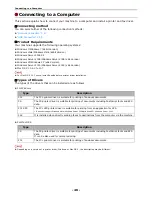Connecting to a Computer
- 51 -
Setup
1
9
Select the name of your machine and
then check that [
OKI MB491(PS)
] is
displayed in [
Print Using
].
10
Click [
Add
].
11
Check that your machine is displayed in
[
Printers
] and [
OKI MB491(PS)
] is
displayed in [
Kind
].
Note
z
If [
OKI MB491(PS)
] is not correctly displayed in
[
Kind
], click [
-
] to remove your machine from [
& Fax
] and then redo the procedure from steps 7 to
10.
12
Close [
Print & Fax
].
13
Remove "Software DVD-ROM" from the
computer.
The installation is complete.
Using EtherTalk
(For Mac OS X 10.4.0 to 10.4.11)
When connecting to the network with EtherTalk,
it is necessary to enable EtherTalk in the
machine. Then, install the driver in the computer.
Memo
z
The following procedure uses Mac OS X 10.4.11 as an
example. Depending on an OS, the description may be
different.
First, enable EtherTalk in the machine.
1
Ensure that your machine and the
computer are turned on and connected.
Reference
z
"Connecting an Ethernet Cable" P. 47
2
Press the <
SETTING
> key on the
operator panel.
3
Press the to select [
Admin Setup
],
and press .
4
Enter the administrator password.
The factory default password is "aaaaaa".
5
Select [
Complete
], and press .
6
Press the to select [
Network Menu
],
and press .
7
Press the to select [
Network Setup
],
and press .
8
Press the to select [
EtherTalk
], and
press .
9
Press the to select [
Enable
], and
press .
10
Press the until the top screen is
displayed.
Next, install the driver in the computer.
1
From the Apple menu, select [
System
Preferences
].
2
Select [
Network
].
OK
OK
OK
OK
OK
OK