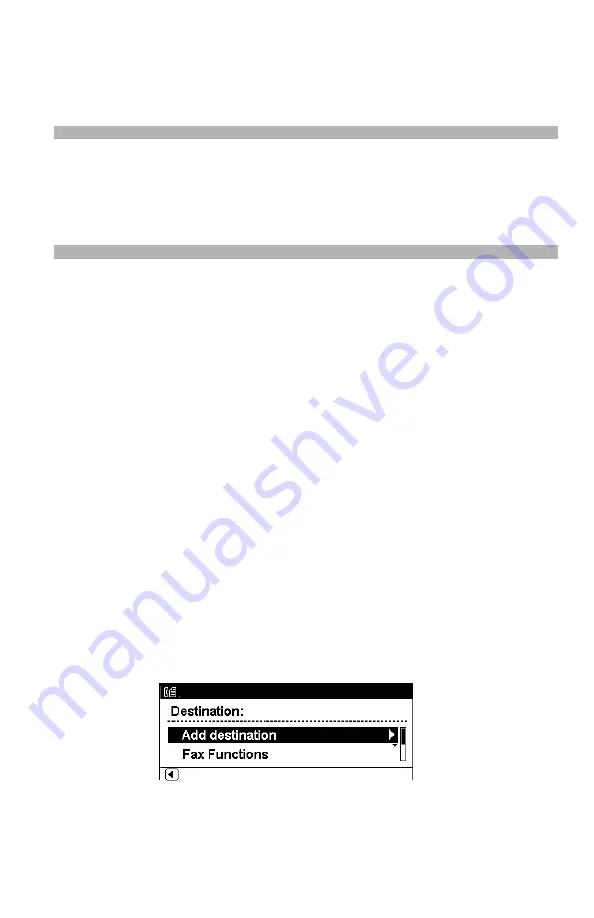
84
–
Faxing
MC361/MC561 Basic User’s Guide
6
Press <Mono Start> to start the transmission.
When you want to scan multiple documents as a single fax job
using the document glass, enable the continuous scan mode. For
details on the continuous scan mode, see page 76.
Note
• When you want to specify multiple destinations, refer to the
Advanced User’s Guide at www.my.okidata.com.
• For details on how to configure each fax function, see page 89.
Specifying a Destination
You can specify a destination in the following ways:
• Using the keypad (see below)
• Using speed dial (see page 86)
• Using a group list (see page 86)
• Using the transmission histories
• Using the reception histories
• Using the One-Touch keypad
Perform the following procedures at step 5 of “Sending a Fax”
described above.
Direct Input: Using the Keypad
You can enter up to 40 digits using the keypad.
1
Make sure that [Add destination] is selected on the fax standby
screen, then press <OK>.
2
Press the down arrow key repetitively to scroll down to [Direct
Input], then press <OK>.
Содержание MC561MFP
Страница 1: ...Basic User Guide 59101401 my okidata com MC361 MC561...
Страница 53: ...53 Print Media MC361 MC561 Basic User s Guide 2 Unfold the stacker 3 Open the paper support...
Страница 188: ...188 Paper Jams MC361 MC561 Basic User s Guide 4 Open the scanner unit 5 Open and close the top cover...
Страница 206: ...206 Replacing Consumables MC361 MC561 Basic User s Guide 5 Identify the empty toner cartridge by its label color...
Страница 246: ...246 Replacing Consumables MC361 MC561 Basic User s Guide 2 Open the MP tray...
Страница 249: ...249 Replacing Consumables MC361 MC561 Basic User s Guide 7 Close the MP tray...
Страница 262: ...262 Maintenance MC361 MC561 Basic User s Guide 8 Gently close the top cover and the scanner unit...
















































