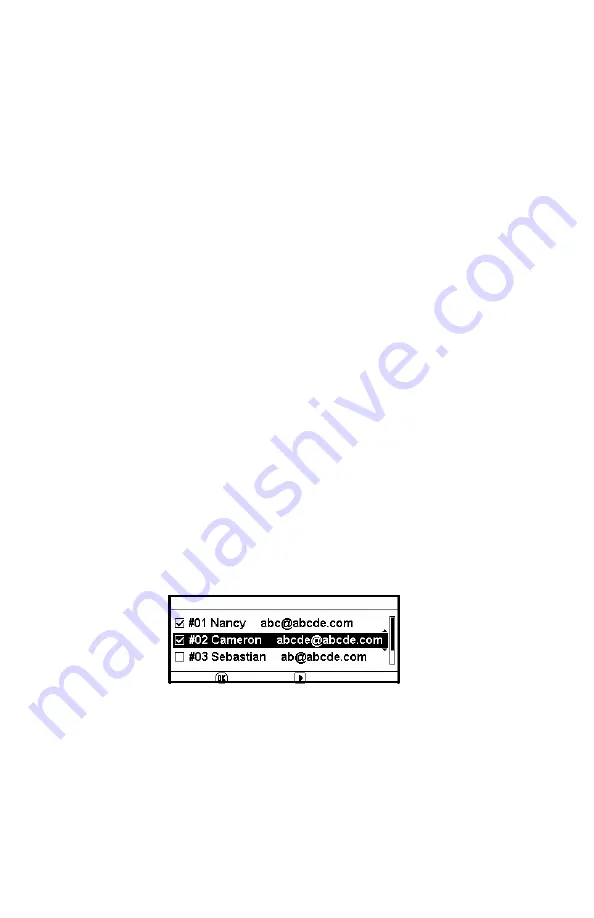
112
–
Faxing
MC361/MC561 Basic User’s Guide
9
Press <Mono Start> or <Color Start> to start transmission.
When you want to scan multiple documents as a single job using
the document glass, enable the continuous scan mode. For
details on the continuous scan mode, see page 76.
Specifying a Destination for Internet
Faxing
You can specify a destination in the following five ways:
• Using the address book
• Using a group
• Using the transmission histories
• Direct input
• Using LDAP search
Perform one of the following procedures at step 8 of “Sending an
Internet Fax” described above.
Using the Address Book and Group List
You can select a destination from the ones you have stored in your
address book or groups.
1
Press the down arrow key repetitively to scroll to [Address Book]
or [Group list], then press <OK>.
2
Press the down arrow key repetitively to scroll to the destination
or group you want, then press <OK>.
The check box is selected. You can select multiple entries.
3
When you have selected all the destinations, press the right
arrow key.
4
Make sure that [Finish Destination Selection] is selected, then
press <OK>.
5
Press the left arrow key repetitively until you return to the
internet fax standby screen.
Содержание MC561MFP
Страница 1: ...Basic User Guide 59101401 my okidata com MC361 MC561...
Страница 53: ...53 Print Media MC361 MC561 Basic User s Guide 2 Unfold the stacker 3 Open the paper support...
Страница 188: ...188 Paper Jams MC361 MC561 Basic User s Guide 4 Open the scanner unit 5 Open and close the top cover...
Страница 206: ...206 Replacing Consumables MC361 MC561 Basic User s Guide 5 Identify the empty toner cartridge by its label color...
Страница 246: ...246 Replacing Consumables MC361 MC561 Basic User s Guide 2 Open the MP tray...
Страница 249: ...249 Replacing Consumables MC361 MC561 Basic User s Guide 7 Close the MP tray...
Страница 262: ...262 Maintenance MC361 MC561 Basic User s Guide 8 Gently close the top cover and the scanner unit...






























