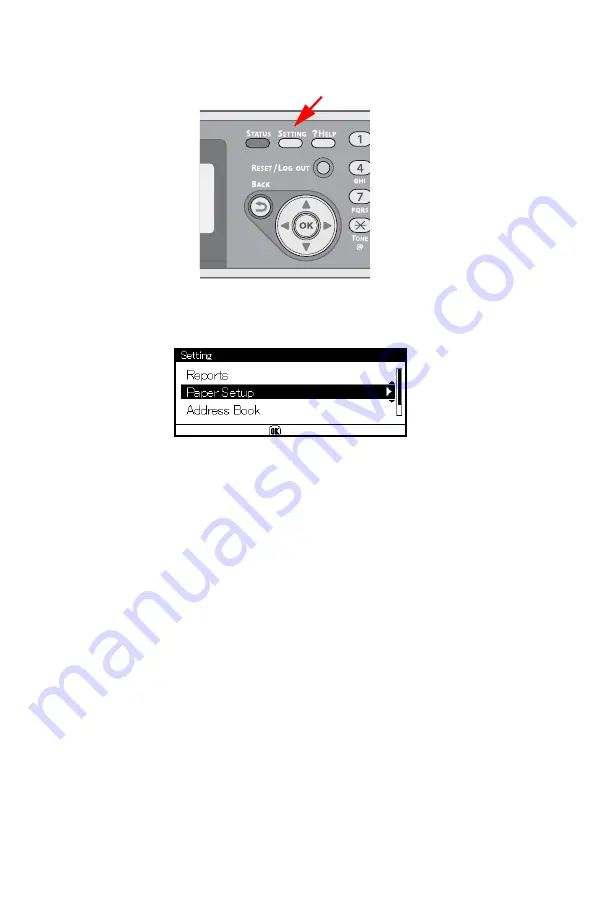
100
–
Faxing
MC361/MC561 Basic User’s Guide
Selecting the Tray to Use
1
Press <SETTING> on the control panel.
2
Press the down arrow key to select [Paper Setup], then press
<OK>.
3
Press the down arrow key repetitively to scroll to [Select Tray],
then press <OK>.
4
Make sure that [Fax] is selected, then press <OK>.
5
Press the down arrow key repetitively to scroll to a paper tray,
then press <OK>.
6
Press the down arrow key repetitively to scroll to a setting, then
press <OK>.
•When you select [ON (Prior)] for a paper tray, the tray is
used in priority over other trays containing the same size
paper.
• The MP tray is set to [OFF] by factory default.
When Unable to Print Received Faxes
When the machine cannot print received faxes due to a lack of paper
or paper jams, it stores the received fax data temporarily in memory.
When the problem is resolved, the stored fax prints out
automatically.
Содержание MC561MFP
Страница 1: ...Basic User Guide 59101401 my okidata com MC361 MC561...
Страница 53: ...53 Print Media MC361 MC561 Basic User s Guide 2 Unfold the stacker 3 Open the paper support...
Страница 188: ...188 Paper Jams MC361 MC561 Basic User s Guide 4 Open the scanner unit 5 Open and close the top cover...
Страница 206: ...206 Replacing Consumables MC361 MC561 Basic User s Guide 5 Identify the empty toner cartridge by its label color...
Страница 246: ...246 Replacing Consumables MC361 MC561 Basic User s Guide 2 Open the MP tray...
Страница 249: ...249 Replacing Consumables MC361 MC561 Basic User s Guide 7 Close the MP tray...
Страница 262: ...262 Maintenance MC361 MC561 Basic User s Guide 8 Gently close the top cover and the scanner unit...






























