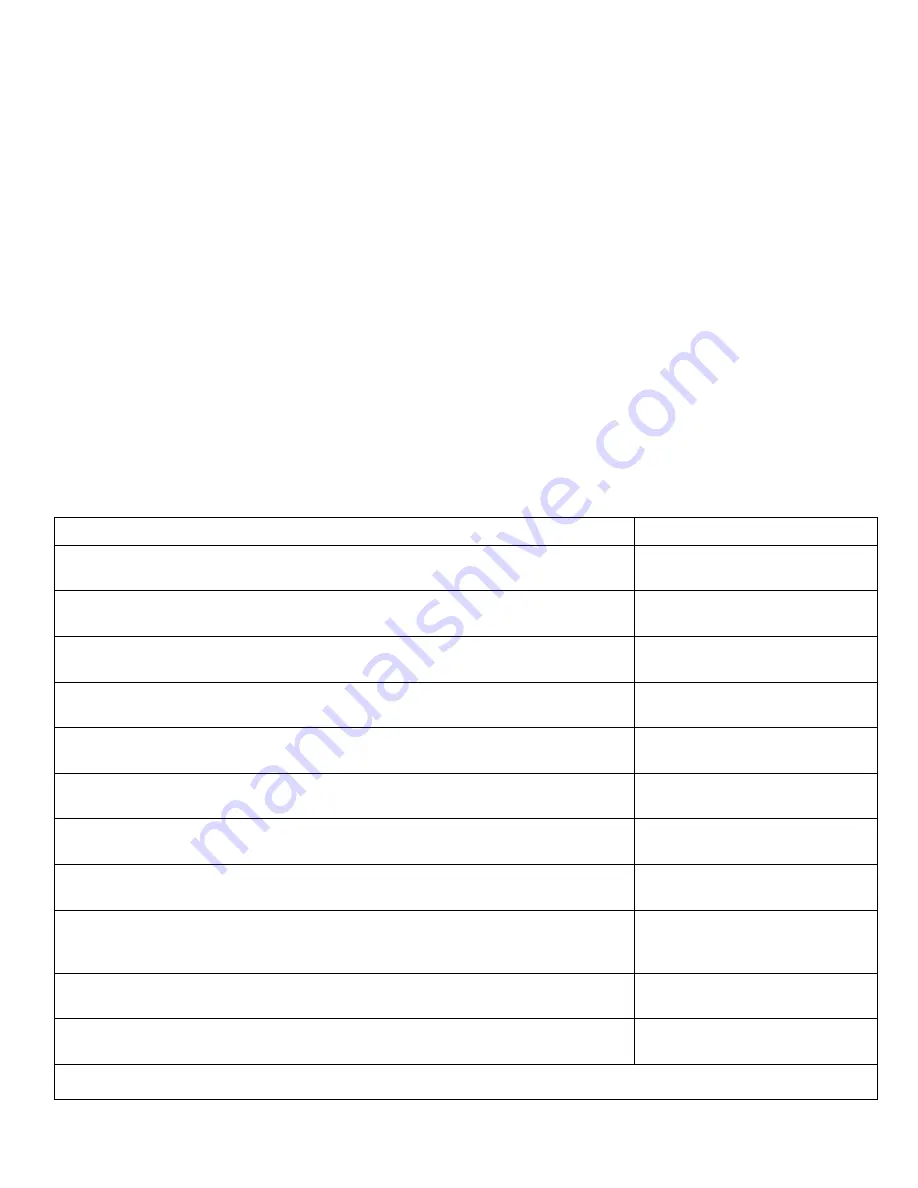
61
Mis-Registration, Color Layers Not Correctly Registered
The image appears blurred and the primary colors are not aligning correctly onto the final image.
Initial Actions
to Perform
■
Perform Initial Actions from
Maintenance Procedures in Chapter 1
.
■
Verify the
media used
is supported by this printer.
■
Verify the
media settings
are correct at the Control Panel.
■
Print the ID Check Pattern
(Reports – Print – ID Check Pattern)
and
Demo page
(Reports – Information – Demo Page)
to see if it is an application problem.
■
Perform isolation
Test Prints
(Section 2.7.3).
■
Run the
Color Registration Error Correction Test
(Section 2.7.4)
Areas of the Printer that Apply
■
Imaging Unit
■
LED Heads
■
Color Registration Sensors
■
Transfer Unit
■
HVPS
■
CU Board
■
PU Board
Troubleshooting Steps
Resolution
1. Cycle power to the printer. Did this correct the problem?
Yes – Complete
No - Go to Step 2.
2.
Process Direction:
Remove the Imaging Units and
Transfer Unit. Inspect the Color
Registration Sensors for dirt, debris
or toner build-up.
Are the sensors clean?
Yes – Go to Step 3.
No - Clean the sensors.
3. Check the Color Registration Shutter. Run the Service Diagnostics Registration Shutter
test. Is the shutter functioning correctly?
Yes – Go to Step 4.
No - Replace the solenoid or harness.
4. Inspect the Transfer Unit for tears or damage on the edges of the belt. Is the belt damaged?
Yes – Replace Transfer Unit.
No - Go to Step 5.
5. Check the Drum drive gears for missing or worn gear teeth. Run the Service Diagnostics
Imaging Unit Motors tests to visually inspect the gears. Are the gears working correctly?
Yes – Go to Step 6.
No - Replace the Drum Drive Gear.
6. Replace the Registration Sensor Board. Did this fix the problem?
Yes – Complete.
No - Go to Step 8.
7. Replace the PU Board EEPROM. Did this fix the problem?
Yes – Complete.
No - Replace the PU Board
8.
Scan Direction:
Use the configuration page to identify the
problem color.
Remove the
Imaging Unit of the
suspect color. Inspect the grounding
shaft.
Has the shaft shifted?
Yes – Replace the Imaging Unit.
No - Go to Step 9.
9. Check the Imaging Unit guides for debris or damage. Are the guides damaged or
obstructed?
Yes – Clean the guides on the chassis
or replace assembly.
No - Go to Step 10.
10. Check the Color Registration Sensors for dirt or debris. Be sure to check in and around
the registration shutter.
Yes – Clean the sensor.
No - Go to Step 11.
11. Check the Color Registration Shutter. Run the Service Diagnostics Registration Shutter
test. Is the shutter functioning correctly?
Yes – Go to Step 12.
No - Replace the solenoid or harness.
Continued on Next Page
Содержание MC-860 / CX2633MFP
Страница 28: ...Level 1 Diagnostic Screens 28...
Страница 30: ...30...
Страница 47: ...Initialization Functions Admin Page 2 47...
Страница 50: ...Initialization Functions Service Engineer Page 2 50...
Страница 51: ...Initialization Functions Service Engineer Page 3 51...





























