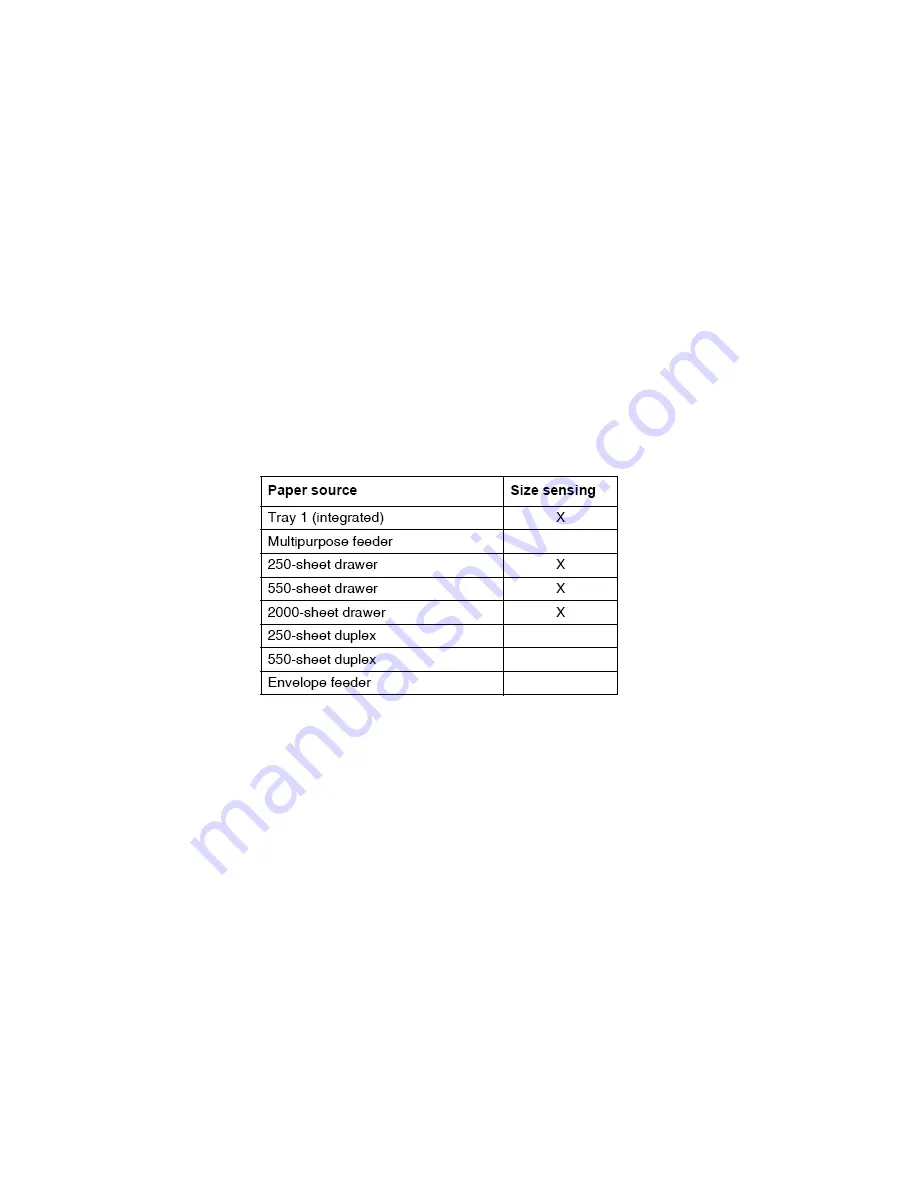
Reports - Event Log
The event log provides a history of printer errors. The event log
can
only be
printed
in
CONFIG MENU. Additional options are available in DIAGNOSTICS. See “EVENT
LOG”
on page
To print the event log:
•
Select
Event Log
from
Configuration
Menu.
•
Select to print the log. “
Printing EVENT LOG..”
displays.
Note:
An event log printed from the CONFIG MENU will not contain debug
information or secondary codes for 900 service errors. However, the event log printed
from DIAGNOSTICS mode does include this information.
Size Sensing
This setting controls whether the printer automatically registers the size of paper installed
in an input source with size sensing.
When the setting is Auto, every input option equipped with size sensing hardware
automatically registers what previous size media it contains. When the setting is “Off”,
the media size detected by hardware is ignored. The media size can be set by the operator
panel or the data stream.
To change the size sensing setting:
•
Select
SIZE SENSING
from the
Configuration
Menu.
•
The panel displays the setting's name in the header and
◄
[
CURRENT VALUE
]
►
below the header row. Select
◄
or
►
to change the setting. The selections are
“Auto”
and
“Off”
. The default is
“Auto”
.
•
Select
“Submit”
to save your change. Select
“Back”
to exit without changing
value.
33























