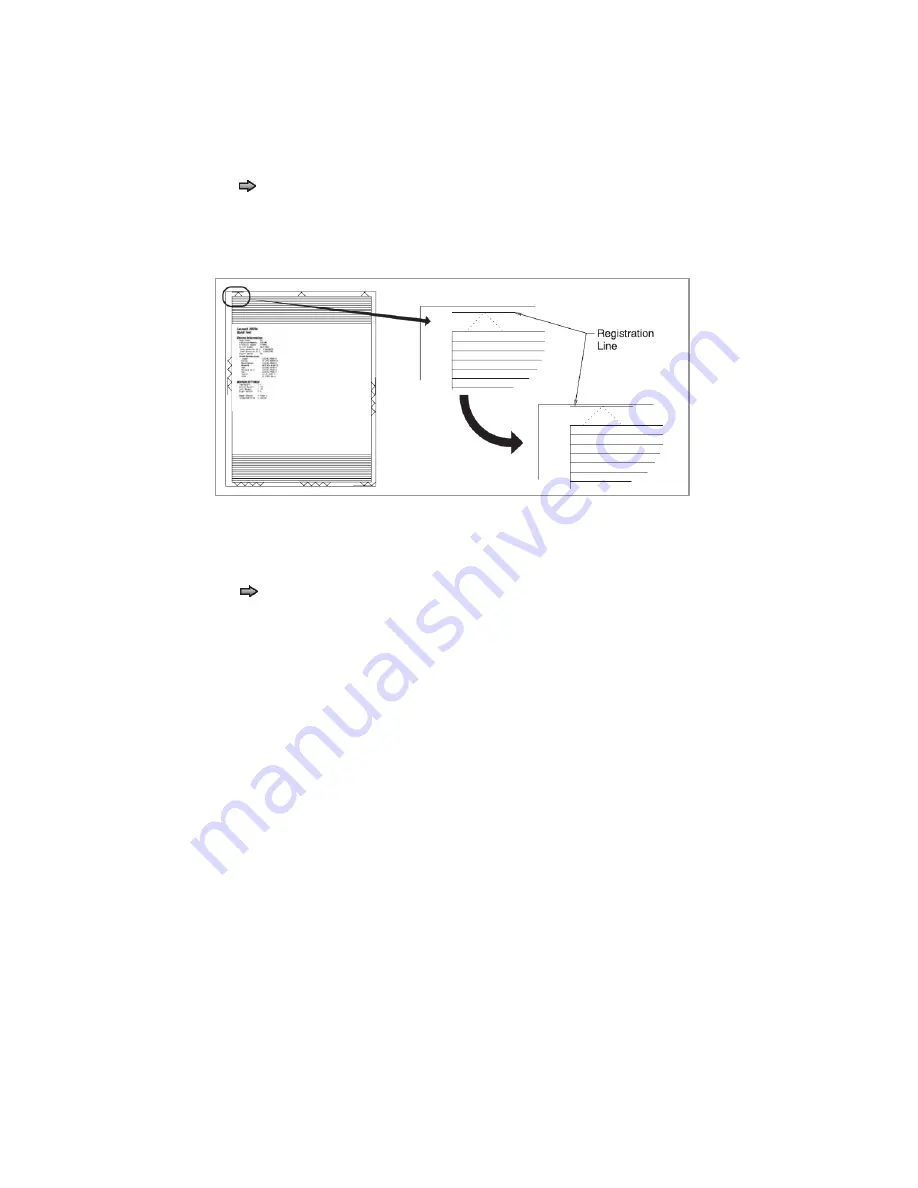
To set print registration:
1.
Print the Quick Test page.
2.
Touch
REGISTRATION
from the
Diagnostics
Menu.
3.
Touch to select Quick Test. You may need to scroll to the next page.
Retain this page to determine the changes you need to make to the margins settings.
The diamonds in the margins should touch the margins of the page.
To change the value of any of the margin settings:
•
Touch to the right of the appropriate margin setting. The panel displays the
setting's name in the header and
◄
[setting's current value]
►
in a menu below
the header row.
•
Touch
◄
to decrease the value or
►
to increase the value.
•
Touch
Submit
to save the change, or Touch
Back
to cancel and return to the
Diagnostics Menu.
•
Touch
Submit
to save all changed values.
The device prints a Quick Test page from the appropriate paper tray. While the
Quick Test page prints,
Printing Alignment Page
appears on the LCD.
Quick Test
The Quick Test contains the following information:
•
Device information
•
Printer margin settings
•
Scanner margin settings
•
Alignment diamonds at the top, bottom, and each side.
•
Horizontal lines for skew adjustment
•
General printer information, including current page count, installed memory,
processor speed, serial number, Engine ID, and system card ID.
10

























