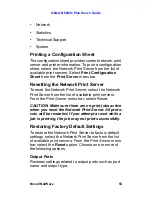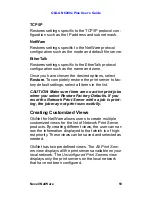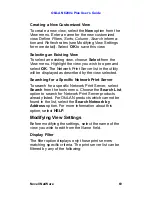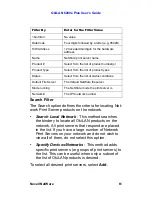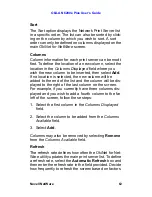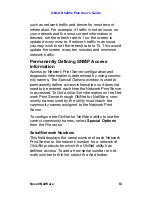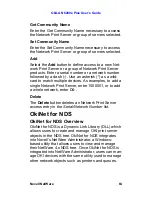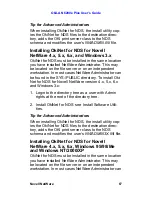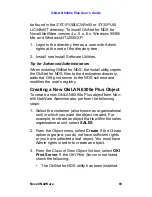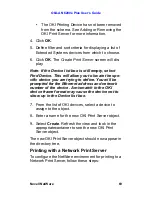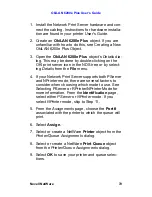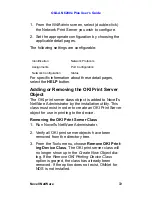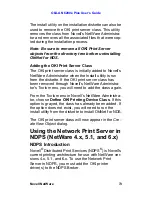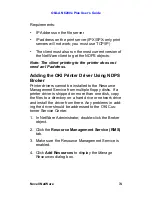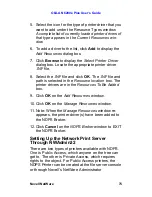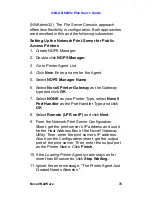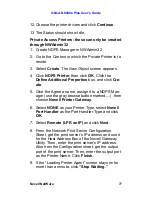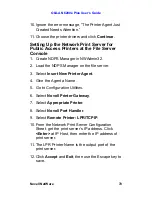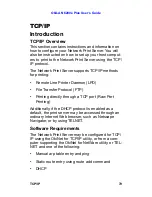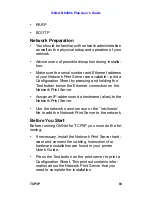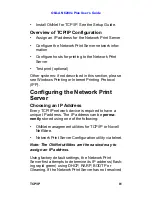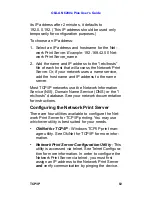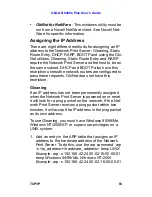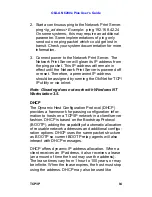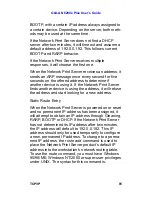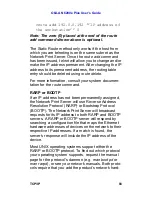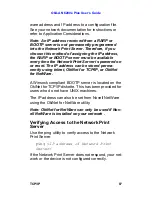OkiLAN 6200e Plus User’s Guide
Novell NetWare
72
1. From the
NWAdmin
screen, select (double-click)
the Network Print Server you wish to configure.
2. Set the appropriate configuration by choosing the
applicable detail pages.
The following settings are configurable:
For specific information about these detail pages,
select the
HELP
button.
Adding or Removing the OKI Print Server
Object
The OKI print server class object is added to Novell’s
NetWare Administrator by the installation utility. This
class must exist in order to create an OKI Print Server
object for use in printing to the device.
Removing the OKI Print Server Class
1. Run Novell’s NetWare Administrator.
2. Verify all OKI print server objects have been
removed from the directory tree.
3. From the
Tools
menu, choose
Remove OKI Print-
ing Device Class
. The OKI print server class will
no longer show up in the
Create New Object
dia-
log. If the
Remove OKI Printing Device Class
option is grayed, the class has already been
removed. If the option does not exist, OkiNet for
NDS is not installed.
Identification
Network Protocols
Assignments
Port Configuration
Network Configuration
Status
Содержание LAN 6200E
Страница 1: ......
Страница 217: ...OkiLAN 6200e Plus User s Guide Regulatory Information 217...
Страница 230: ...OkiLAN 6200e Plus User s Guide Index 230 Z Zone selecting in EtherTalk 188...