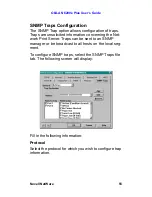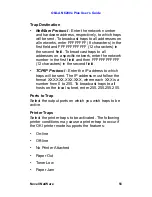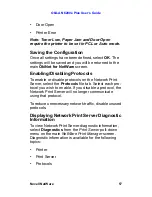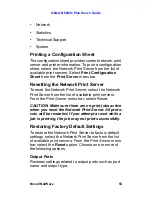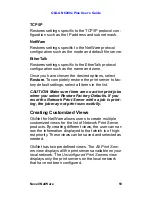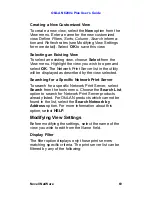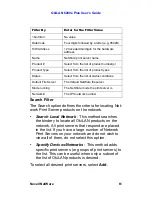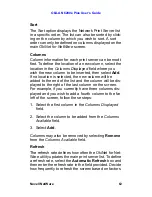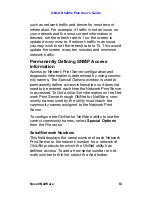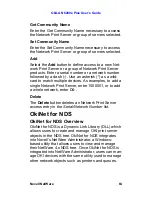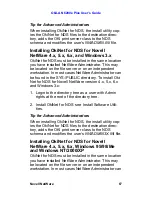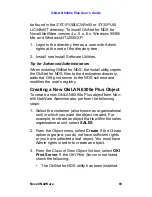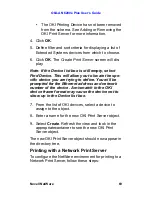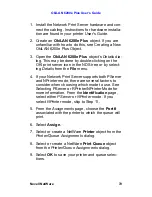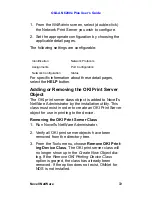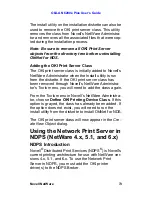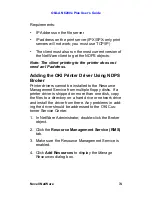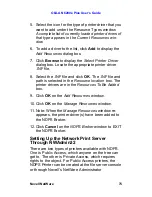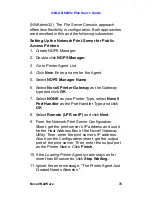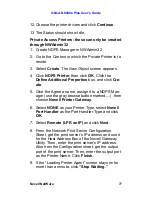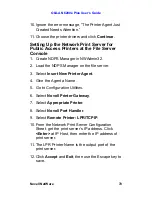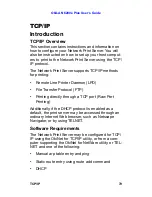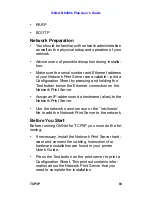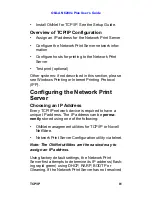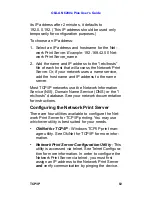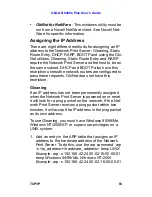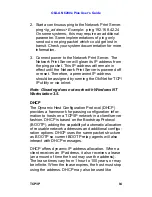OkiLAN 6200e Plus User’s Guide
Novell NetWare
69
•
The OKI Printing Device has not been removed
from the schema. See Adding or Removing the
OKI Print Server for more information.
4. Click
OK
.
5. Define filter and sort criteria for displaying a list of
Extended Systems devices from which to choose.
6. Click
OK
. The
Create Print Server
screen will dis-
play.
Note: If the Device list box is still empty, select
Find Device. This will allow you to locate the spe-
cific device you are trying to define. You will be
prompted for the Ethernet address and network
number of the device. A mismatch in the OKI
device frame format may cause the device not to
show up in the Device list box.
7. From the list of OKI devices, select a device to
assign to the object.
8. Enter a name for the new OKI Print Server object.
9. Select
Create
. Refresh the view and look in the
appropriatecontainer to see the new OKI Print
Server object.
The new OKI Print Server object should now appear in
the directory tree.
Printing with a Network Print Server
To configure the NetWare environment for printing to a
Network Print Server, follow these steps:
Содержание LAN 6200E
Страница 1: ......
Страница 217: ...OkiLAN 6200e Plus User s Guide Regulatory Information 217...
Страница 230: ...OkiLAN 6200e Plus User s Guide Index 230 Z Zone selecting in EtherTalk 188...