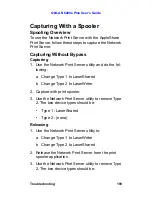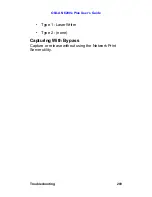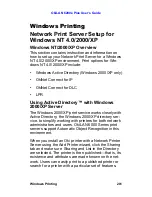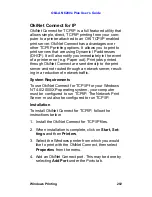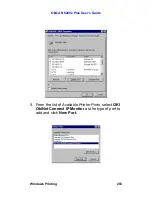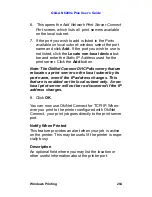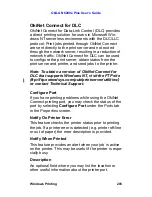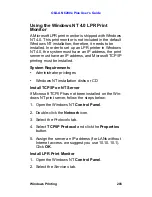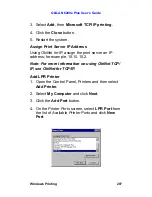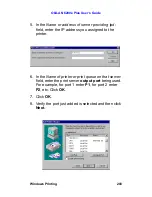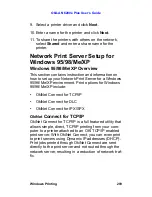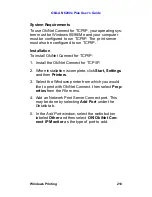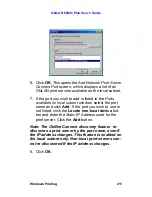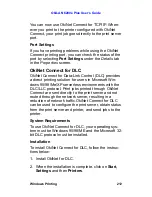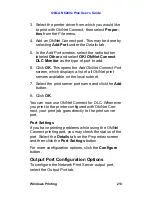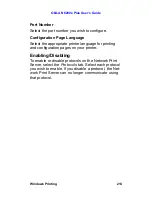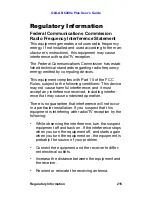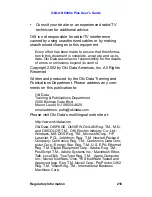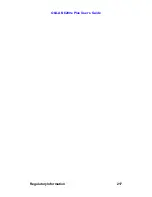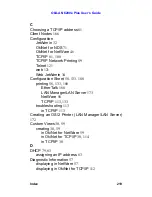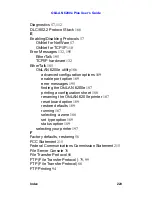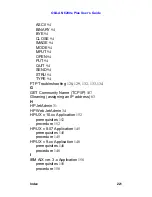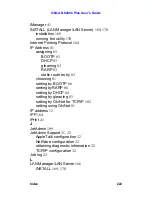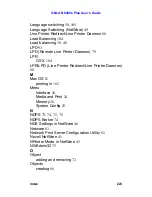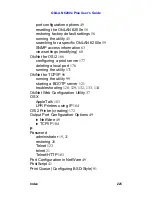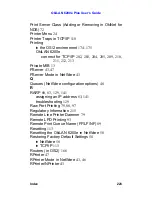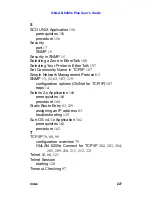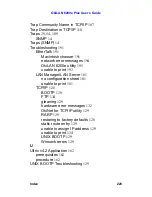OkiLAN 6200e Plus User’s Guide
Windows Printing
213
3. Select the printer driver from which you would like
to print with OkiNet Connect, then select
Proper-
ties
from the
File
menu.
4. Add an OkiNet Connect port. This may be done by
selecting
Add Port
under the
Details
tab.
5. In the
Add Port
window, select the radio button
labeled
Other
and select
OKI OkiNet Connect
DLC Monitor
as the type of port to add.
6. Click
OK
. This opens the
Add OkiNet Connect Port
screen, which displays a list of all OkiNet print
servers available on the local subnet.
7. Select the print server port name and click the
Add
button.
8. Click
OK
.
You can now use OkiNet Connect for DLC. Whenever
you print to the printer configured with OkiNet Con-
nect, your print job goes directly to the print server
port.
Port Settings
If you have printing problems while using the OkiNet
Connect printing port, you may check the status of the
port. Select the
Details
tab on the
Properties
screen
and then click the
Port Settings
button.
For more configuration options, click the
Configure
button.
Output Port Configuration Options
To configure the Network Print Server output port,
select the
Output Port
tab.
Содержание LAN 6200E
Страница 1: ......
Страница 217: ...OkiLAN 6200e Plus User s Guide Regulatory Information 217...
Страница 230: ...OkiLAN 6200e Plus User s Guide Index 230 Z Zone selecting in EtherTalk 188...