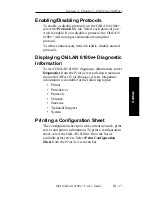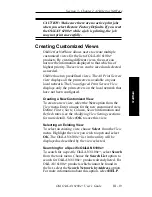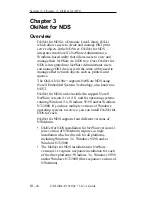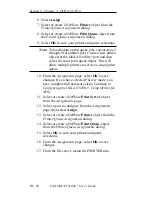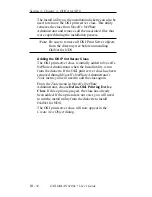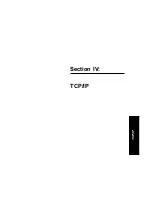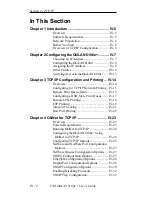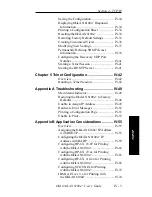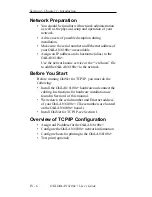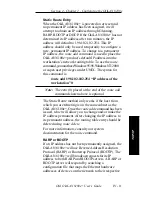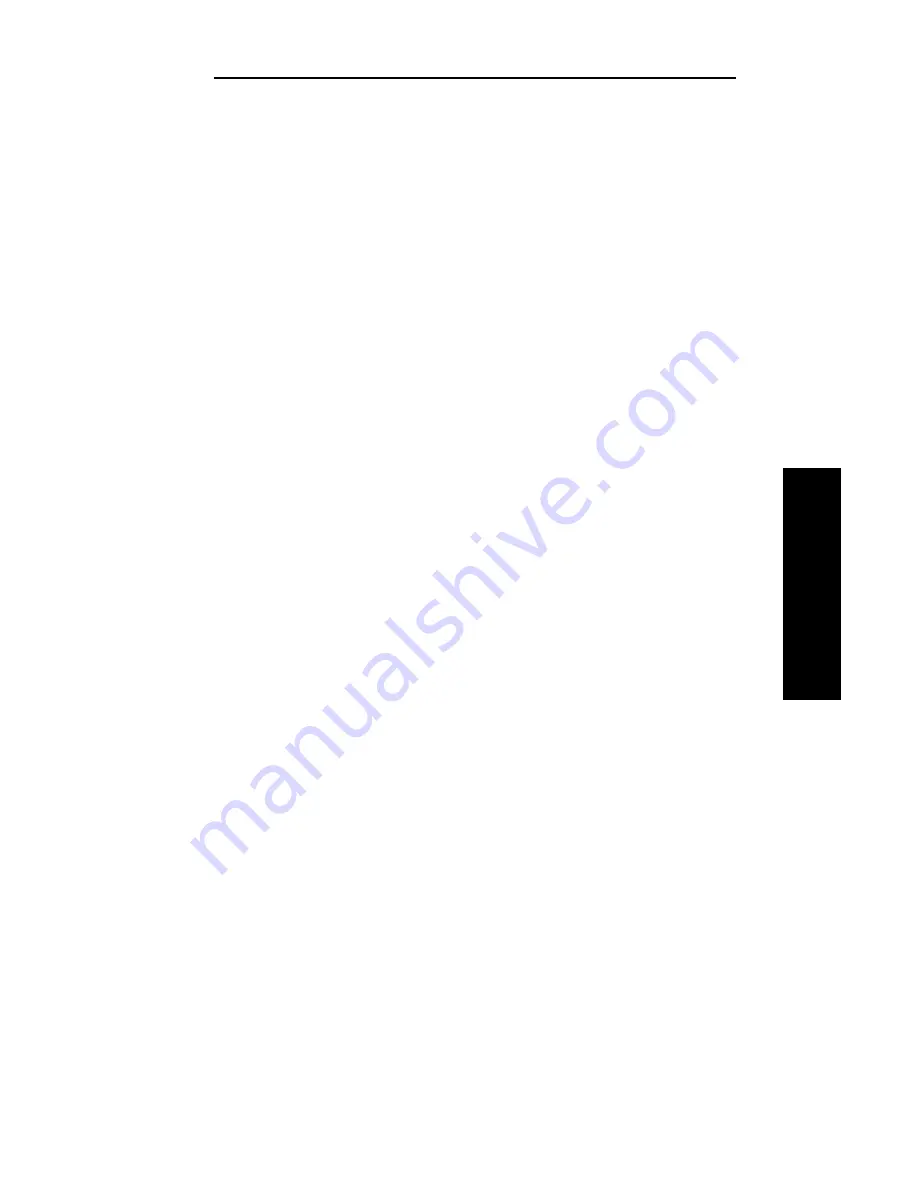
III - 31
Section 3 - Chapter 3 - OkiNet for NDS
OKI OkiLAN 6100e+ User’s Guide
NetW
are
Configuring the OkiLAN 6100e+
Using OkiNet for NDS
The following steps outline how to configure an
OkiLAN 6100e+.
1. From the NWAdmin screen, select (double-click) the
OkiLAN 6100e+ you wish to configure.
2. Set the appropriate configuration by choosing the
applicable detail pages.
The following settings are configurable:
• Identification
• Network Protocols
• Assignments
• Port Configuration
• Network Configuration
• Status
For specific information about these detail pages, select
the HELP button.
Adding or Removing the OKI Print
Server Class
The OKI print server class is added to Novell’s
NetWare Administrator by the installation utility. This
class must exist in order to create an OKI Print Server
object for use in printing to the device.
Removing the OKI Print Server Class
1. Run Novell’s NetWare Administrator.
2. Verify all OKI print server objects have been
removed from the directory tree.
3. From the Tools menu, choose Remove OKI
Printing Device Class. The OKI print server class
will no longer show up in the Create New Object
dialog. If the Remove OKI Printing Device Class
option is grayed, the class has already been removed.
If the option does not exist, OkiNet for NDS is not
installed.
Содержание LAN 6100E+
Страница 1: ...OkiLAN 6100e User s Guide High Performance Ethernet Network Print Server...
Страница 11: ...Hardware Installation Section I Hardware Installation...
Страница 27: ...Advanced Management Section II Advanced Management Features...
Страница 47: ...NetWare Section III Netware...
Страница 79: ...TCP IP Section IV TCP IP...
Страница 159: ...Banyan VINES Section V Banyan VINES...
Страница 184: ......
Страница 185: ...LAN Manager Server Section VI LAN Manager LAN Server...
Страница 202: ......
Страница 203: ...EtherTalk Section VII EtherTalk...
Страница 219: ...Windows Printing Section VIII Windows Printing...
Страница 237: ...Regulatory Information Section IX Regulatory Information...
Страница 239: ...IR Printing Section X IR Printing...
Страница 246: ......