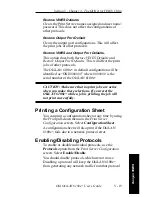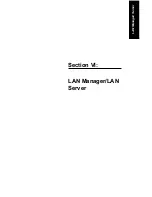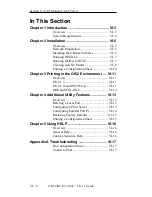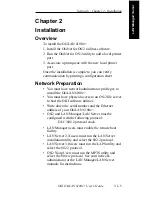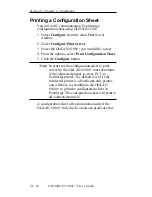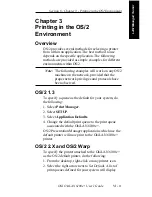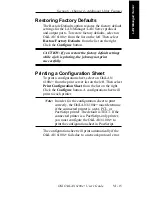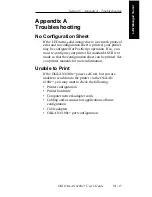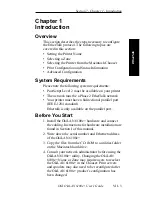VI - 7
Section 6 - Chapter 2 - Installation
OKI OkiLAN 6100e+ User’s Guide
LAN Manager/ Server
Running INSTALL
1. Login to the server with administrator privileges.
If you are reinstalling the utility, disable the spooler
before running install. If this is the first time you
have installed the utility, disabling the spooler is
optional.
2. From the OS/2 command line, change to the OS/2
directory.
3. Check the README file for current installation
notes.
4. Type INSTALL and press Enter.
5. Verify the install directories are correct.
6. Select INSTALL to proceed. When the utilities are
installed, you will see a message indicating that the
installation was successful.
If the install was not successful read through the
comments in the Install Progress window for errors
and recommended action.
7. Select Exit.
Completing the Installation
After the OKI software has been installed, you must do
the following:
1. Verify the OS/2 spooler is enabled.
2. Verify /OS2/DLL is first in the LIBPATH statement
in the CONFIG.SYS file.
3. Shut down and restart the OS/2 file server.
4. Run the OkiNet for OS/2 utility to add local ports.
Running OkiNet for OS/2
Before you can print via the OkiLAN 6100e+, you
must first add a local printer port to your OS/2 server.
1. Select the Network Printing Tools folder on the
OS/2 desktop or in the Desktop Manager.
2. Select the OkiNet for OS/2 utility icon.
Содержание LAN 6100E+
Страница 1: ...OkiLAN 6100e User s Guide High Performance Ethernet Network Print Server...
Страница 11: ...Hardware Installation Section I Hardware Installation...
Страница 27: ...Advanced Management Section II Advanced Management Features...
Страница 47: ...NetWare Section III Netware...
Страница 79: ...TCP IP Section IV TCP IP...
Страница 159: ...Banyan VINES Section V Banyan VINES...
Страница 184: ......
Страница 185: ...LAN Manager Server Section VI LAN Manager LAN Server...
Страница 202: ......
Страница 203: ...EtherTalk Section VII EtherTalk...
Страница 219: ...Windows Printing Section VIII Windows Printing...
Страница 237: ...Regulatory Information Section IX Regulatory Information...
Страница 239: ...IR Printing Section X IR Printing...
Страница 246: ......