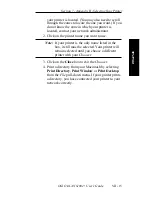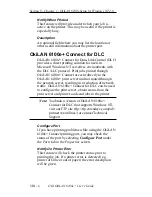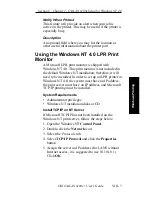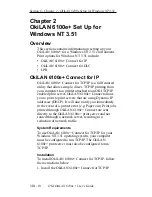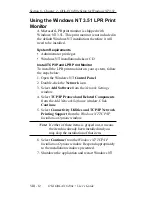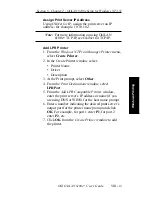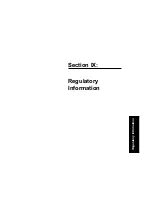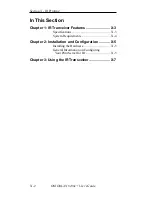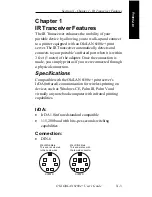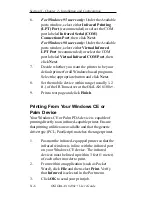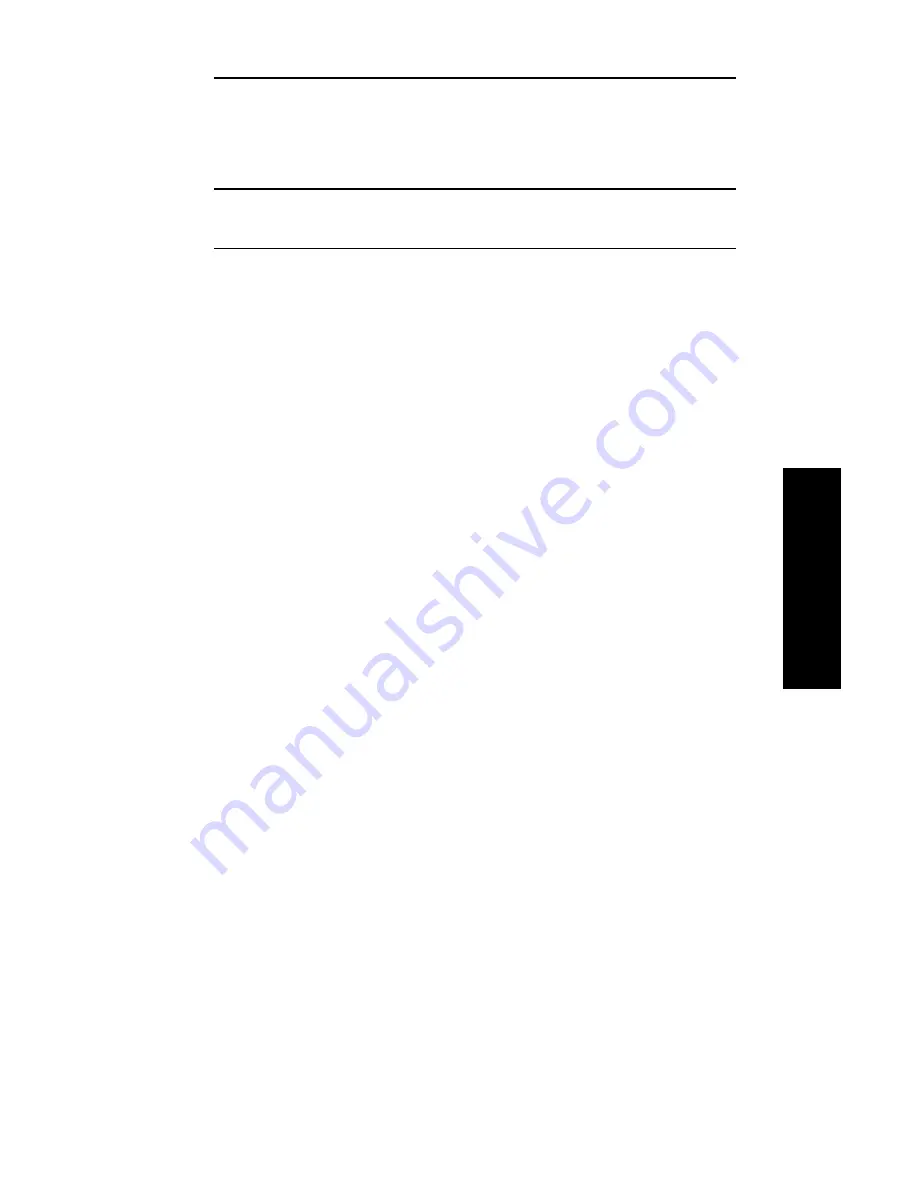
VIII - 13
Section 8 - Chapter 2 - OkiLAN 6100e Setup for Windows NT 3.51
OKI OkiLAN 6100e+ User’s Guide
W
indows Printing
Assign Print Server IP Address
Using OkiNet for IP, assign the print server an IP
address; for example, 10.10.10.2.
Note: For more information on using OkiLAN
6100e+ TCP/IP, see OkiNet for TCP/IP.
Add LPR Printer
1. From the Windows NT Print Manager Printer menu,
select Create Printer.
2. In the Create Printer window select:
• Printer Name
• Driver
• Description
3. At the Print prompt, select Other.
4. From the Print Destinations window, select
LPRPort.
5. From the Add LPR Compatible Printer window,
enter the print server’s IP address or name (if you
are using DNS or WINS) for the host name prompt.
6. Enter a number indicating the desired print server’s
output port for the printer name prompt and click
OK. For example, for port 1 enter P1, for port 2
enter P2, etc.
7. Click OK from the Create Printer window to add
the printer.
Содержание LAN 6100E+
Страница 1: ...OkiLAN 6100e User s Guide High Performance Ethernet Network Print Server...
Страница 11: ...Hardware Installation Section I Hardware Installation...
Страница 27: ...Advanced Management Section II Advanced Management Features...
Страница 47: ...NetWare Section III Netware...
Страница 79: ...TCP IP Section IV TCP IP...
Страница 159: ...Banyan VINES Section V Banyan VINES...
Страница 184: ......
Страница 185: ...LAN Manager Server Section VI LAN Manager LAN Server...
Страница 202: ......
Страница 203: ...EtherTalk Section VII EtherTalk...
Страница 219: ...Windows Printing Section VIII Windows Printing...
Страница 237: ...Regulatory Information Section IX Regulatory Information...
Страница 239: ...IR Printing Section X IR Printing...
Страница 246: ......