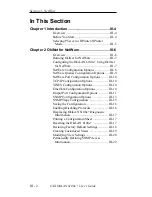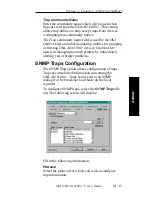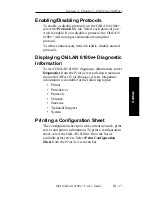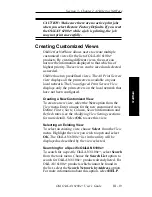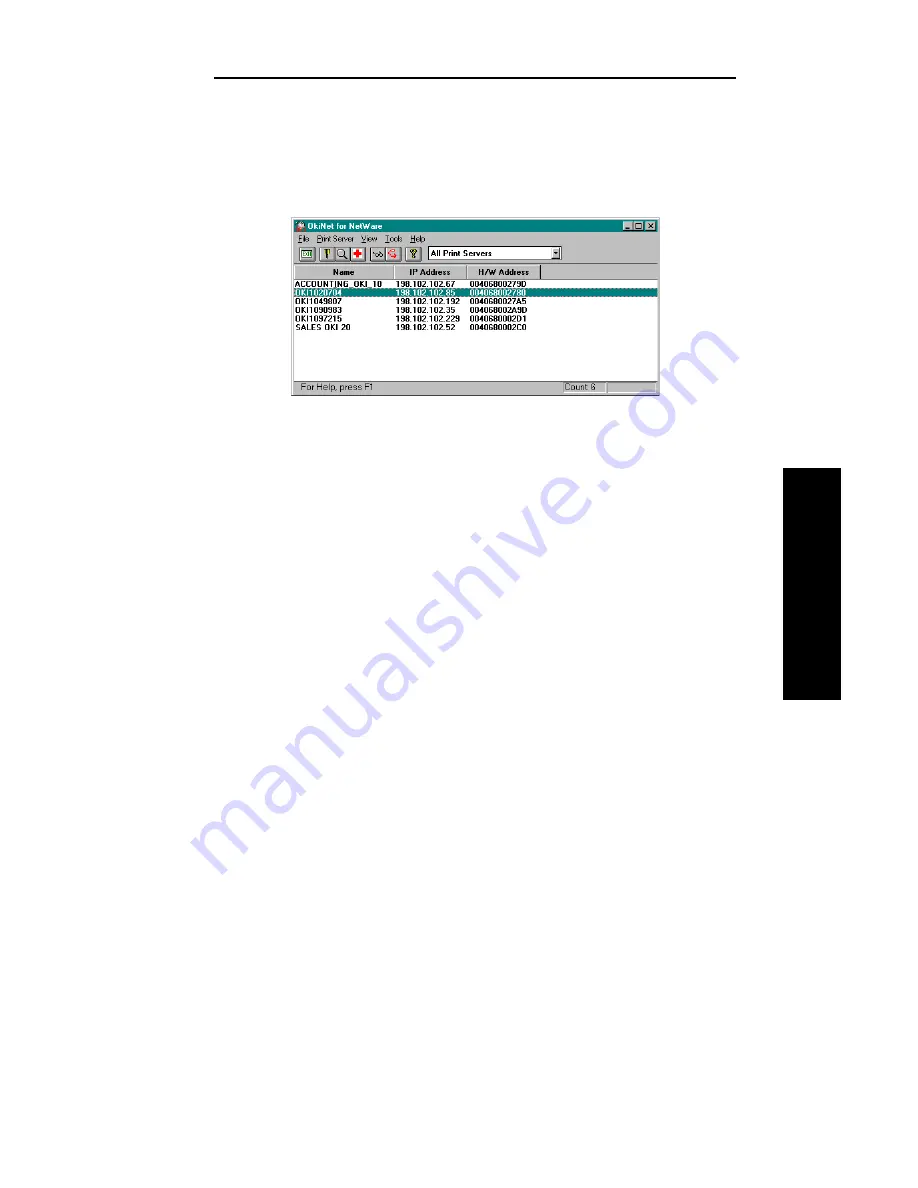
III - 7
Section 3 - Chapter 2 - OkiNet for NetWare
OKI OkiLAN 6100e+ User’s Guide
NetW
are
Running OkiNet for NetWare
To run the utility, double-click on the OkiNet icon. The
main OkiNet for NetWare screen will display.
By default, the All Print Servers view is selected and all
print servers attached to the network from which the
OkiNet utility is running are listed.
Configuring the OkiLAN 6100e+
Using OkiNet for NetWare
The following steps outline how to configure an
OkiLAN 6100e+.
1. Select the OkiLAN 6100e+ you wish to configure.
2. Select Configuration from the Print Server menu or
select the Configuration icon on the toolbar.
3. Set the appropriate configuration by choosing the
applicable file folder tabs.
The following settings are configurable based on the
capabilities of the OkiLAN 6100e+:
• NetWare
• Output Port
• NetWare Queues
• SNMP
• NetWare Port
• VINES
• TCP/IP
• EtherTalk
• Protocols
• SNMP Traps
Содержание LAN 6100E+
Страница 1: ...OkiLAN 6100e User s Guide High Performance Ethernet Network Print Server...
Страница 11: ...Hardware Installation Section I Hardware Installation...
Страница 27: ...Advanced Management Section II Advanced Management Features...
Страница 47: ...NetWare Section III Netware...
Страница 79: ...TCP IP Section IV TCP IP...
Страница 159: ...Banyan VINES Section V Banyan VINES...
Страница 184: ......
Страница 185: ...LAN Manager Server Section VI LAN Manager LAN Server...
Страница 202: ......
Страница 203: ...EtherTalk Section VII EtherTalk...
Страница 219: ...Windows Printing Section VIII Windows Printing...
Страница 237: ...Regulatory Information Section IX Regulatory Information...
Страница 239: ...IR Printing Section X IR Printing...
Страница 246: ......