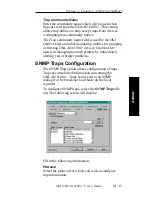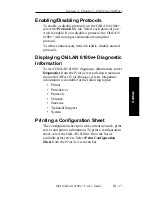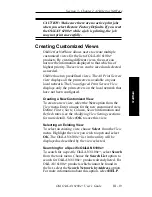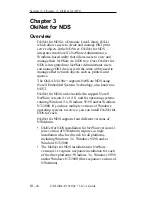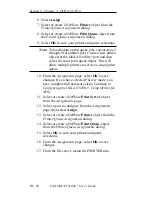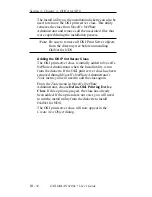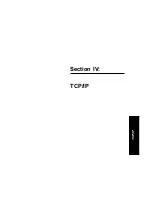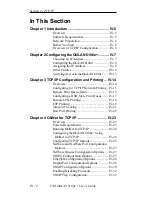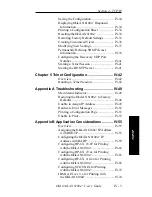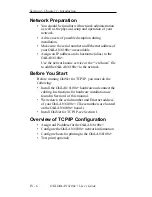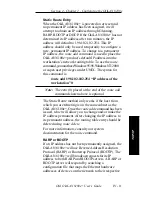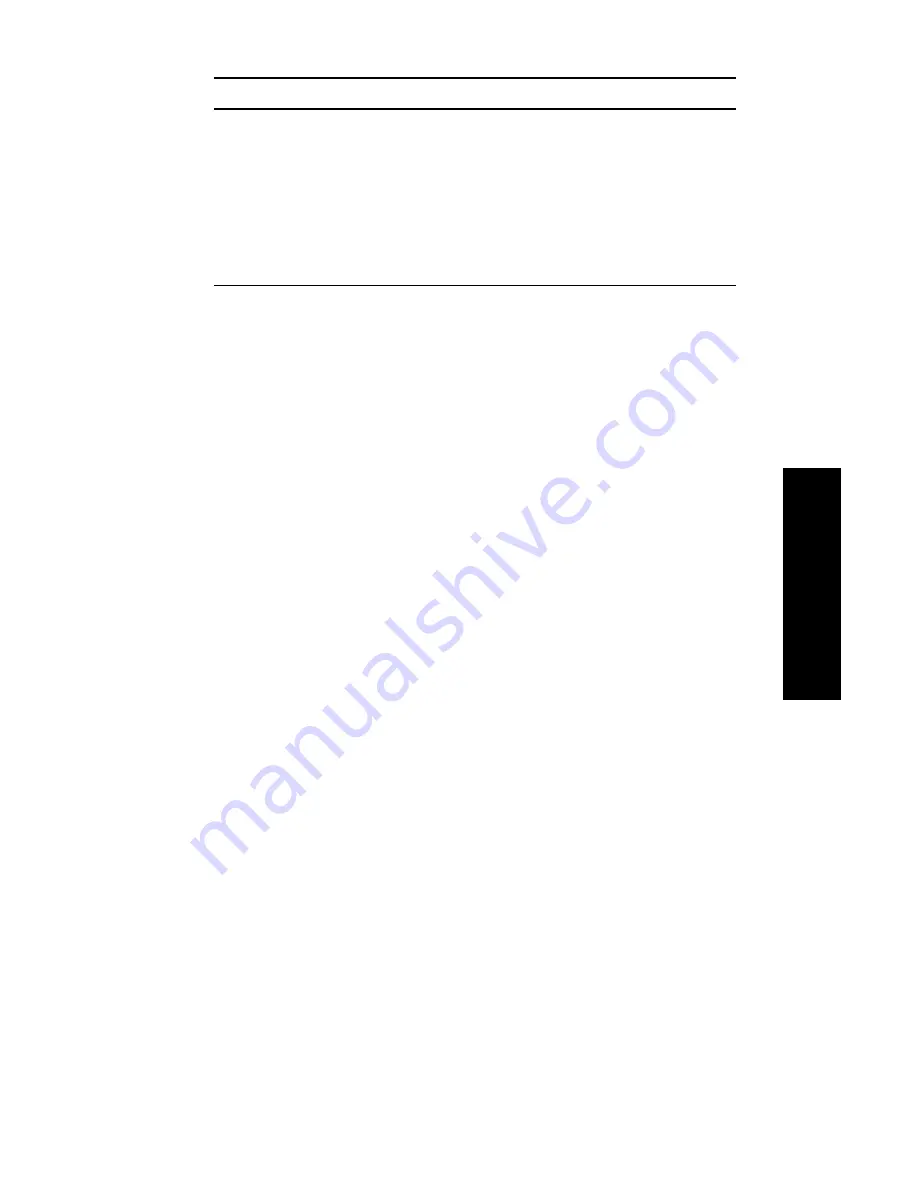
III - 29
Section 3 - Chapter 3 - OkiNet for NDS
OKI OkiLAN 6100e+ User’s Guide
NetW
are
Note: If the Device list box is still empty, select Find
Device. This will allow you to locate the
specific device you are trying to define. You
will be prompted for the Ethernet address and
network number of the device. A mismatch in
the OKI device frame format may cause the
device not to show up in the Device list box.
7. From the list of OKI devices, select a device to
assign to the object.
8. Enter a name for the new OKI Print Server object.
9. Select Create.
The new OKI Print Server object should now appear in
the directory tree.
Printing with an OkiLAN 6100e+ Print
Server
To configure the NetWare environment for printing to
an OkiLAN 6100e+ print server, follow these steps:
1. Install the OkiLAN 6100e+ hardware and connect
the cabling. Instructions for hardware installation are
found in Section I of this manual.
2. Create an OKI Print Server object. If you are
unfamiliar with how to do this, see the previous
section.
3. Open the OKI Print Server object’s Details dialog.
This may be done by double-clicking on the OKI
print server icon in the NDS tree or by selecting
Details from the File menu.
4. If your OkiLAN 6100e+ supports both PServer and
NPrinter mode, there are several factors to consider
when choosing which mode to use. See page III-5
for more information. From the Identification page,
select either PServer or NPrinter mode. If you select
NPrinter mode, skip to Step 11.
5. From the Assignments page, choose the Port #
associated with the printer to which the queue will
print.
Содержание LAN 6100E+
Страница 1: ...OkiLAN 6100e User s Guide High Performance Ethernet Network Print Server...
Страница 11: ...Hardware Installation Section I Hardware Installation...
Страница 27: ...Advanced Management Section II Advanced Management Features...
Страница 47: ...NetWare Section III Netware...
Страница 79: ...TCP IP Section IV TCP IP...
Страница 159: ...Banyan VINES Section V Banyan VINES...
Страница 184: ......
Страница 185: ...LAN Manager Server Section VI LAN Manager LAN Server...
Страница 202: ......
Страница 203: ...EtherTalk Section VII EtherTalk...
Страница 219: ...Windows Printing Section VIII Windows Printing...
Страница 237: ...Regulatory Information Section IX Regulatory Information...
Страница 239: ...IR Printing Section X IR Printing...
Страница 246: ......