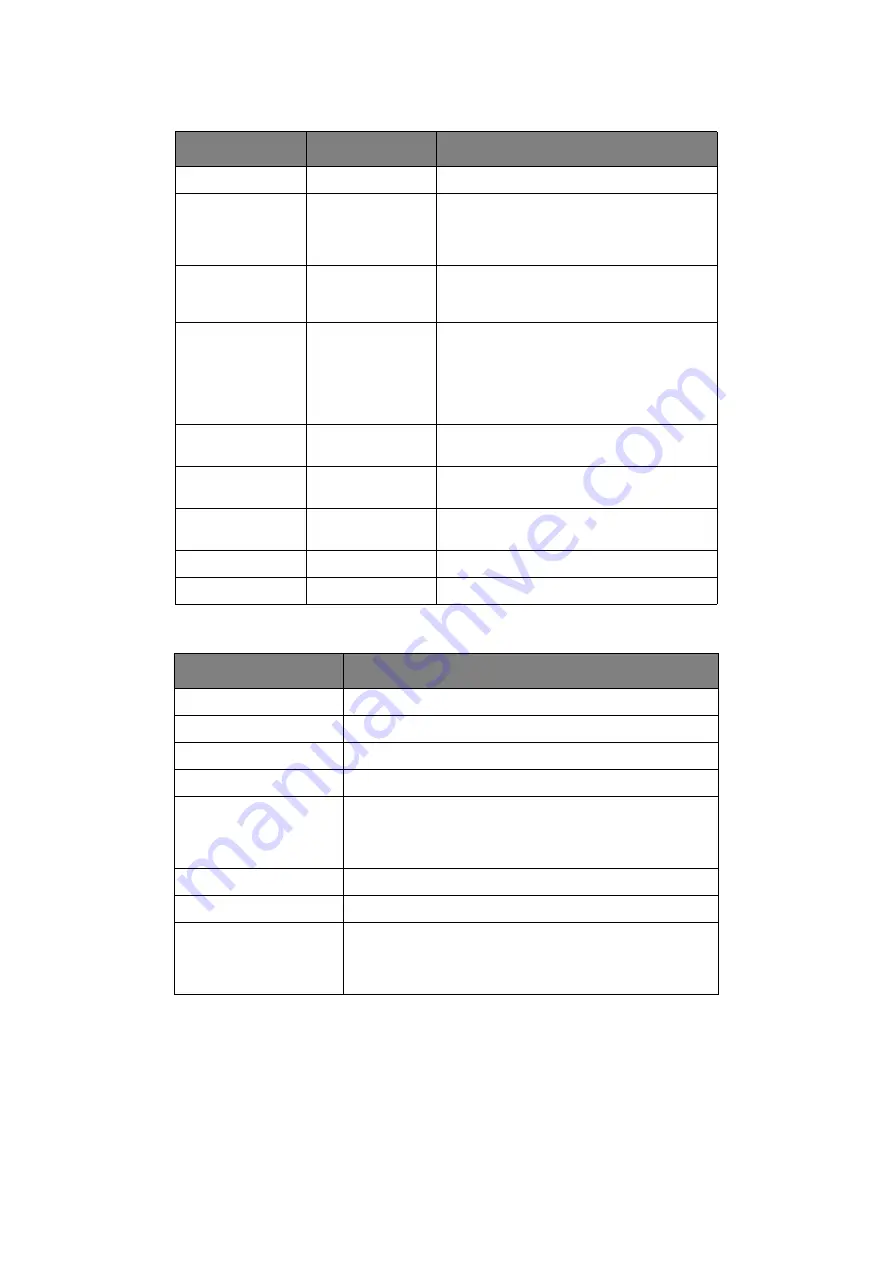
Configuring your machine.... > 45
Maintenance menu
Usage menu
ITEM
CHOICE
DESCRIPTION
Menu Reset
EXECUTE
Resets menus to default settings.
Save Menu
EXECUTE
Saves current menu settings as default
values. At confirmation prompt, press
ENTER
to confirm save, or
CANCEL
to
cancel.
Power Save
ENABLE
DISABLE
Enables or disables automatic power save
mode. Delay before entering this mode is
set in the system configuration menu.
Paper Black
Setting
–2~
0
~+2
Used for small adjustment when you
experience faded print or light specks /
streaking in monochrome printing on white
paper. Select a higher value to reduce
fading, or a lower value to reduce specks or
streaking in high density print areas.
Paper Color
Setting
–2~
0
~+2
As above, but for colour printing.
Transpr Black
Setting
–2~
0
~+2
As above but for mono printing on
transparencies.
Transpr Color
Setting
–2~
0
~+2
As above but for colour printing on
transparencies.
SMR Setting
–3~
0
~+3
BG Setting
–3~
0
~+3
ITEM
DESCRIPTION
Tray n
Page Count
The total number of pages fed from
tray n.
MPT Page Count
The total number of pages fed from the multi purpose tray.
Colour Page Count
The total number of pages printed in colour.
Mono Page Count
The total number of pages printed in monochrome.
K Drum Life Remaining
C Drum Life Remaining
M Drum Life Remaining
Y Drum Life Remaining
Percentage of life remaining in these consumable items.
Belt Life Remaining
Percentage of belt life remaining.
Fuser Life Remaining
Percentage of fuser life remaining.
K Toner
C Toner
M Toner
Y Toner
Cartridge size and current toner level.
Содержание ES5460
Страница 1: ...User s Guide ES5460 MFP...
Страница 128: ...07099201 iss 1...






























