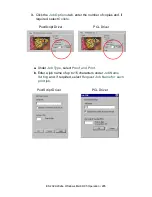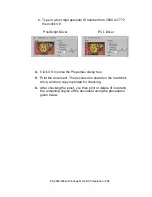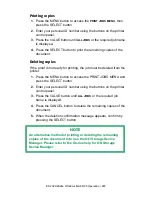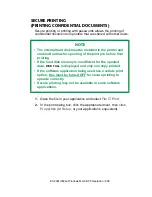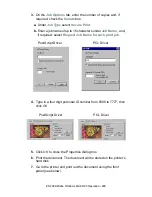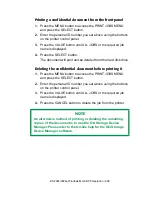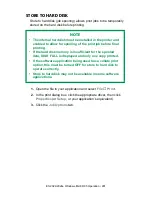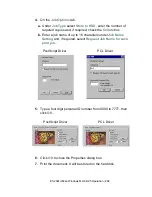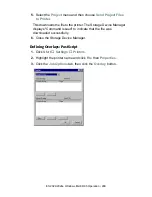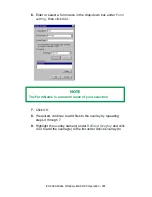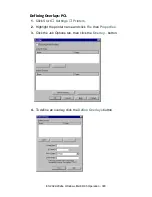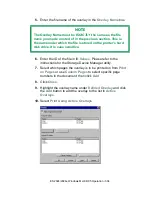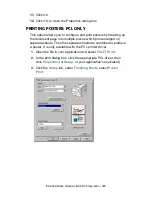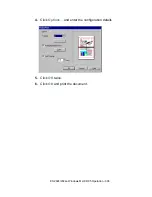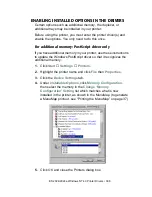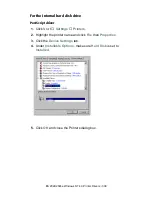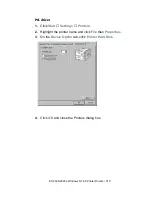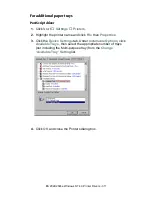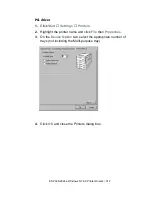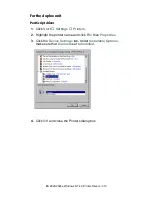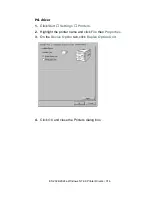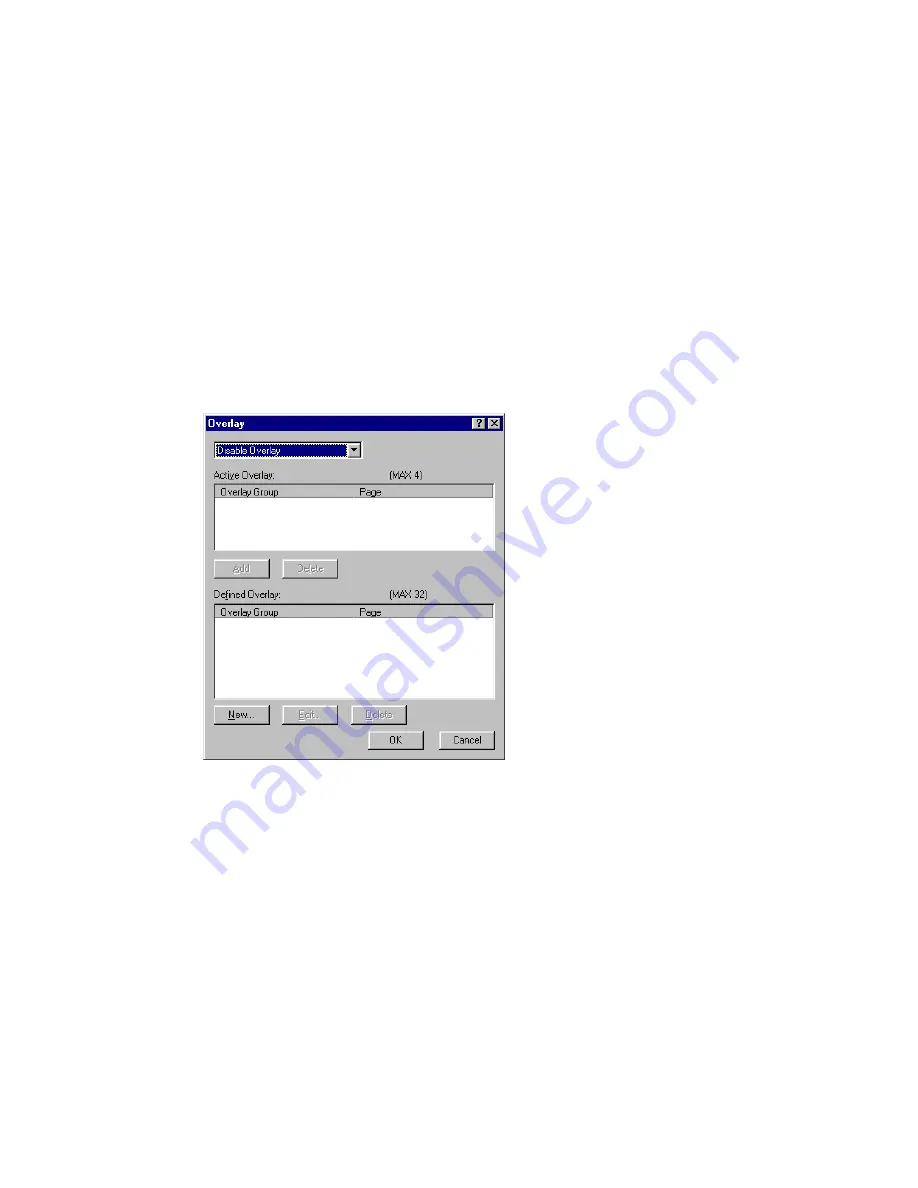
ES 2024/2024e Windows Me/98/95 Operation • 299
5.
Select the
Project
menu and then choose
Send Project Files
to Printer
.
This downloads the file to the printer. The Storage Device Manager
displays "Command Issued" to indicate that the file was
downloaded successfully.
6.
Close the Storage Device Manager.
Defining Overlays: PostScript
1.
Click
Start
→
Settings
→
Printers
.
2.
Highlight the printer name and click
File
then
Properties
.
3.
Click the
Job Options
tab, then click the
Overlay
button..
C73_Me_PS_Overlay1.bmp
Содержание ES2024
Страница 1: ......
Страница 27: ...ES 2024 2024e Setting up 27 LOADING PAPER 1 Remove the paper tray from the printer...
Страница 28: ...ES 2024 2024e Setting up 28 2 Adjust the paper guides and rear stopper for the size of paper being used...
Страница 127: ...ES 2024 2024e Windows XP Operation 127 5 Select Toner Saving if appropriate 6 Click OK then click Print...
Страница 200: ...ES 2024 2024e Windows 2000 Operation 200 7 Click Print...
Страница 207: ...ES 2024 2024e Windows 2000 Operation 207 C73_2k_PS_Booklet bmp 5 Click Print...
Страница 218: ...ES 2024 2024e Windows 2000 Operation 218 6 Go to the printer and print out the document using the front panel see below...
Страница 253: ...ES 2024 2024e Windows Me 98 95 Operation 253 3 Click the Color tab C73MePCLColor1k tif...
Страница 262: ...ES 2024 2024e Windows Me 98 95 Operation 262 This option prints all documents as monochrome...
Страница 267: ...ES 2024 2024e Windows Me 98 95 Operation 267 5 Click OK then print the document...
Страница 270: ...ES 2024 2024e Windows Me 98 95 Operation 270 9 Print the document...
Страница 345: ...ES 2024 2024e Windows NT 4 0 Operation 345 6 Click OK and print the document...
Страница 363: ...ES 2024 2024e Windows NT 4 0 Operation 363 printed on demand or deleted using the procedures given below...
Страница 436: ...ES 2024 2024e Specifications 436 Weight 106 lbs 48 kg not including optional accessories and paper...