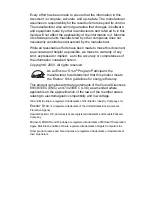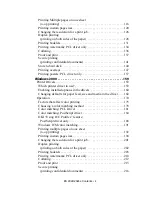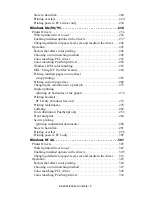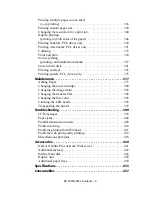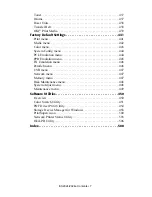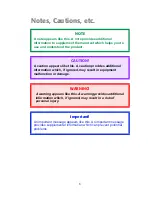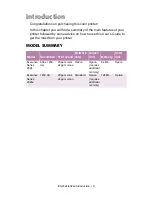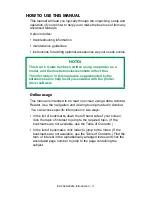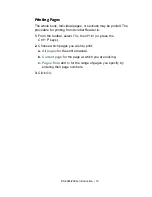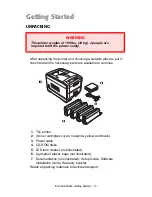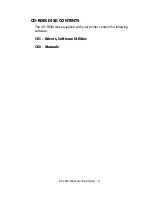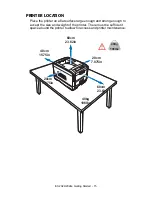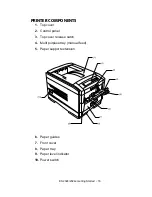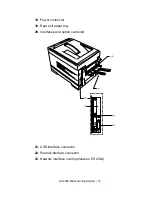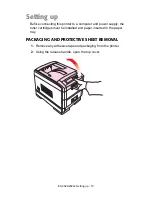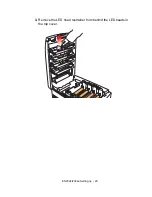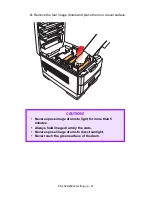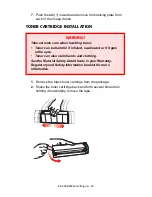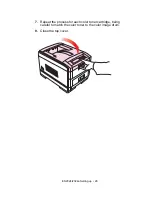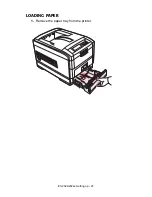ES 2024/2024e Introduction • 12
Printing Pages
The whole book, Individual pages, or sections may be printed. The
procedure for printing from Acrobat Reader is:
1.
From the toolbar, select
File
, then
(or press the
Ctrl + P keys).
2.
Choose which pages you wish to print:
a.
All pages
for the entire manual.
b.
Current page
for the page at which you are looking.
c.
Pages from
and
to
for the range of pages you specify by
entering their page numbers.
3.
Click
OK
.
Содержание ES2024
Страница 1: ......
Страница 27: ...ES 2024 2024e Setting up 27 LOADING PAPER 1 Remove the paper tray from the printer...
Страница 28: ...ES 2024 2024e Setting up 28 2 Adjust the paper guides and rear stopper for the size of paper being used...
Страница 127: ...ES 2024 2024e Windows XP Operation 127 5 Select Toner Saving if appropriate 6 Click OK then click Print...
Страница 200: ...ES 2024 2024e Windows 2000 Operation 200 7 Click Print...
Страница 207: ...ES 2024 2024e Windows 2000 Operation 207 C73_2k_PS_Booklet bmp 5 Click Print...
Страница 218: ...ES 2024 2024e Windows 2000 Operation 218 6 Go to the printer and print out the document using the front panel see below...
Страница 253: ...ES 2024 2024e Windows Me 98 95 Operation 253 3 Click the Color tab C73MePCLColor1k tif...
Страница 262: ...ES 2024 2024e Windows Me 98 95 Operation 262 This option prints all documents as monochrome...
Страница 267: ...ES 2024 2024e Windows Me 98 95 Operation 267 5 Click OK then print the document...
Страница 270: ...ES 2024 2024e Windows Me 98 95 Operation 270 9 Print the document...
Страница 345: ...ES 2024 2024e Windows NT 4 0 Operation 345 6 Click OK and print the document...
Страница 363: ...ES 2024 2024e Windows NT 4 0 Operation 363 printed on demand or deleted using the procedures given below...
Страница 436: ...ES 2024 2024e Specifications 436 Weight 106 lbs 48 kg not including optional accessories and paper...