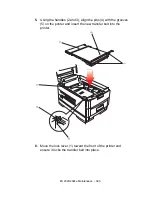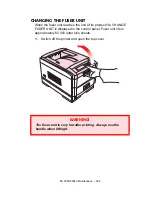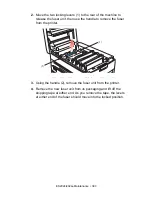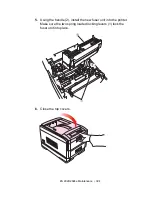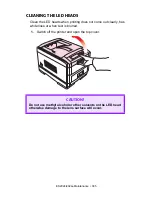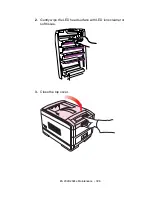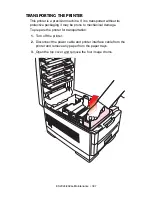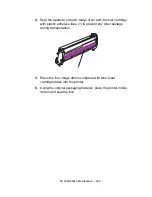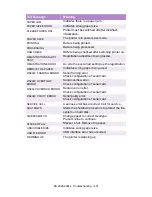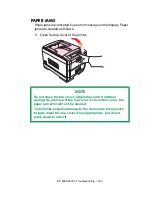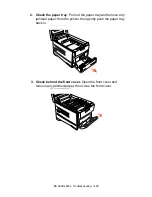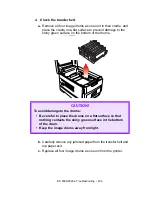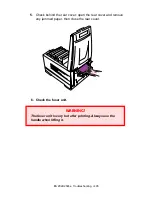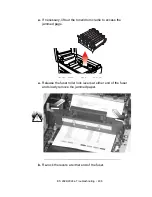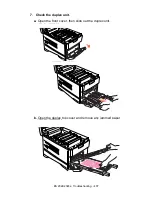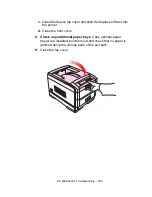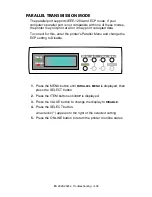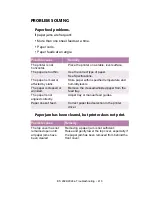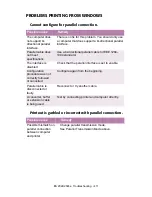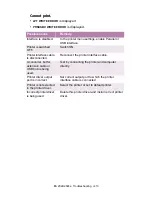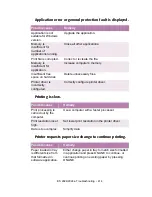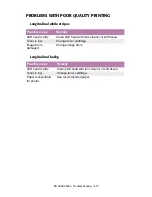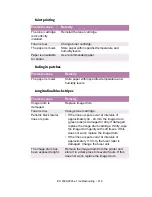ES 2024/2024e Troubleshooting • 401
PAPER JAM
Indicates there is a paper jam.
PAPER SIZE ERROR
Indicates wrong paper size.
PLEASE POWER OFF
Printer must be switched off after disk/flash
initialization.
POWER SAVE
The printer is in power save mode.
PRINTING
Data is being printed.
PROCESSING
Data is being processed.
RAM CHECK
RAM is being checked after switching printer on.
REGISTRATION ADJUST
TEST
Registration adjustment being tested.
REGISTRATION ERROR
An error has occurred setting up the registration.
REMOVE THE PAPER
Indicates wrong paper being used.
RS232C FRAMING ERROR
Serial framing error.
Check configuration of serial card.
RS232C OVERFLOW
ERROR
Serial overflow error.
Check configuration of serial card.
RS232C OVERRUN ERROR
Serial overrun error.
Check configuration of serial card.
RS232C PARITY ERROR
Serial parity error.
Check configuration of serial card.
SERVICE CALL
A serious error has occurred. Call for service.
SHUTDOWN
Starts the shutdown procedure to protect the file
system on hard disk.
SIZE MISMATCH
Change paper to correct size/type.
Press On-line to continue.
STACKER FULL
Stacker is full. Remove the paper.
UNSUITABLE SIZE
Indicates wrong paper size.
USB I/F ERROR
USB interface error has occurred.
WARMING UP
The printer is warming up.
LCD Message
Meaning
Содержание ES2024
Страница 1: ......
Страница 27: ...ES 2024 2024e Setting up 27 LOADING PAPER 1 Remove the paper tray from the printer...
Страница 28: ...ES 2024 2024e Setting up 28 2 Adjust the paper guides and rear stopper for the size of paper being used...
Страница 127: ...ES 2024 2024e Windows XP Operation 127 5 Select Toner Saving if appropriate 6 Click OK then click Print...
Страница 200: ...ES 2024 2024e Windows 2000 Operation 200 7 Click Print...
Страница 207: ...ES 2024 2024e Windows 2000 Operation 207 C73_2k_PS_Booklet bmp 5 Click Print...
Страница 218: ...ES 2024 2024e Windows 2000 Operation 218 6 Go to the printer and print out the document using the front panel see below...
Страница 253: ...ES 2024 2024e Windows Me 98 95 Operation 253 3 Click the Color tab C73MePCLColor1k tif...
Страница 262: ...ES 2024 2024e Windows Me 98 95 Operation 262 This option prints all documents as monochrome...
Страница 267: ...ES 2024 2024e Windows Me 98 95 Operation 267 5 Click OK then print the document...
Страница 270: ...ES 2024 2024e Windows Me 98 95 Operation 270 9 Print the document...
Страница 345: ...ES 2024 2024e Windows NT 4 0 Operation 345 6 Click OK and print the document...
Страница 363: ...ES 2024 2024e Windows NT 4 0 Operation 363 printed on demand or deleted using the procedures given below...
Страница 436: ...ES 2024 2024e Specifications 436 Weight 106 lbs 48 kg not including optional accessories and paper...