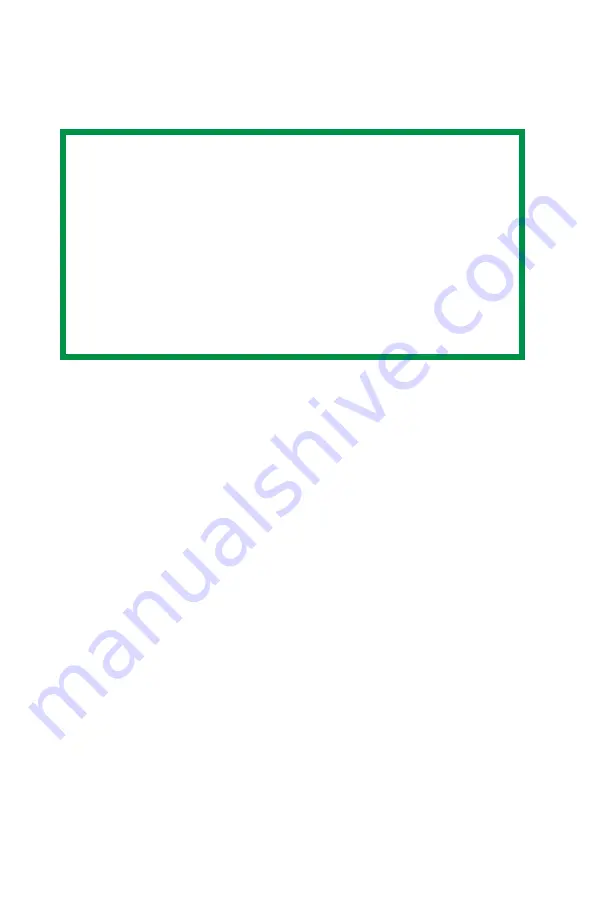
ES 1220n Postscript Emulation Driver • 95
Once someone has set up all the necessary overlay files on the
printer, other users only have to switch on the required settings in the
printer driver to use the overlays.
Creating Documents To Use As Overlays
An overlay can be created in any software application that can
handle logos, letterheads, forms, etc. and can print to a file.
1.
With the file to be stored as an overlay open in your application
program, choose
File
then
.
2.
Ensure that the
Print To File
option is switched on in your
application's Print dialog box.
3.
Depending on the application, you may need to select your
printer model, and then click
Properties…
This should open the
printer driver settings.
4.
Select the
Overlay
tab.
5.
Choose
Create Form
from the drop-down list, then make your
selections in the dialog box which appears and click
OK
.
6.
Click
.
Instead of sending the print job to the printer, this prompts you to
save the print job on your PC's hard disk. Give the file a meaningful
name.
NOTE
• The internal hard disk must be installed in the printer to
allow for spooling of the print job before final printing.
• If the hard disk memory is insufficient for the spooled
data,
DISK FULL
is displayed and only one copy printed.
• If the software application being used has a collate print
option, this must be turned OFF for overlay to operate
correctly.
• An overlay may consist of more than one component
files.
Содержание ES1220n
Страница 1: ...59356001 User s Guide Windows...
Страница 23: ...ES 1220n Loading Paper 23 1 Open the MP Tray...
Страница 135: ...ES 1220n PCL Emulation Driver 135 3 On the Setup tab under 2 Sided Printing select Long Edge or Short Edge 4 Click Print...
Страница 225: ...ES 1220n Replacing Consumables 225 9 Close and latch the top cover...
Страница 232: ...ES 1220n Replacing Consumables 232 11 Remove the silica gel pack 12 Place the image drum in the printer...
Страница 233: ...ES 1220n Replacing Consumables 233 13 Remove the orange drum seal 14 Install the toner cartridge in the image drum...
Страница 234: ...ES 1220n Replacing Consumables 234 15 Push back the toner cartridge lock lever 16 Close and latch the top cover...
Страница 244: ...ES 1220n Replacing Consumables 244 8 Close and latch the top cover...
Страница 252: ...ES 1220n Clearing Paper Jams 252 5 Close the rear exit 6 Close the top cover...
Страница 260: ...ES 1220n Clearing Paper Jams 260 3 Close the front cover...
Страница 262: ...ES 1220n Clearing Paper Jams 262 2 Remove any jammed sheets...
Страница 264: ...ES 1220n Clearing Paper Jams 264 3 Pull the duplexer lid to unlock it 4 Open the lid and remove the jammed sheet...
Страница 267: ...ES 1220n Clearing Paper Jams 267 2 Open the front cover 3 Remove any jammed sheets 4 Close the front cover...
Страница 269: ...ES 1220n Clearing Paper Jams 269 2 Remove any jammed sheets 3 Close the front cover...






























