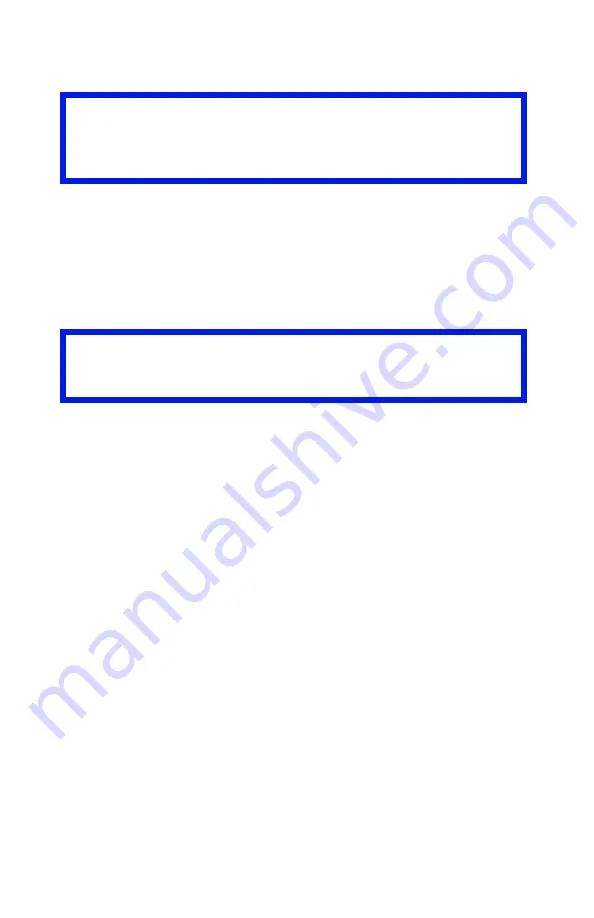
ES 1220n Software Utilities • 302
Creating PCL Macros (Forms)
There are two basic processes to producing PCL macros:
•
A: Creating and downloading the PCL project
•
B: Test printing the macro
A: Creating and Downloading a PCL Project
Step 1: Create the Forms in Your Software Application
1.
Create the document in your software application.
2.
Click
File
→
and make sure the PCL driver is selected.
3.
Print the document to a file using the extension PRN.
Step 2: Create a New Project
1.
Open Storage Device Manager.
2.
Click
Projects
→
New Project
.
The Project dialog box opens.
3.
Click
Projects
→
Save Project
, enter the path/name for storing
the project on your hard drive or your network, then click
Save
.
Important!
Unless you are experienced with PCL macro commands, it is
best to stay with the PostScript Forms.
Important!
Remember that file names and paths are case sensitive.
Содержание ES1220n
Страница 1: ...59356001 User s Guide Windows...
Страница 23: ...ES 1220n Loading Paper 23 1 Open the MP Tray...
Страница 135: ...ES 1220n PCL Emulation Driver 135 3 On the Setup tab under 2 Sided Printing select Long Edge or Short Edge 4 Click Print...
Страница 225: ...ES 1220n Replacing Consumables 225 9 Close and latch the top cover...
Страница 232: ...ES 1220n Replacing Consumables 232 11 Remove the silica gel pack 12 Place the image drum in the printer...
Страница 233: ...ES 1220n Replacing Consumables 233 13 Remove the orange drum seal 14 Install the toner cartridge in the image drum...
Страница 234: ...ES 1220n Replacing Consumables 234 15 Push back the toner cartridge lock lever 16 Close and latch the top cover...
Страница 244: ...ES 1220n Replacing Consumables 244 8 Close and latch the top cover...
Страница 252: ...ES 1220n Clearing Paper Jams 252 5 Close the rear exit 6 Close the top cover...
Страница 260: ...ES 1220n Clearing Paper Jams 260 3 Close the front cover...
Страница 262: ...ES 1220n Clearing Paper Jams 262 2 Remove any jammed sheets...
Страница 264: ...ES 1220n Clearing Paper Jams 264 3 Pull the duplexer lid to unlock it 4 Open the lid and remove the jammed sheet...
Страница 267: ...ES 1220n Clearing Paper Jams 267 2 Open the front cover 3 Remove any jammed sheets 4 Close the front cover...
Страница 269: ...ES 1220n Clearing Paper Jams 269 2 Remove any jammed sheets 3 Close the front cover...
















































