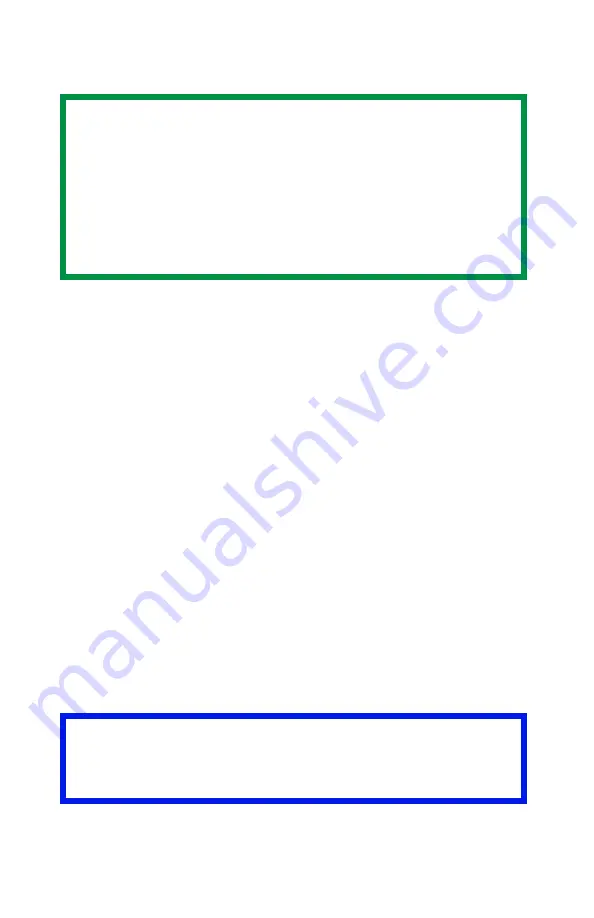
ES 1220n Software Utilities • 310
Using Overlays
General Information
To use overlays, the Storage Device Manager software must be
installed. In order to ensure enough memory is available for storing
overlay files, it is recommended that the printer be equipped with the
optional hard disk drive.
You can save logos, letterheads, etc. as overlays
•
on the printer’s internal hard disk drive
(maximum available space, 2 MB each for PCL Macros and
PostScript Forms) or
•
in the printer’s flash memory
(available space limited to about 0.5 MB each for PCL Macros
and PostScript Forms)
then add one or any combination of them to a file as it is being
printed.
Use overlays
•
in place of pre-printed stationery
•
to add your logo or company address to a document
•
to create forms from pre-stored modular pieces.
NOTES
• Before overlays can be printed, they must be created in a
software application and saved as a print file, then
downloaded to the printer’s internal hard disk drive or
flash memory using Storage Device Manager.
• For Windows Me/98/95, the Overlay Feature is available
only for the PCL driver. It is not available for the
PostScript driver.
Important!
When the hard disk drive is installed, you must use the Shutdown
Menu before turning the printer off.
Содержание ES1220n
Страница 1: ...59356001 User s Guide Windows...
Страница 23: ...ES 1220n Loading Paper 23 1 Open the MP Tray...
Страница 135: ...ES 1220n PCL Emulation Driver 135 3 On the Setup tab under 2 Sided Printing select Long Edge or Short Edge 4 Click Print...
Страница 225: ...ES 1220n Replacing Consumables 225 9 Close and latch the top cover...
Страница 232: ...ES 1220n Replacing Consumables 232 11 Remove the silica gel pack 12 Place the image drum in the printer...
Страница 233: ...ES 1220n Replacing Consumables 233 13 Remove the orange drum seal 14 Install the toner cartridge in the image drum...
Страница 234: ...ES 1220n Replacing Consumables 234 15 Push back the toner cartridge lock lever 16 Close and latch the top cover...
Страница 244: ...ES 1220n Replacing Consumables 244 8 Close and latch the top cover...
Страница 252: ...ES 1220n Clearing Paper Jams 252 5 Close the rear exit 6 Close the top cover...
Страница 260: ...ES 1220n Clearing Paper Jams 260 3 Close the front cover...
Страница 262: ...ES 1220n Clearing Paper Jams 262 2 Remove any jammed sheets...
Страница 264: ...ES 1220n Clearing Paper Jams 264 3 Pull the duplexer lid to unlock it 4 Open the lid and remove the jammed sheet...
Страница 267: ...ES 1220n Clearing Paper Jams 267 2 Open the front cover 3 Remove any jammed sheets 4 Close the front cover...
Страница 269: ...ES 1220n Clearing Paper Jams 269 2 Remove any jammed sheets 3 Close the front cover...






























