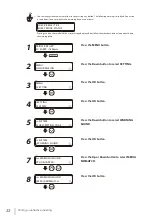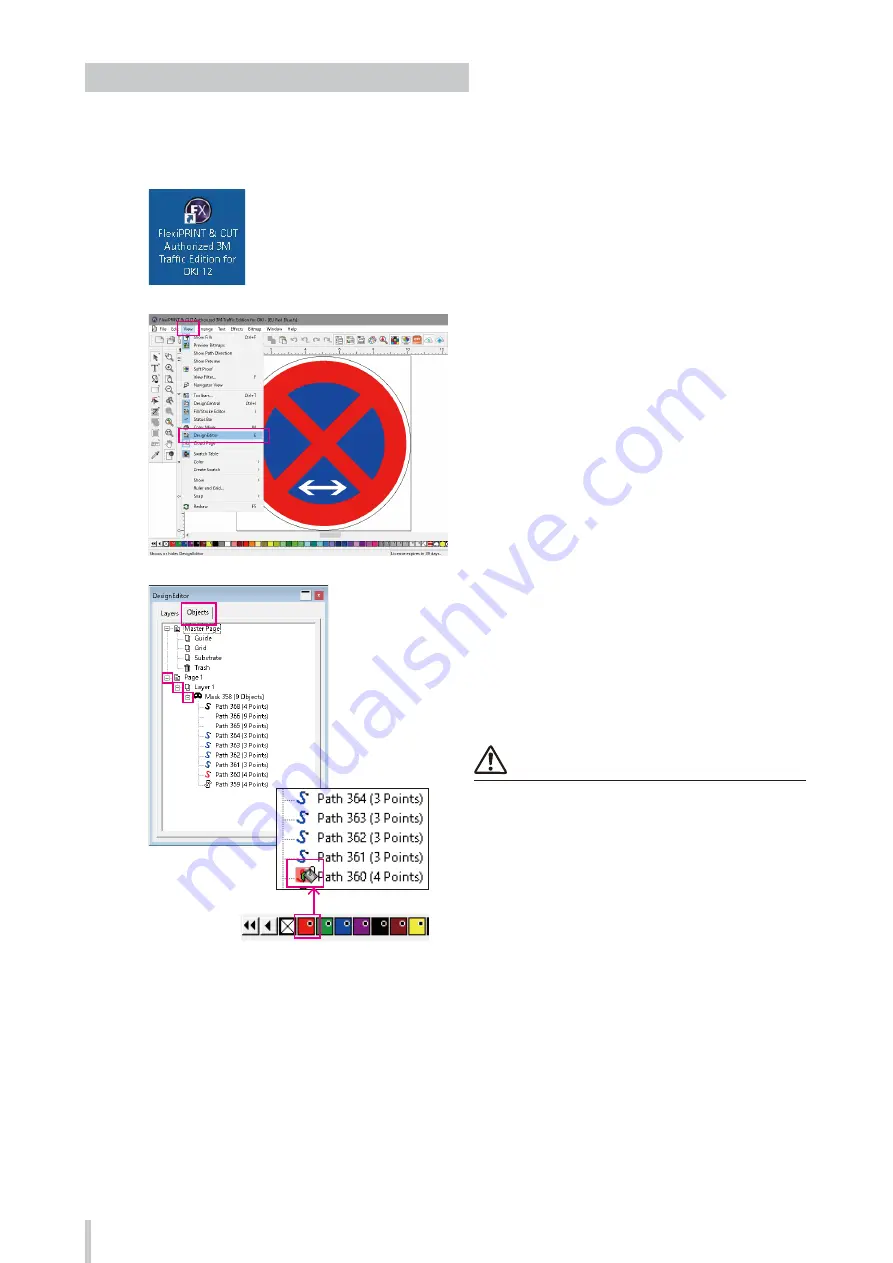
42
Printing on reflective sheeting
Procedure to set a traffic color to a target object
This procedure describes how to select a specific traffic color for a target object when it is difficult to color an object
because it is masked by a layer or otherwise grouped.
1
Click the icon to launch the program, and
then open the design file from the
File
menu.
2
Select
DesignEditor
in the
View
menu.
3
In the
DesignEditor
window, click the
Objects
tab and click the + icon to display the
hidden objects.
Find the target object using the colors of the
icons on the left of the path objects, and drag
and drop a color from the Traffic Color palette
to the icon of a path object.
Note
When dragging a color from the Traffic Color palette,
check that the cursor icon is displayed as a bucket before
releasing the button to drop the color. If you drag and
drop a color with the cursor icon still displayed as an
arrow, the color will not apply correctly.
Содержание ColorPainter M-64S
Страница 54: ...54 Printing on reflective sheeting...
Страница 84: ...47260301EE Rev4...