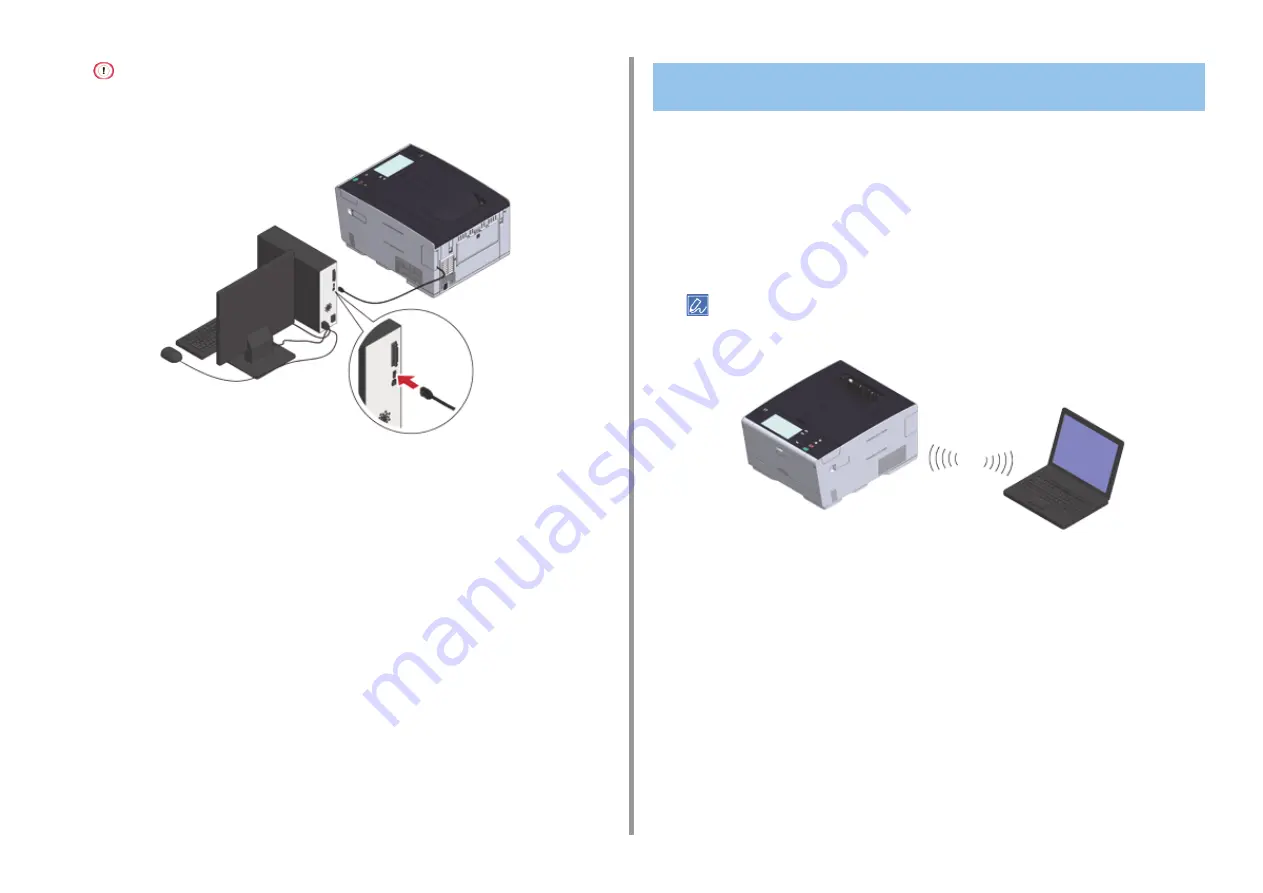
- 31 -
2. Setting Up
For Windows, do not insert the other end of the USB cable into the computer until the instruction is displayed on
the screen when the driver installation is in progress.
You can use the machine as a wireless access point to directly connect wireless devices
(computers, tablets, smartphones, etc.).
1
Check if your wireless devices match the following requirements.
Standards: IEEE 802.11 b/g/n
Security: WPA2-PSK(AES)
2
Check if your wireless devices support WPS-PBC (push button).
If you are not sure that the device supports WPS-PBC, connect manually after turning the machine on.
Connecting Directly over a Wireless LAN Connection (Only
When the Wireless LAN Module is Mounted)
Содержание C542
Страница 1: ...C542 ES5442 User s Manual...
Страница 16: ...16 2 Setting Up Side view when the additional tray unit is installed...
Страница 27: ...27 2 Setting Up 1 Plug the power cord into the power connector 2 Plug the power cord into the outlet...
Страница 33: ...33 2 Setting Up 7 Replace the paper cassette into the machine Push the paper cassette until it stops...
Страница 37: ...37 2 Setting Up 9 Make sure that the software is successfully installed and then click Complete 10 Click Next...
Страница 62: ...62 4 Print 5 Change the settings in each tab to suit your needs 6 Click OK 7 Click Print on the Print screen...
Страница 74: ...74 4 Print Supply Levels Panel Item Description 1 Consumables Displays the remaining amount of consumables...
Страница 76: ...5 Maintenance Replacing Consumables Cleaning Each Part of the Machine...
Страница 89: ...6 Troubleshooting If Paper Jams Occur Print Problems If an Error Message is Displayed on the Operator Panel...
Страница 126: ...46472602EE Rev1...
















































