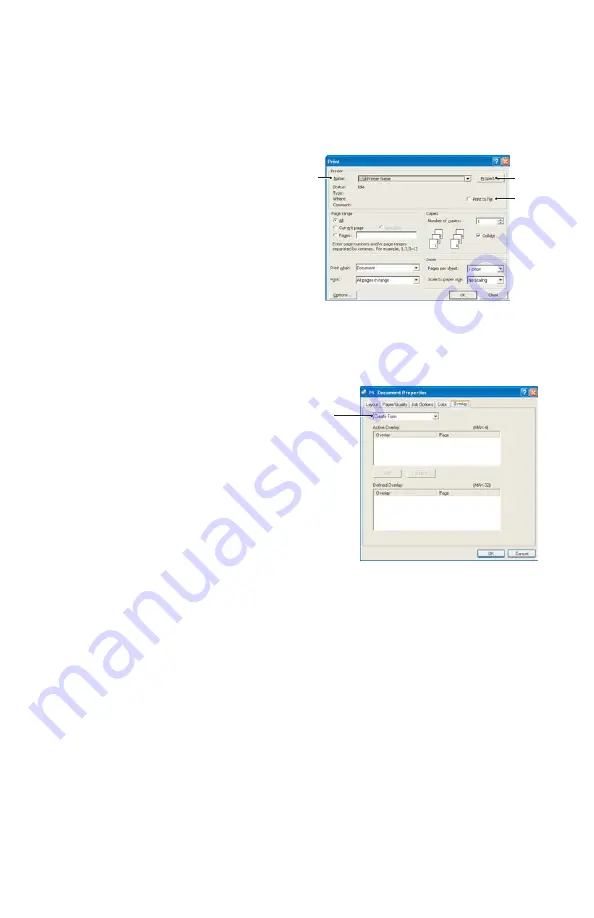
87 > B411/B431 Overlays and Macros (Windows Only)
Creating the overlay image
1.
Use your preferred application, perhaps a graphics
program, to create the required overlay image and save
it.
2.
Open your application’s
Print… dialogue.
3.
Make sure that the
selected printer
name (1) is that of your
PostScript printer
driver.
4.
Select the Print To
File (2) option.
5.
Click the Properties button (3) to open the Document
Properties window.
6.
On the Overlay tab, choose
Create Form from the
drop-down list (4).
7.
Click OK to close the
Document Properties
window.
8.
Click OK again to close the
Print dialogue.
9.
When prompted for a print
file name, enter a meaningful name with the
extension.PRN.
10. Close your application.
Create and download the project
1.
From the Windows Start menu, start Storage Device
Manager (SDM) and allow SDM to discover the printer.
2.
Choose Projects
→
New Project.
3.
Choose Projects
>
Add File to Project.
4.
Set the Files of Type drop-down list to PRN
Files(*.prn).
1
3
2
4
Содержание B411 Series
Страница 1: ...User s Guide 59103101 my okidata com B411 B431 431dn...
Страница 48: ...48 B411 B431 Paper Recommendations 1 Remove the paper tray from the printer...
Страница 53: ...53 B411 B431 Paper Recommendations Multi purpose tray B431 1 Open the rear exit path see page 60...
Страница 57: ...57 B411 B431 Paper Recommendations Manual feed tray B411 1 Open the rear exit path see page 60...
Страница 85: ...85 B411 B431 4 If you require further information click the duplex help button 5 Click the Print button...
Страница 122: ...122 B411 B431 Troubleshooting 5 Remove any jammed sheets from the paper path...
Страница 123: ...123 B411 B431 Troubleshooting 6 Remove the Duplex unit and check for any paper in this area...
Страница 124: ...124 B411 B431 Troubleshooting 7 Remove any paper and replace the duplex unit...
















































