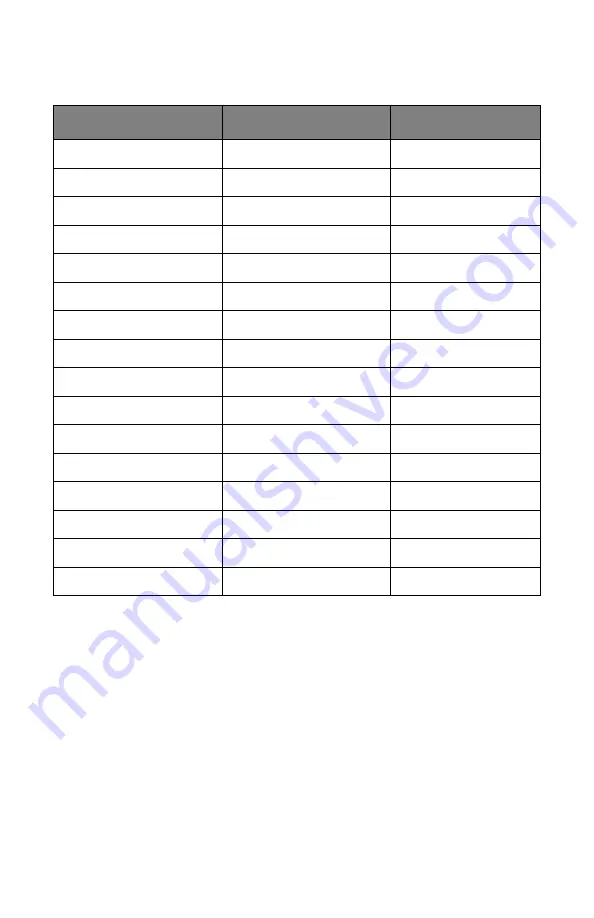
39 > B411/B431 Operator Panels
PPR Emulation: B431 Printer Menu
This menu controls the printer’s PPR emulation.
ITEM
DEFAULT
REMARKS
CHARACTER PITCH
10 CPI
FONT CONDENSE
12 CPI to 20 CPI
CHARACTER SET
SET-2
SYMBOL SET
IBM-437
LETTER O STYLE
DISABLE
ZERO CHARACTER
NORMAL
LINE PITCH
6 LPI
WHITE PAGE SKIP
OFF
CR FUNCTION
CR
LF FUNCTION
LF
LINE LENGTH
80 COLUMN
FORM LENGTH
11.7 INCH
TOF POSITION
0.0 INCH
LEFT MARGIN
0.0 INCH
FIT TO LETTER
DISABLE
TEXT HEIGHT
SAME
Содержание B411 Series
Страница 1: ...User s Guide 59103101 my okidata com B411 B431 431dn...
Страница 48: ...48 B411 B431 Paper Recommendations 1 Remove the paper tray from the printer...
Страница 53: ...53 B411 B431 Paper Recommendations Multi purpose tray B431 1 Open the rear exit path see page 60...
Страница 57: ...57 B411 B431 Paper Recommendations Manual feed tray B411 1 Open the rear exit path see page 60...
Страница 85: ...85 B411 B431 4 If you require further information click the duplex help button 5 Click the Print button...
Страница 122: ...122 B411 B431 Troubleshooting 5 Remove any jammed sheets from the paper path...
Страница 123: ...123 B411 B431 Troubleshooting 6 Remove the Duplex unit and check for any paper in this area...
Страница 124: ...124 B411 B431 Troubleshooting 7 Remove any paper and replace the duplex unit...
















































