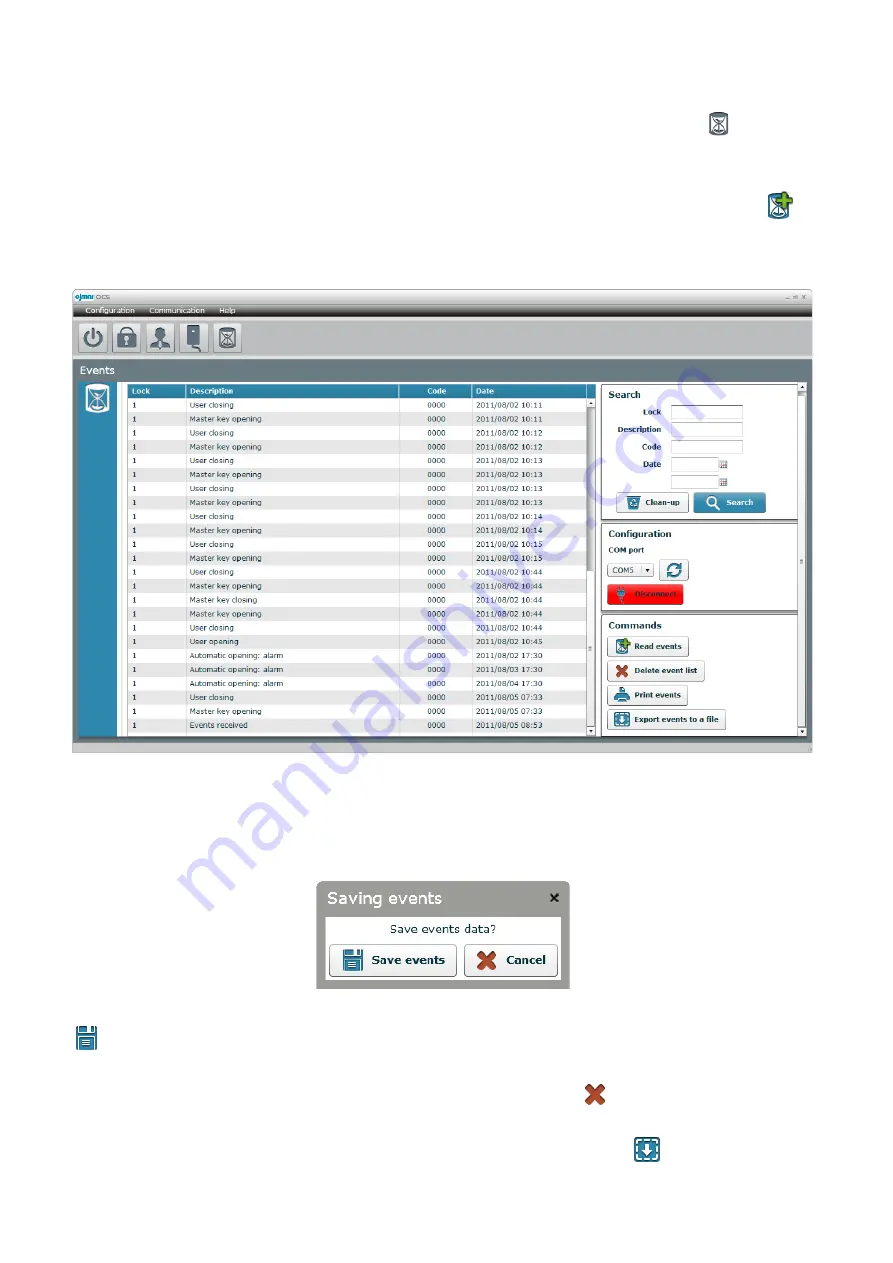
OCS SOFTWARE
OJMAR
17
4.2.2. Event reading
A programming key configured as an initialisation key can receive and store events from an OCS lock.
These events are consulted from the “Communications
à
Events” screen, also accessible from the icon
As already commented, reading an initialisation key that has stored events from the "Programming key" screen, will make these
events be automatically displayed on this screen.
The key can also be forced to send the events from this events screen. To do so, just have the key connected and click “
Read
events” button.
The application will communicate with the key and if it has events stored in its memory they will be displayed on the screen, as can
be seen in
Figure 3.13
.
Figure 3.13.- Received events
The number of the lock from which the events have been received can be seen on the events list, in this case lock number 3. After
the description of the event, the last code entered by the user to lock the locker and the date on which the event has occurred.
When we exit the events screen, the application will ask if we want to keep or delete them.
Figure 3.14.- Exiting the events screen
If “
Save events” is clicked, these will be stored in a database, so that they can be consulted again the next time the
application is opened. On the contrary, they will be definitively deleted.
If saving the events is selected and later on we decide to delete them, we will use icon “
Delete events list” to delete all of
them.
If you want to save the event, but do not want them in the application, they can be exported. The “
Export events to a file”
button stores the events downloaded onto a text file in table format, which allows for saving them conveniently in the computer.





























