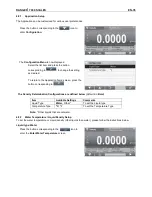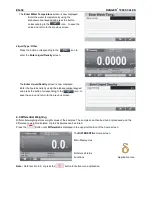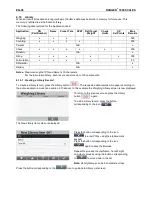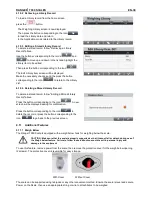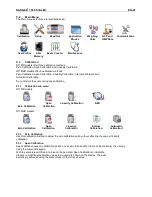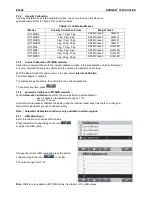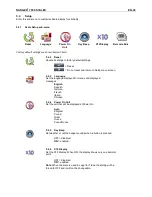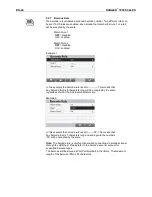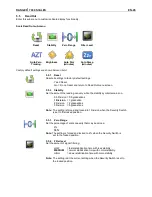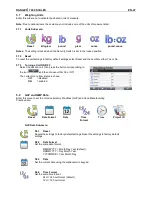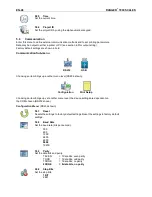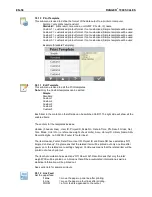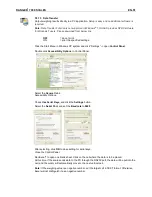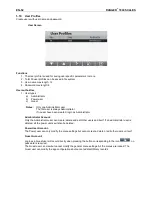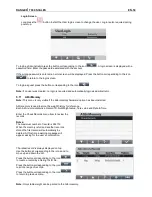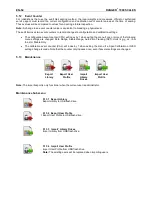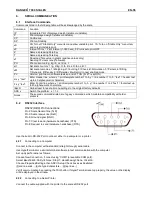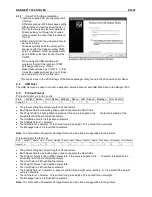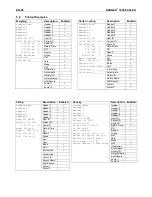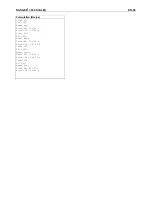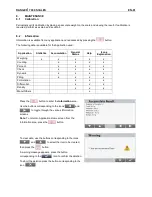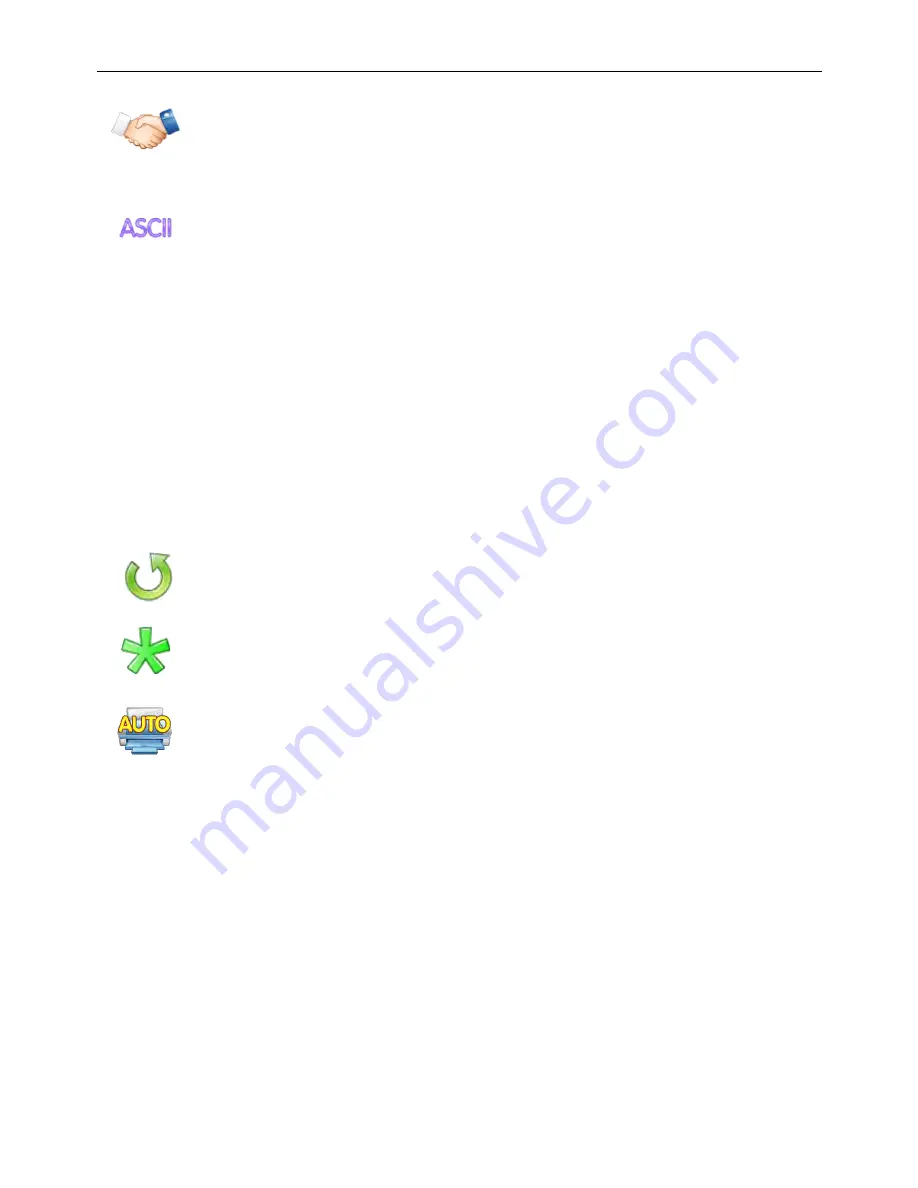
RANGER
®
7000 SCALES
EN-49
5.9.5
Handshake
Set the flow control method.
NONE
= no handshaking
XON/XOFF
= XON/XOFF handshaking
HARDWARE
= hardware handshaking (COM1 menu only)
5.9.6
Alternate Command
Enter this sub-menu to set a different command character for the P (Print), T(Tare) or
Z(Zero)
Alternate Print Command
Set the alternate command character for Print.
Settings of A(a) to Z(z) are available, except T&Z. The default setting is
P
.
Alternate Tare Command
Set the alternate command character for Tare.
Settings of A(a) to Z(z) are available, except P&Z. The default setting is
T
.
Alternate Zero Command
Set the alternate command character for Zero.
Settings of A(a) to Z(z) are available, except P&T. The default setting is
Z
.
Print Setup Menu:
(RS232 shown)
5.9.7
Reset
Resets the settings to factory default settings. Reset the settings to factory default
settings.
5.9.8
Stable Weight Only
Set the printing criteria.
OFF
= values are printed immediately, regardless of stability.
ON
= values are printed only when the stability criteria are met.
5.9.9
Auto Print
Set the automatic printing functionality
OFF
= disabled
ON STABLE
= printing occurs each time the stability criteria are met.
INTERVAL
= printing occurs at the defined time interval.
CONTINUOUS = printing occurs continuously.
When ON STABLE is selected, set the time interval using the numeric keypad.
LOAD
= prints when the displayed load is stable
LOAD ZERO
= prints when the displayed load or zero reading is stable.
When INTERVAL is selected, set the time interval using the numeric keypad.
Settings of
1
to 3600 seconds are available.
Note:
Pressing the print button when INTERVAL has been selected will print the displayed result
immediately.