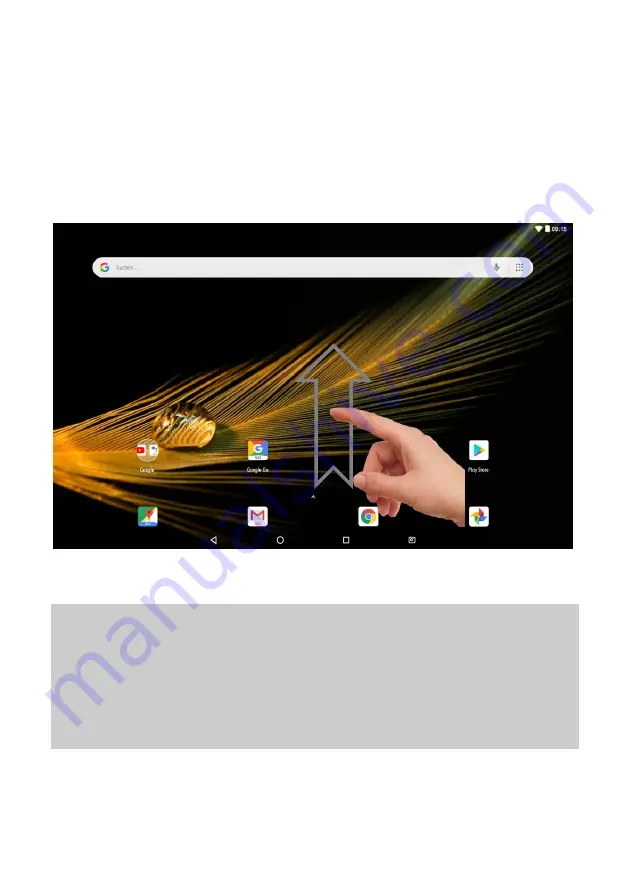
22
Display all Applications
The device supports most of popular third-party applications. It
has many useful applications pre-installed, such as music player,
video player, photo viewer, alarm clock, calculator, etc.
Furthermore, you can add more applications to the device by
installing them manually.
To display all applications installed on your device, tap the
Application Tab. Refer to the figure below.
Note: Installed on this unit are various third-party applications
(Apps), whose author is not Axdia International. All rights and
obligations remain the sole responsibility of the author of these
applications. Axdia accepts no liability for any malfunction of
third-party apps. For support or license inquiries please contact
the respective owners directly.
Contact information may usually be found within the application.
Содержание XELIO A10
Страница 1: ......
Страница 29: ...28 3 Tap on Network Internet 4 Tap on Wi Fi...
Страница 30: ...29 5 Activate the function by tapping on OFF if necessary Wi Fi ON is displayed 6 Open the Wi Fi preferences...
Страница 31: ...30 7 Open the Advanced Wi Fi Settings 8 Push the WPS Push Button...
Страница 33: ...32 2 Tap on Network Internet 3 Tap on Wi Fi...
















































