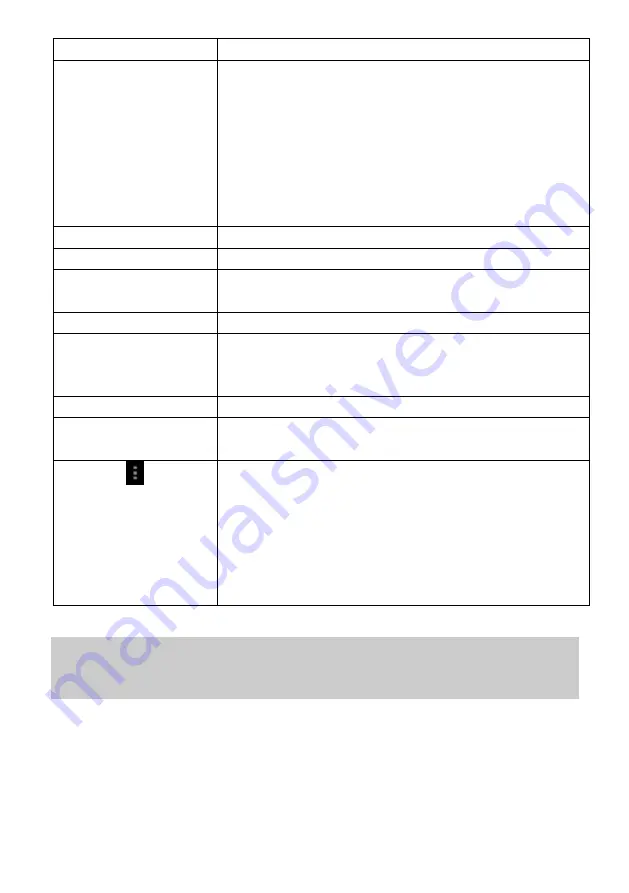
19
Note: Every GO application is a data saving version. There may
be some functional differences compared to the original one. You
can download the original full version from the play store.
g. Play store
Download third party apps
h. Applications
Wipe upwards across the screen to reveal all
applications installed on your Tablet
-
You can copy the applications onto the
Home screen by pressing and holding on
their icons.
-
You can delete the application from the
Home Screen by dragging their icons to the
Cross that appears at the top of the screen
i. Maps
Google Maps Go Edition
j. Emails
The email app Gmail Go Edition
k. Browser
Tap to launch the Browser Chrome Go to visit
your favorite websites
l. Picture Gallery
Google Photos Go
m. Back soft key
Tap to return to the previous screen. If the
keyboard is on the screen, tap to close the
keyboard.
n. Home soft key
Tap to return to the home screen
o. Ongoing
application
Display of all main applications currently
running in the background
Menu soft Key
Tap to view the option menu
Note: When you Tap the Menu key from
within an application, you will see the options
for that application. But you will not see them
on start screen.
Caution! Some apps may show this icon at
the top right corner.
Содержание XELIO A10
Страница 1: ......
Страница 29: ...28 3 Tap on Network Internet 4 Tap on Wi Fi...
Страница 30: ...29 5 Activate the function by tapping on OFF if necessary Wi Fi ON is displayed 6 Open the Wi Fi preferences...
Страница 31: ...30 7 Open the Advanced Wi Fi Settings 8 Push the WPS Push Button...
Страница 33: ...32 2 Tap on Network Internet 3 Tap on Wi Fi...
















































