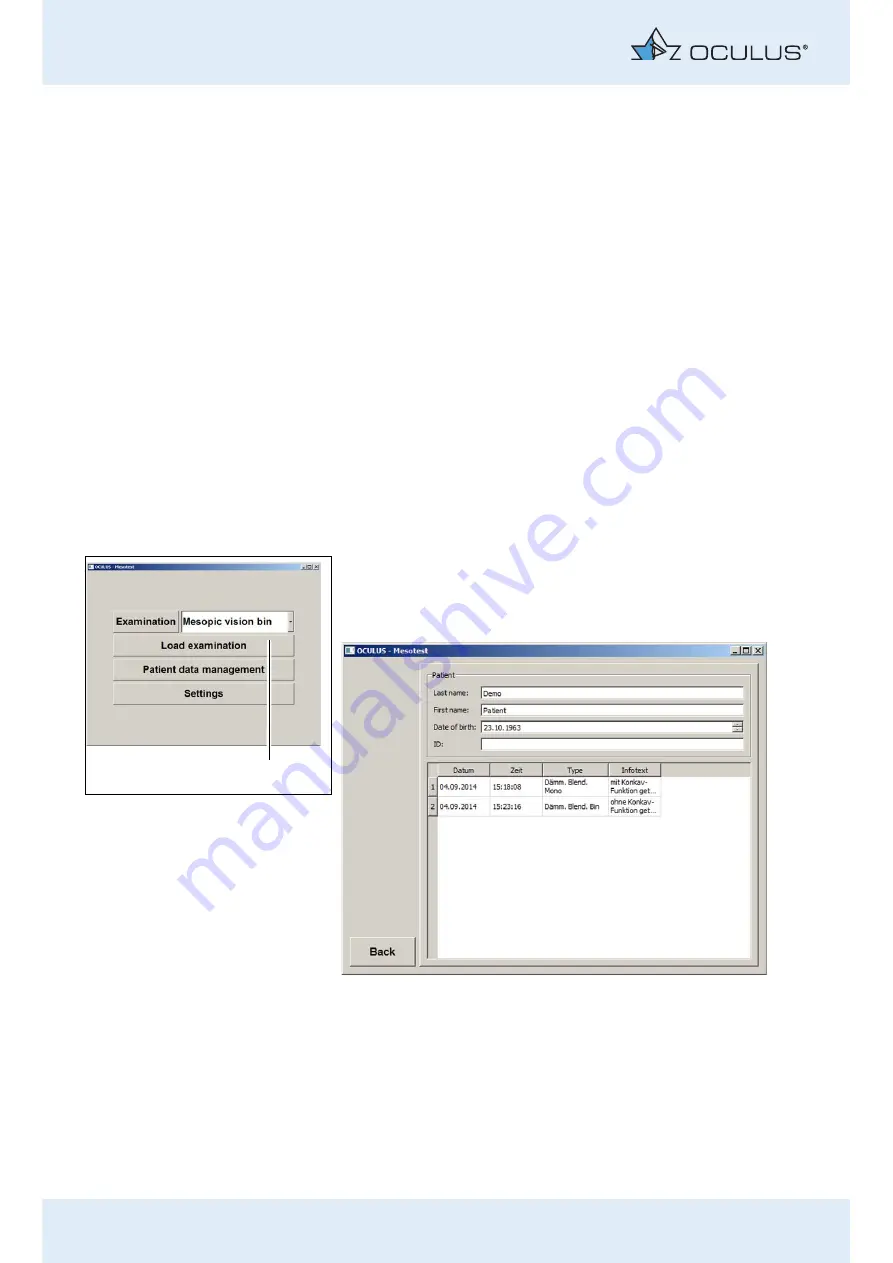
10 Conducting the Examination with a Computer/Laptop
46 / 86
Instruction Manual Mesotest II (G/62800/0715/en)
10.6 Finishing the Exam
Press the button [Back] to end the examination.
In the dialogue, select whether the data are to be saved or not.
You are then returned to the Mesotest II main menu. You can now
Start a new examination
.
Change patients. To do this, press the button [Select patient].
Clean and disinfect viewer enclosure after each exam,
10.7
Load Existing Examination
You can load an existing examination, e.g. in order to print it out.
If you are working with the OCULUS Patient Data Management, you can
load an existing examination from there.
Double click on the desired examination in the list of examinations,
.
The examination is displayed in the examination menu
If you are not working with the OCULUS Patient Data Management, you
can nevertheless load an existing examination. To do so, you must have
activated the appropriate button in the settings,
9)
.
Press the button (1).
Move the cursor to the desired examination.
Double-click on that examination.
The examination is displayed in the examination menu.
If you do not want to load any of the examinations, press the [Back]
button. This returns you to the Mesotest II menu.
Fig. 10-21: [Load examination] button
1
Fig. 10-22: Loading an examination without using the OCULUS Patient Data Management
Содержание Mesotest II
Страница 1: ...OCULUS Mesotest II INSTRUCTION MANUAL Examination of mesopic vision and glare sensitivity...
Страница 6: ...v v Instruction Manual Mesotest II G 62800 0715 en...
Страница 85: ...18 Declaration of Conformity Instruction Manual Mesotest II G 62800 0715 en 79 86 18 Declaration of Conformity...






























