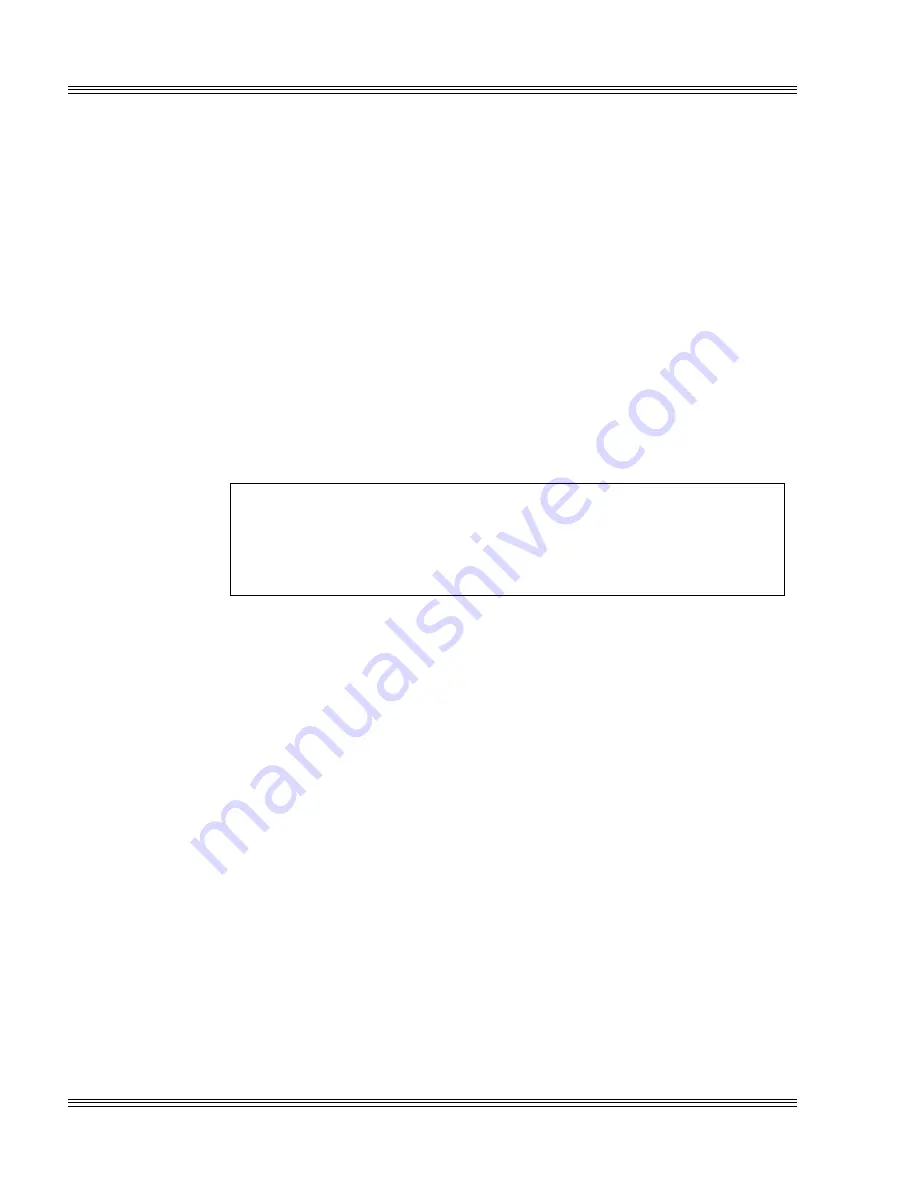
21-8
CPU power management
PC-510 user’s manual
fully functional for some extended system configurations. This function
will only work with a hard drive and not with the on-board SSD flash
drive or with a flash drive card.
After a Save To Disk function has been completed, the system must be
reset to restore the context. After saving the context of the system to
disk, all devices are powered down and the CPU is SUSPENDed. The
validity of the system context on the hard disk is identified by marking
a bit in the configuration EEPROM. On the next system reset, the
validity of the context is checked in EEPROM and, if valid, is restored to
the system memory and devices.
In order for the Save to Disk function to execute, the hard disk must be
prepared using the PHDISK.EXE program. A special partition is saved
on the disk which must be big enough to hold the system context. Gen-
erally speaking, this means the size of the installed system memory
(typically 1 to 17 MB DRAM) plus the size of the video memory (typi-
cally 512 KB to 1 MB). However, a larger partition may be created in
order to support additional system memory to be added at a later time.
WARNING!
PHDISK.EXE provides the same function as FDISK, but it
also creates a special partition for the Save to Disk option.
This will destroy all existing data on your hard drive.
The Save To Disk function may be disabled. If it is disabled, then the
power management firmware will, upon detection of the external PMI
signal (J17[3-4]), execute an interrupt 15h with register AX set to
0AA55h and register DX set to 1234h. This indicates a power down
request when the PMI input signal is generated. PFHINT15.EXE is a
sample TSR that prints “PFH” to the screen when the PMI signal is
generated but the “save to disk” option is disabled. The
PFHINT15.EXE and PFHINT15.CPP files are located in the
\EXAMPLES directory on the PC-510 utility disk.
How to initiate the save to disk option
1. Use PHDISK.EXE, located in the \UTILS directory on the PC-510
utility disk, to prepare the hard drive.
2. In PC-510 SETUP and in a .PMI file, enable power management and
select the following options:
SETUP:
Power Management:
ENABLED
DOZE Clock (Slow, Stop):
SLOW
Time Updated After Suspend:
ENABLED
Содержание PC-510
Страница 2: ...O C T A G O N S Y S T E M S Embedded PCs For Extreme Environments PC 510 User s Manual 5171 0505 ...
Страница 7: ...Notice to user PC 510 user s manual ...
Страница 17: ...xii Contents PC 510 user s manual ...
Страница 23: ...About this manual PC 510 user s manual ...
Страница 25: ...Overview of Section 1 PC 510 user s manual ...
Страница 35: ...2 2 Quick start PC 510 user s manual Figure 2 1 PC 510 component diagram ...
Страница 36: ...2 3 PC 510 user s manual Quick start Figure 2 2 PC 510 center to center hole dimensions 331 2 858 ...
Страница 45: ...2 12 Quick start PC 510 user s manual ...
Страница 55: ...3 10 SETUP programs PC 510 user s manual ...
Страница 59: ...4 4 Save and run programs PC 510 user s manual ...
Страница 61: ...Overview of Section 2 PC 510 user s manual ...
Страница 73: ...5 12 Serial ports PC 510 user s manual ...
Страница 77: ...6 4 LPT1 parallel port PC 510 user s manual ...
Страница 83: ...7 6 Console devices PC 510 user s manual ...
Страница 119: ...13 8 CRTs and flat panels PC 510 user s manual ...
Страница 123: ...14 4 GPS interface PC 510 user s manual ...
Страница 125: ...15 2 PC 104 expansion PC 510 user s manual ...
Страница 127: ...Overview of Section 3 PC 510 user s manual ...
Страница 131: ...16 4 Watchdog timer and hardware reset PC 510 user s manual ...
Страница 147: ...18 8 Transferring files remote disks PC 510 user s manual ...
Страница 177: ...21 22 CPU power management PC 510 user s manual ...
Страница 181: ...22 4 Troubleshooting PC 510 user s manual ...
Страница 183: ...Overview of Section 4 PC 510 user s manual ...
Страница 203: ...A 20 Technical data PC 510 user s manual ...
Страница 231: ...B 28 Software utilities PC 510 user s manual ...
















































