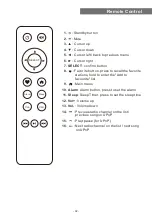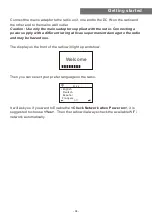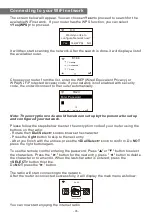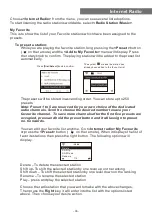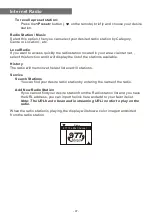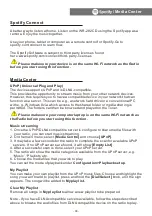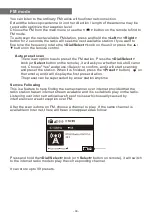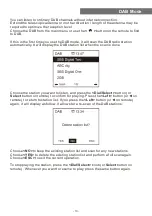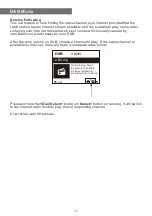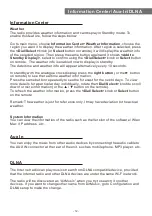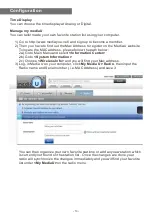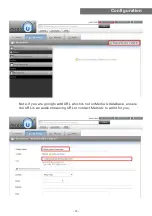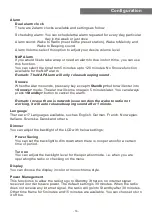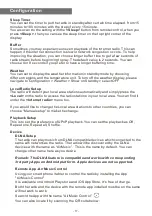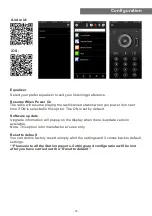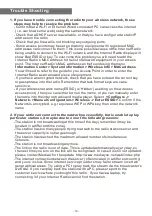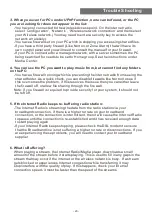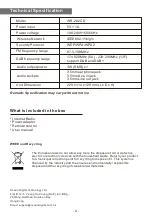Configuration
Alarm
Dual alarm clock
There are 2 alarm clocks available and settings as follow:
Scheduling alarm: You can schedule the alarm repeated for every day, particular
day in the week or just once.
Alarm sound: Wake to Radio (must be the preset station), Wake to Melody and
Wake to Beeping sound.
Alarm Volume: select this option to adjust your desire volume level.
NAP Alarm
If you would like to take a nap or need an alarm to due in short time, you can use
this function.
You can select the time from 5 minutes up to 120 minutes. No Snooze function
available for the NAP alarm.
Remark: The NAP Alarm will only release beeping sound.
Snooze
When the Alarm sounds, press any key except
<Standby>
button will enter into
<Snooze>
mode. The alarm will come on again 5 minutes later. You can always
press
<Standby>
button to cancel the alarm.
Remark: In case there is network issue renders the wake to radio not
working, it will auto release beeping sound after 1 minute.
Language
There are 17 Languages available, such as English, German, French, Norwegian,
Italiano, Svenska, Dansk and others.
Dimmer
You can adjust the backlight of the LCD with below settings:
Power Saving
You can set the backlight to dim down when there is no operation for a certain
time of period.
Turn on
You can adjust the backlight level for the operation mode, i.e. when you are
operating the radio or checking on the menu.
Display
You can choose the display in color or monochrome style.
Power Management
This function is to allow the radio to go to Standby if there is no internet signal
received in order to save power. The default setting is 30 minutes. When the radio
does not receive any internet signal, the radio will go into Standby after 30 minutes.
Other time frame for 5 minutes and 15 minutes are available. You can choose to turn
it off too.
- 16 -
Содержание wr-282cd
Страница 2: ......