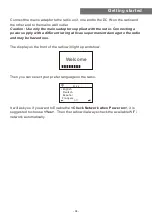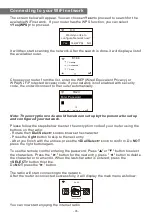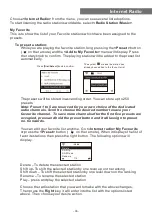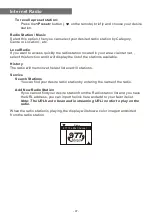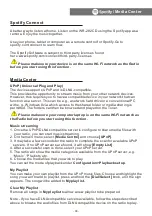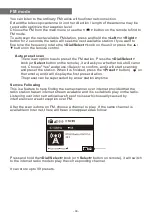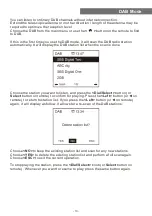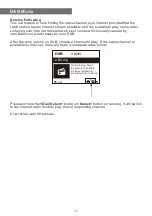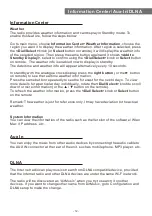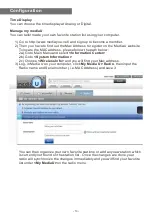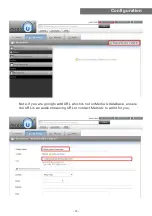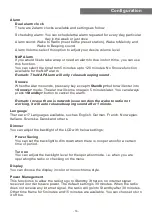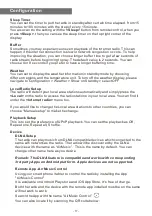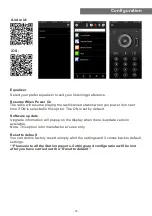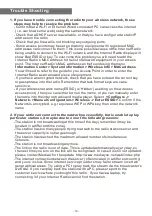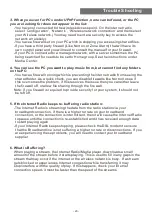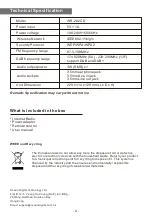Configuration
Sleep Timer
You can set the timer to put the radio in standby after certain time elapsed, from 15
minutes to 180 minutes with the step of every 15 minute.
You also can do the setting with the
<Sleep>
button from remote control, when you
press
<Sleep>
, then you can see the sleep timer on the top right corner of the
display.
Buffer
Sometimes you may experience uneven playback of the internet radio. This can
happen if the internet connection is slow or network congestion occurs. To help
improving the situation, you can choose longer buffer time to get a few seconds of
radio stream before beginning to play. The default value is 2 seconds. You can
choose 4 or 8 seconds if you prefer to have a longer buffering time.
Weather
You can set to display the weather information in standby mode by choosing
different regions and the temperature unit. To turn off the weather display, please
navigate to Configuration > Weather > Show on Standby > select OFF
Local Radio Setup
The radio will detect your local area stations automatically and simply press the
<Local>
on the radio to access the radio stations in your local area. You can find it
under the
<Internet radio>
menu too.
If you would like to change the Local area stations to other countries, you can
choose “Manual setup” to make the change.
Playback Setup
This is to set the preference of UPnP playback. You can set the playback as Off,
Repeat one, Repeat all, Shuffle.
Device
DLNA Setup
The radio can play music from DLNA compatible devices which connected to the
same wifi network as the radio. The radio will be discovered by the DLNA
devices with the name as “AirMusic”. This is the name by default. You can
change other name here as you desire.
Remark: The DLNA feature is compatible and works with corresponding
3rd party Apps on Android platform. Apple devices are not supported.
Remote App - AirMusic Control
Using your smart phone / tablet to control the radio by installing the App
"AirMusic Control".
It is available on Android Play store and iOS App Store. It's free of charge.
Both the radio and the device with the remote app installed must be on the same
wifi network to work.
Search the App with the name "AirMusic Control”
You can also locate it by scanning the QR code below:
- 17 -
Содержание wr-282cd
Страница 2: ......