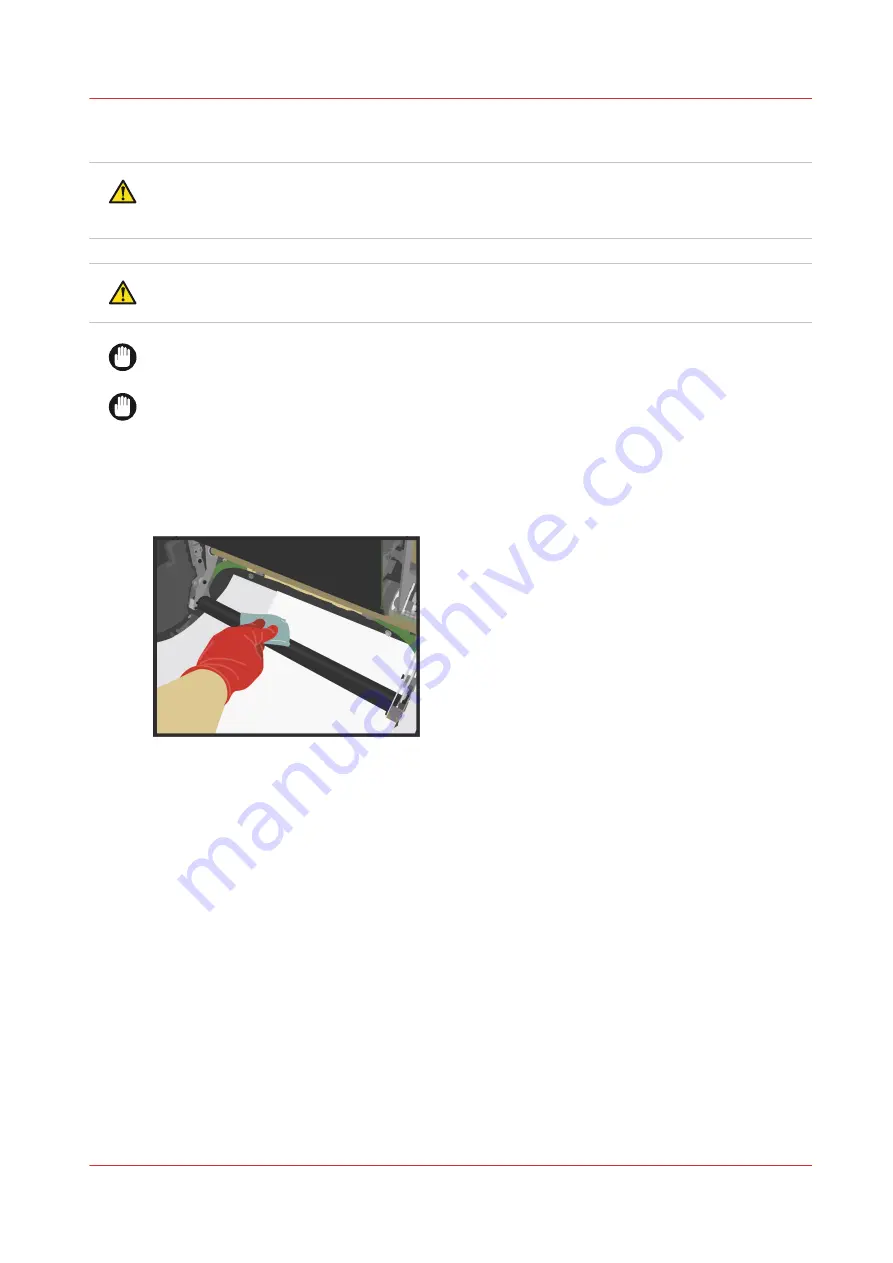
Clean the glue cleaning rollers
CAUTION
Cleaner fluids can cause irritation. Read the Material Safety Data Sheets of the cleaner fluids
before use.
CAUTION
Hot area. Use heat-resistant gloves.
IMPORTANT
Always clean both glue cleaning rollers.
IMPORTANT
For all cleaning actions, apply a small amount of cleaner fluid on an offset pad.
Depending on the kind of pollution, you may require different cleaner solutions.
Procedure
1.
Clean the glue cleaning rollers with Océ Cleaner K.
2.
When the rollers contain white pollution (probably PE-wax), clean the rollers with Océ Cleaner T.
3.
If the rollers show extreme pollution,
• clean the rollers with Océ Cleaner P first and then,
• clean the rollers with Océ Cleaner T.
4.
Clean the rollers again with Océ cleaner K to finish the cleaning procedure.
5.
Carefully remove all the protective paper.
Clean the glue cleaning rollers
Chapter 3 - Maintenance tasks - Level 2
81
Océ VarioPrint 6000 line
Содержание VarioPrint 6000 Plus Line
Страница 1: ...Maintenance guide Océ VarioPrint 6000 line VarioPrint 6180 6220 6270 6330 ...
Страница 5: ...Chapter 1 Introduction ...
Страница 13: ...Chapter 2 Maintenance tasks Level 1 ...
Страница 38: ...Lock the clean unit right 38 Chapter 2 Maintenance tasks Level 1 Océ VarioPrint 6000 line ...
Страница 39: ...Chapter 3 Maintenance tasks Level 2 ...
Страница 90: ...Finish the maintenance task 90 Chapter 3 Maintenance tasks Level 2 Océ VarioPrint 6000 line ...
Страница 91: ...Chapter 4 Optional light weight media module ...
Страница 100: ...Index 100 Océ VarioPrint 6000 line ...
Страница 101: ......
















































