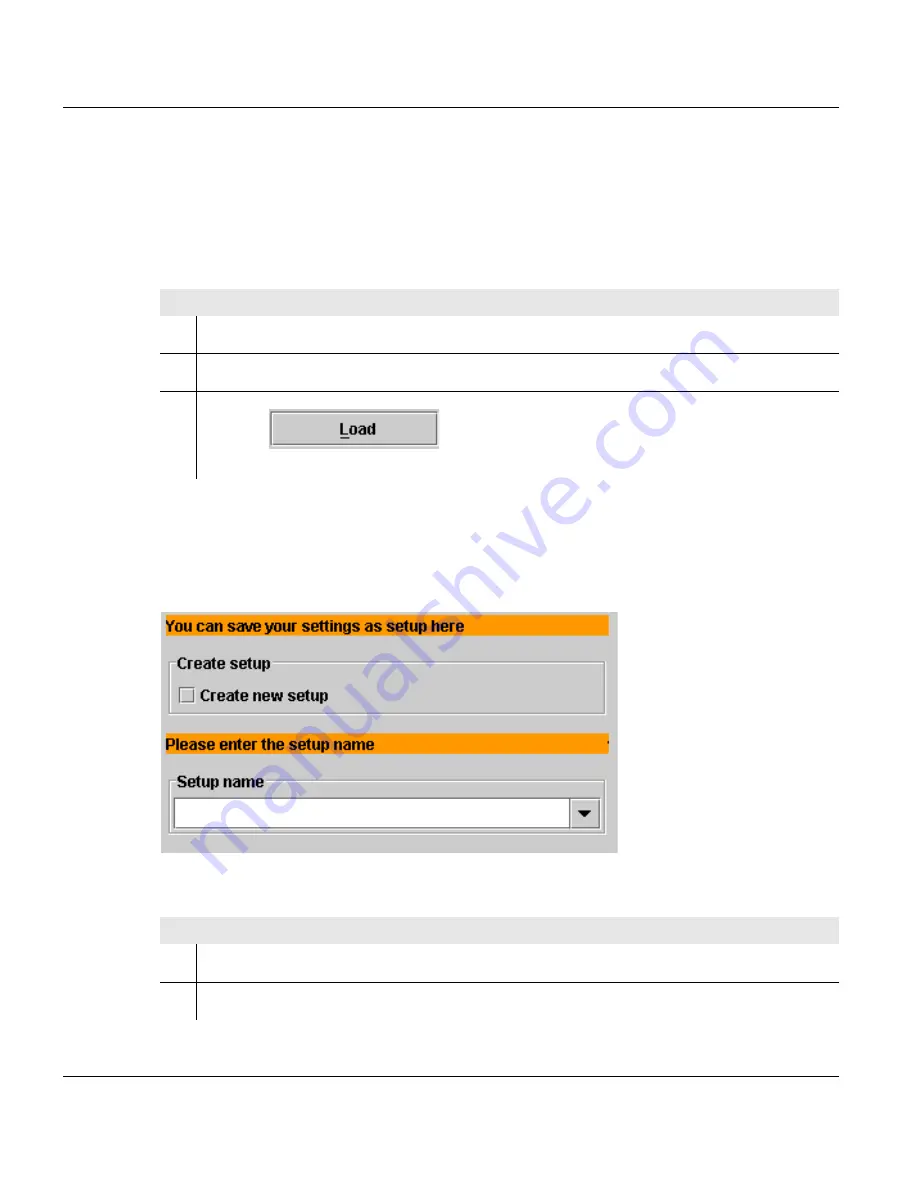
4.3.4.1 Calling up and operating the Job wizard.
78
A29246-X17-X-4-7680 / do405.fm
•
Apply settings >>> page 77
Load setup
The Setup dialog is the first dialog that appears after calling up the Job wizard. If you do not
want to load a setup, click Next to go to the next dialog.
Save settings in the setup
You can save the settings that you made with the Job wizard in a new setup. The
associated menu appears as the final dialog in the Job wizard:
Proceed as follows:
1.
Click on the "Display available setups" checkbox.
2.
Select the appropriate setup name from the "Available setups" list.
3.
Click on
.
The print parameters saved in the selected setup are loaded into the wizard.
Proceed as follows:
1.
Click on the "Create new setup" checkbox.
2.
Enter a new name in the input field.
Содержание VarioPrint 5000
Страница 1: ...Océ Océ Operating Manual Océ VarioPrint 5000 ...
Страница 4: ......
Страница 24: ...1 8 Statutory requirements 14 A29246 X17 X 4 7680 all103 fm ...
Страница 56: ...3 5 Interposer 46 A29246 X17 X 4 7680 do301 fm ...
Страница 74: ...4 2 3 Menu display 64 A29246 X17 X 4 7680 do401 fm ...
Страница 82: ...4 3 2 3 Change language 72 A29246 X17 X 4 7680 all_allg3 fm ...
Страница 91: ...4 3 4 3 Calling up and operating the Format wizard A29246 X17 X 4 7680 do405 fm 81 6 Press Proceed as follows ...
Страница 98: ...4 3 5 Starting and confirming the replacement of a consumable or expendable 88 A29246 X17 X 4 7680 do405 fm ...
Страница 168: ...5 9 6 Calculation and input of shrinkage compensation 158 A29246 X17 X 4 7680 do501 fm ...
Страница 360: ......






























