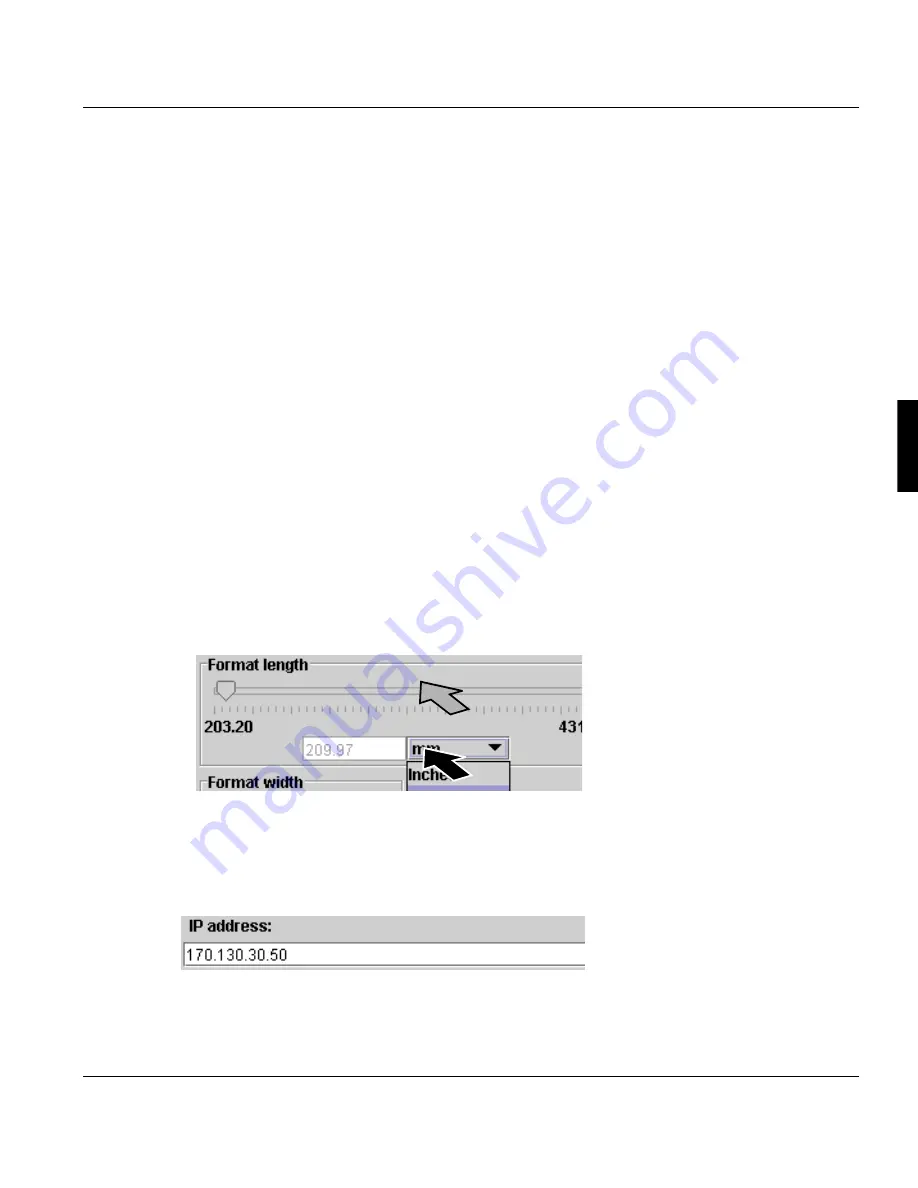
4.3.3 Configure parameters
A29246-X17-X-4-7680 / do405.fm
73
4.3.3 Configure parameters
All parameters of the printing system can be set at the operator panel. The following
prerequisites have to be satisfied:
• The necessary rights are available. These rights are allocated by the respective "Key
operator" in the <Edit user> menu(
see section 4.3.1.3 Edit user, page 67)
.
• The access ticket for this operator panel is requested(
see section 4.3.2.1 Log on as user
and request an access ticket, page 70)
.
• The printing system is in the "stop" or "error" state. With printing system running, the
parameters can only be checked but not reset.
The following steps have to be carried out to set parameters:
4.3.3.1 Select settings and enter values >>> page 73
4.3.3.2 Applying or resetting parameters >>> page 74
4.3.3.1 Select settings and enter values
You can select predefined settings and values from different operating elements, such as
selection lists, option buttons, check boxes, slides etc.
Example: Select unit for format width
The first click or finger touch opens the pick list.
You can enter new values in input fields via the keyboard.
Example: Entering the IP address
Содержание VarioPrint 5000
Страница 1: ...Océ Océ Operating Manual Océ VarioPrint 5000 ...
Страница 4: ......
Страница 24: ...1 8 Statutory requirements 14 A29246 X17 X 4 7680 all103 fm ...
Страница 56: ...3 5 Interposer 46 A29246 X17 X 4 7680 do301 fm ...
Страница 74: ...4 2 3 Menu display 64 A29246 X17 X 4 7680 do401 fm ...
Страница 82: ...4 3 2 3 Change language 72 A29246 X17 X 4 7680 all_allg3 fm ...
Страница 91: ...4 3 4 3 Calling up and operating the Format wizard A29246 X17 X 4 7680 do405 fm 81 6 Press Proceed as follows ...
Страница 98: ...4 3 5 Starting and confirming the replacement of a consumable or expendable 88 A29246 X17 X 4 7680 do405 fm ...
Страница 168: ...5 9 6 Calculation and input of shrinkage compensation 158 A29246 X17 X 4 7680 do501 fm ...
Страница 360: ......






























