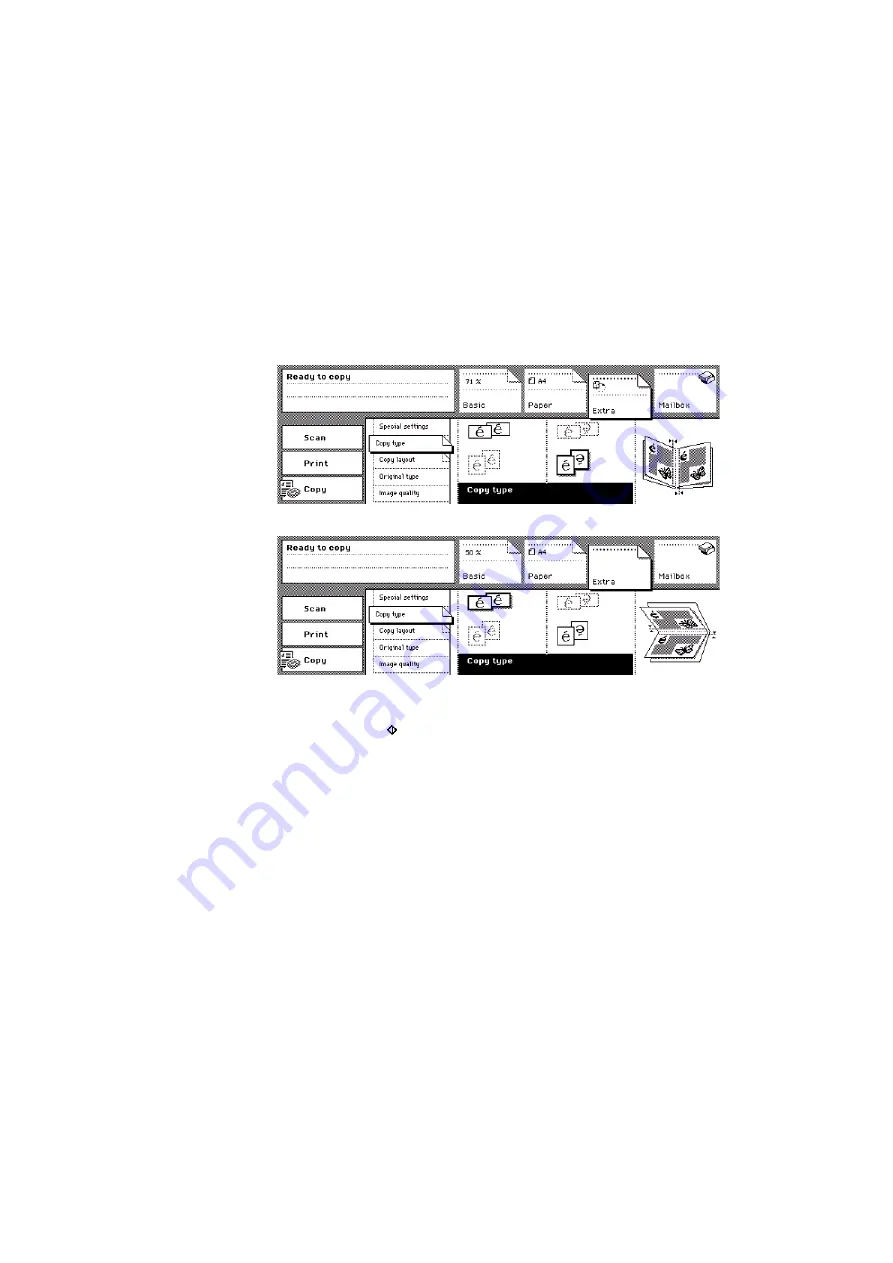
The copy function
57
7
Activate the 'Paper' section.
Open the 'Covers' card.
If the booklet needs covers, enter the settings in the 'Cover' function box.
8
Activate the 'Extra' section.
9
Open the 'Copy type' card.
Keep or change the layout of the booklet. To change the booklet layout, press
the related 'Copy type' function key. The feedback box shows the result.
[34] Keep the layout of the booklet
[34] Keep the layout of the booklet
[35] Change the layout of the booklet
[35] Change the layout of the booklet
10
Select the number of booklets.
11
Press the Start key .
Note:
Some settings are locked by the Booklet selection.
Note:
The dimensions of the booklet will change if you select a different paper
size (see ‘Make an enlarged or reduced copy’ on page 50). The size reduction
of the image is displayed in the 'Basic' section.
Содержание VarioPrint 2050-70
Страница 1: ...Oc VarioPrint 2050 70 Job manual...
Страница 6: ...6 Oc VarioPrint 2050 70 Job manual...
Страница 7: ...7 Oc VarioPrint 2050 70 Job manual Chapter 1 Introduction...
Страница 28: ...28 Oc VarioPrint 2050 70 Job manual...
Страница 29: ...29 Oc VarioPrint 2050 70 Job manual Chapter 2 The copy function...
Страница 65: ...65 Oc VarioPrint 2050 70 Job manual Chapter 3 The print function...
Страница 101: ...101 Oc VarioPrint 2050 70 Job manual Chapter 4 The scan function...
Страница 129: ...129 Oc VarioPrint 2050 70 Job manual Chapter 5 Maintenance...
Страница 135: ...135 Oc VarioPrint 2050 70 Job manual Chapter 6 Errors...
Страница 139: ...139 Oc VarioPrint 2050 70 Job manual Appendix A Overview and tables...
Страница 145: ...145 Oc VarioPrint 2050 70 Job manual Appendix B Safety information...
Страница 159: ...159 Oc VarioPrint 2050 70 Job manual Appendix C Miscellaneous...
Страница 164: ...164 Oc VarioPrint 2050 70 Job manual...






























