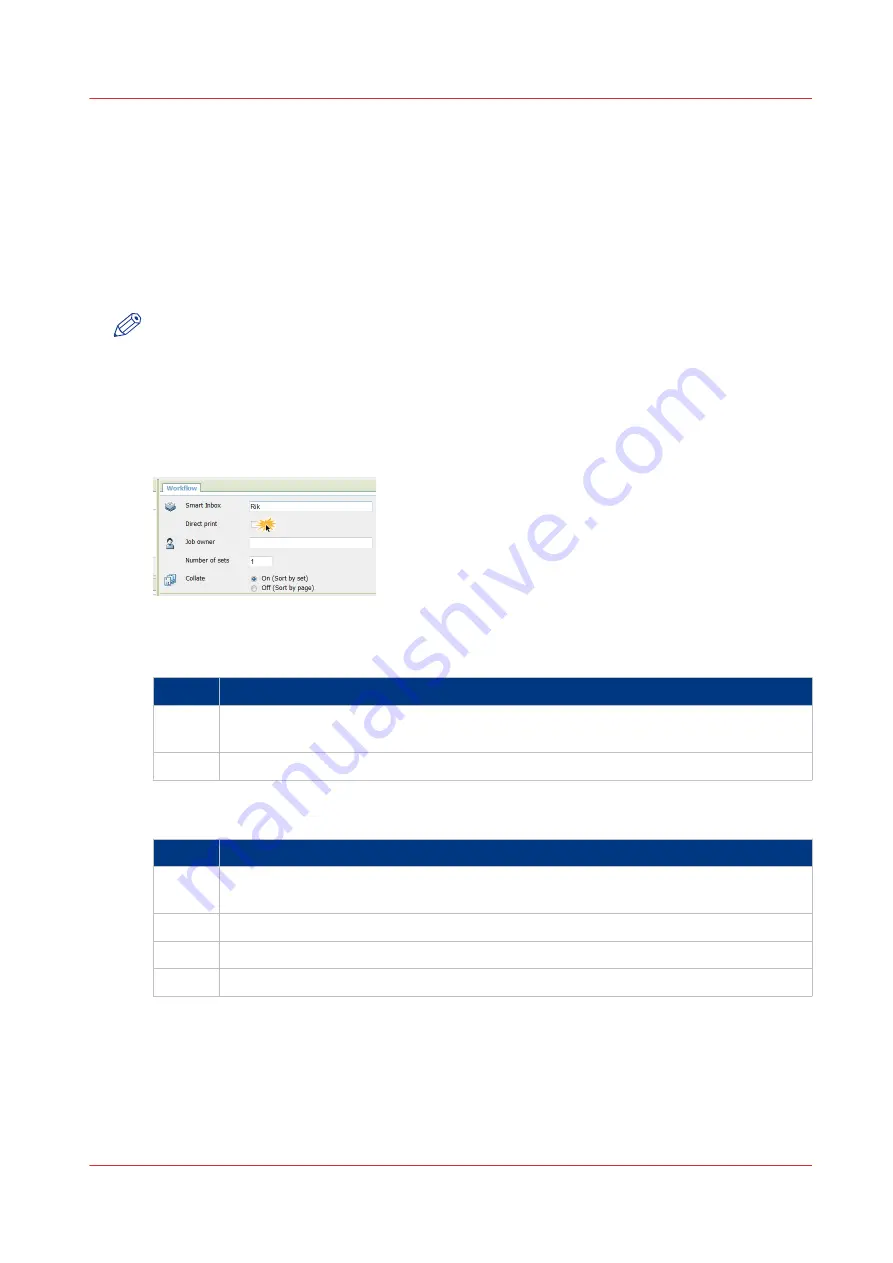
Direct print
Introduction
When you want to do a default print job:
• You can print with direct print.
When you print with direct print, the print job is sent to the queue immediately.
• You can print without direct print.
When you print without direct print you have to start the job locally at the printer.
NOTE
• When the [Preferences] - [System defaults] -[Job management] - [Override destination of print
jobs] is set to [Only Smart Inbox], you cannot print directly and you have to start the print job
at the printer. When you want to print with direct print, you must change this setting in Océ
Express WebTools.
• For more information on how to submit a print job via Océ Publisher Express see
Publisher Express to send a print job on page 172
.
Do a default print job with direct print
Step
Action
1
Send a job to the printer via one of the job submitters, and select 'direct print' in the
job ticket. Usually via Océ Publisher Express in Océ Express WebTools.
2
Go to the printer to collect your print.
Do a default print job without direct print
Step
Action
1
Send a job to the printer and select the preferred Smart Inbox as a location, via one of
the job submitters.
2
Go to the printer and open your Smart Inbox, via the Smart Access on the user panel.
3
Select your job in the Smart Inbox.
4
Tap the green button to print your job.
Result
Collect your output at the printer.
Direct print
Chapter 4 - Use the Printing System
189
Содержание PlotWave 340
Страница 1: ...Operation guide Oc PlotWave 340 360...
Страница 4: ......
Страница 10: ...Contents 10...
Страница 11: ...Chapter 1 Introduction...
Страница 16: ...Available documentation 16 Chapter 1 Introduction...
Страница 17: ...Chapter 2 Get to Know the Printing System...
Страница 26: ...The components of the printer front 26 Chapter 2 Get to Know the Printing System...
Страница 62: ...The cloud 62 Chapter 2 Get to Know the Printing System...
Страница 63: ...Chapter 3 Define your Workflow with Oc Express WebTools...
Страница 68: ...The Jobs tab 68 Chapter 3 Define your Workflow with Oc Express WebTools...
Страница 167: ...Chapter 4 Use the Printing System...
Страница 241: ...Chapter 5 Maintain the Printing System...
Страница 247: ...A B C Switch the printing system off Chapter 5 Maintain the Printing System 247...
Страница 254: ...Move and re adjust the printing system 254 Chapter 5 Maintain the Printing System...
Страница 285: ...Chapter 6 License Management...
Страница 291: ...Chapter 7 Account Management...
Страница 298: ...Workflow on the printer 298 Chapter 7 Account Management...
Страница 299: ...Chapter 8 Support...
Страница 320: ...Print the print density chart 320 Chapter 8 Support...
Страница 321: ...Chapter 9 Contact...
Страница 334: ...Workflow 292 Working area printing system 22 Working hours Configure 149 Index 334...
Страница 335: ......






























