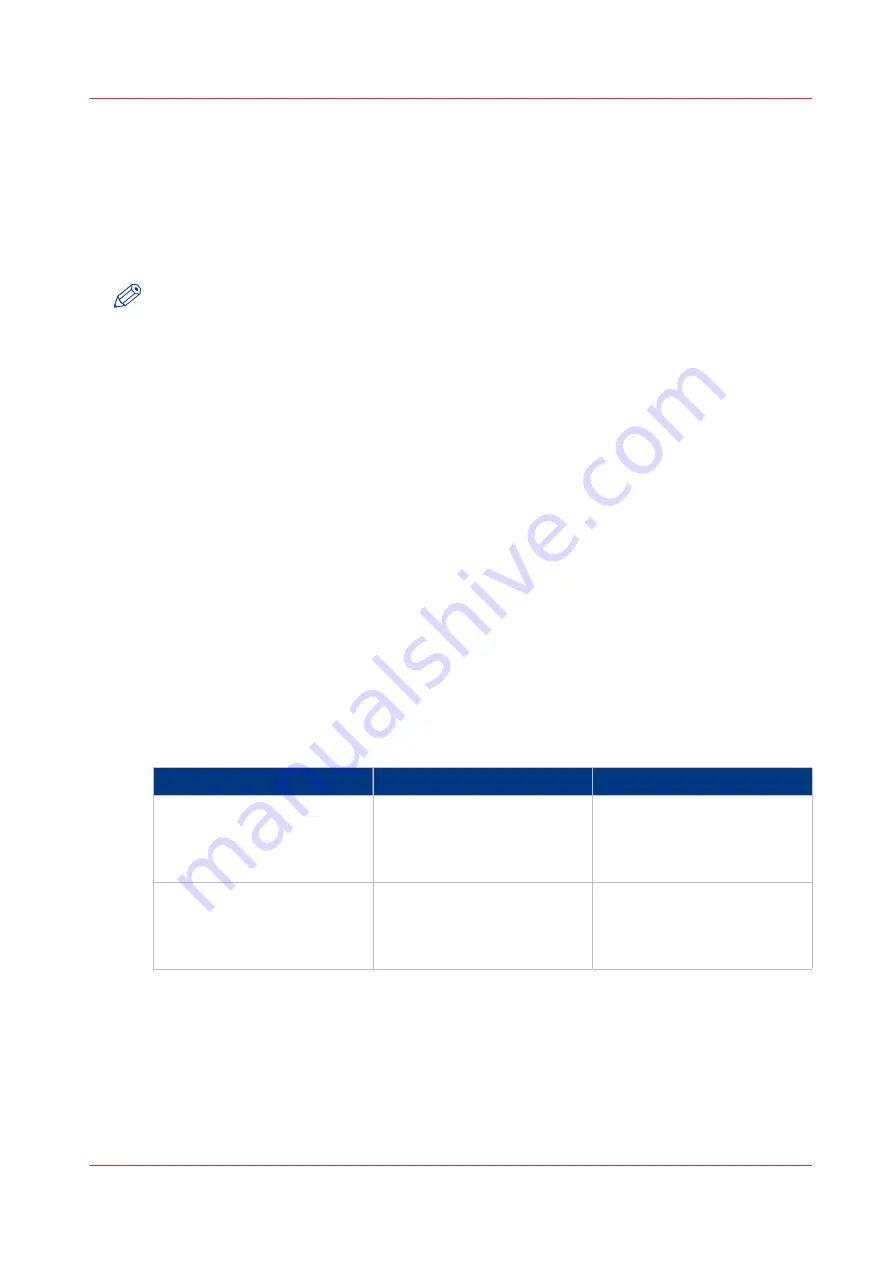
Use FTP to send a print job
Introduction
The printer supports printing through FTP.
When you send your print job through FTP the default Océ Express WebTools settings are
leading.
NOTE
• You must enable printing through FTP in Océ Express WebTools.
• For more information on how to create an external location via FTP on the user panel, see
Create an external location on page 136
Before you begin
Find the network settings and IP address of your printer on the user panel.
Tap the system thumbnail and select [Network settings] in the list. A wizard opens with the
required information.
How to send a print job via FTP
You can print the files through FTP in the following ways.
• Via a command line prompt
• Enter the address
ftp://
<hostname or IP address>
/jobs
in your workstation browser.
• Via a FTP application
• From a web browser
The printer has a dedicated FTP Jobs folder. You cannot delete or change this folder. It is created
at installation and protected. The most convenient way to print files through FTP is to drag and
drop the files, or to copy and paste the files into this [Jobs] folder on the FTP site of the printer
controller. The documents in the folder are printed on your printer.
Web browsers that support job submission through FTP
Level of functionality
Web browser
Operation
Supports drag and drop of
files
Microsoft
®
Internet Explorer
6.0 (or higher)
Mozilla Firefox™ 1.5 (or high-
er)
Drag the jobs into the [Jobs]
folder on the FTP site of your
printer.
Supports copy and paste of
files.
Microsoft
®
Internet Explorer
6.0 (or higher)
Mozilla Firefox™ 1.5 (or high-
er)
Paste the jobs into the [Jobs]
folder on the FTP site of your
printer.
Use FTP to send a print job
Chapter 4 - Use the Printing System
183
Содержание PlotWave 340
Страница 1: ...Operation guide Oc PlotWave 340 360...
Страница 4: ......
Страница 10: ...Contents 10...
Страница 11: ...Chapter 1 Introduction...
Страница 16: ...Available documentation 16 Chapter 1 Introduction...
Страница 17: ...Chapter 2 Get to Know the Printing System...
Страница 26: ...The components of the printer front 26 Chapter 2 Get to Know the Printing System...
Страница 62: ...The cloud 62 Chapter 2 Get to Know the Printing System...
Страница 63: ...Chapter 3 Define your Workflow with Oc Express WebTools...
Страница 68: ...The Jobs tab 68 Chapter 3 Define your Workflow with Oc Express WebTools...
Страница 167: ...Chapter 4 Use the Printing System...
Страница 241: ...Chapter 5 Maintain the Printing System...
Страница 247: ...A B C Switch the printing system off Chapter 5 Maintain the Printing System 247...
Страница 254: ...Move and re adjust the printing system 254 Chapter 5 Maintain the Printing System...
Страница 285: ...Chapter 6 License Management...
Страница 291: ...Chapter 7 Account Management...
Страница 298: ...Workflow on the printer 298 Chapter 7 Account Management...
Страница 299: ...Chapter 8 Support...
Страница 320: ...Print the print density chart 320 Chapter 8 Support...
Страница 321: ...Chapter 9 Contact...
Страница 334: ...Workflow 292 Working area printing system 22 Working hours Configure 149 Index 334...
Страница 335: ......






























