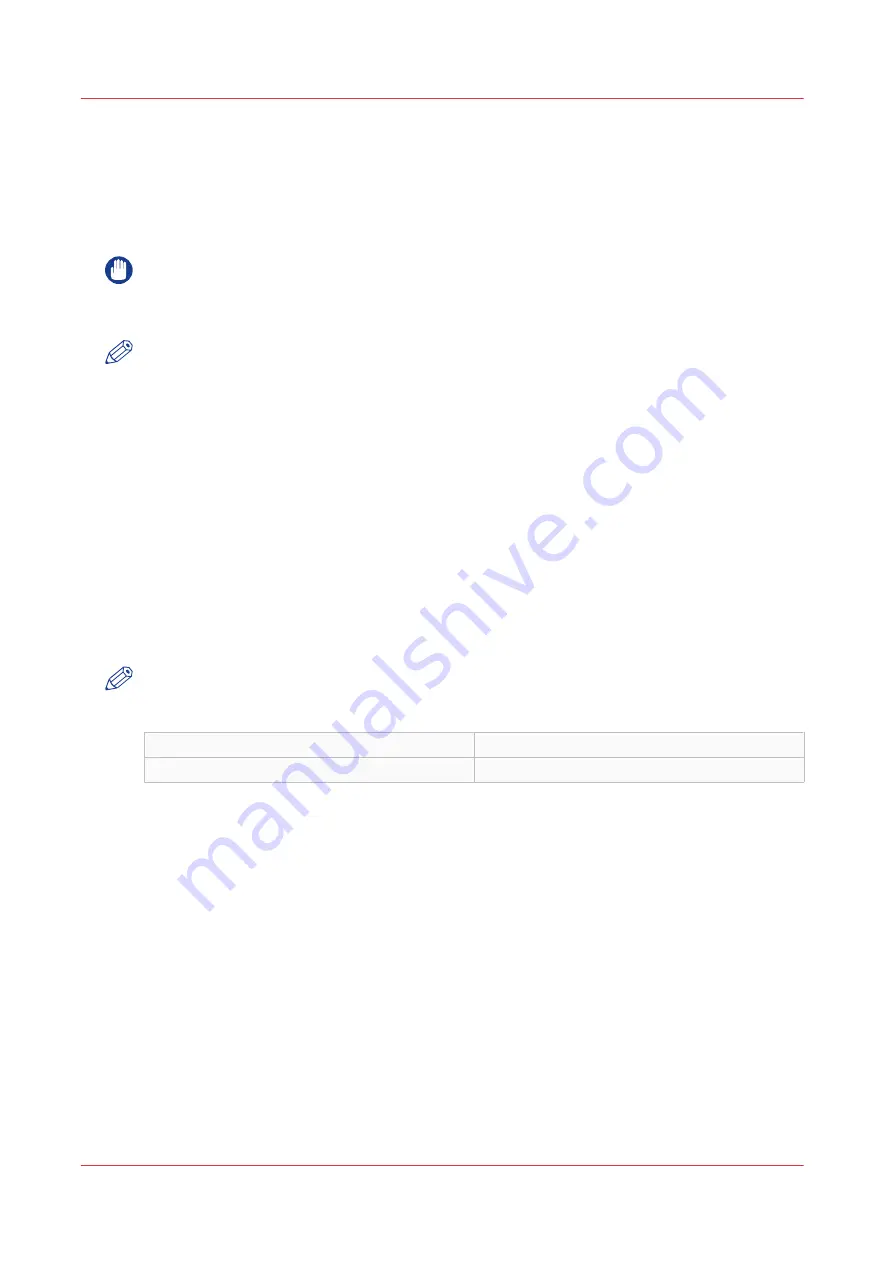
Change the password for authorised users
When to do
For security reasons it is advised to periodically change the password of the three access modes
(Key operator, System administrator, Power user) in Océ Express WebTools.
IMPORTANT
Handle and store all passwords securely and with care. In case of forgotten passwords, a service
technician can reset the Key operator, System administrator, Power user passwords only when
his rights have been enabled. Otherwise the machine has to be reinstalled.
NOTE
The 'Océ Service' and 'Password to change network settings' are not affected by the setting
[Reset passwords at next startup] available under [Preferences] - [System defaults] - [Service
related information] - [Reset passwords at next startup].
Procedure
1.
Open the [Configuration] - [Connectivity] tab.
2.
Under the [Passwords] section, select [Key Operator password], [System Administrator
password], or [Power user password] depending on the password you want to change. A new
window opens up.
3.
Log in as:
• Key operator to change the key operator password. The default key operator password is
KeyOp.
• System administrator to change the system administrator password. The default system
administrator password is SysAdm.
• Power user to change all the passwords. The default power user password is PowUsr.
NOTE
The passwords are case sensitive. You can only use characters from the following range:
A-Z
a-z
0-9
_ - ~ ! ? @ # $ % ^ * + = , . : ; / | [ ] ( ) { }
You cannot use Chinese, Cyrillic, or Japanese characters.
4.
Enter the new password twice to confirm your input. The password is hidden.
5.
Click [Ok] to confirm, or [Cancel] to reject your entries.
Change the password for authorised users
110
Chapter 3 - Define your Workflow with Océ Express WebTools
Содержание PlotWave 340
Страница 1: ...Operation guide Oc PlotWave 340 360...
Страница 4: ......
Страница 10: ...Contents 10...
Страница 11: ...Chapter 1 Introduction...
Страница 16: ...Available documentation 16 Chapter 1 Introduction...
Страница 17: ...Chapter 2 Get to Know the Printing System...
Страница 26: ...The components of the printer front 26 Chapter 2 Get to Know the Printing System...
Страница 62: ...The cloud 62 Chapter 2 Get to Know the Printing System...
Страница 63: ...Chapter 3 Define your Workflow with Oc Express WebTools...
Страница 68: ...The Jobs tab 68 Chapter 3 Define your Workflow with Oc Express WebTools...
Страница 167: ...Chapter 4 Use the Printing System...
Страница 241: ...Chapter 5 Maintain the Printing System...
Страница 247: ...A B C Switch the printing system off Chapter 5 Maintain the Printing System 247...
Страница 254: ...Move and re adjust the printing system 254 Chapter 5 Maintain the Printing System...
Страница 285: ...Chapter 6 License Management...
Страница 291: ...Chapter 7 Account Management...
Страница 298: ...Workflow on the printer 298 Chapter 7 Account Management...
Страница 299: ...Chapter 8 Support...
Страница 320: ...Print the print density chart 320 Chapter 8 Support...
Страница 321: ...Chapter 9 Contact...
Страница 334: ...Workflow 292 Working area printing system 22 Working hours Configure 149 Index 334...
Страница 335: ......






























