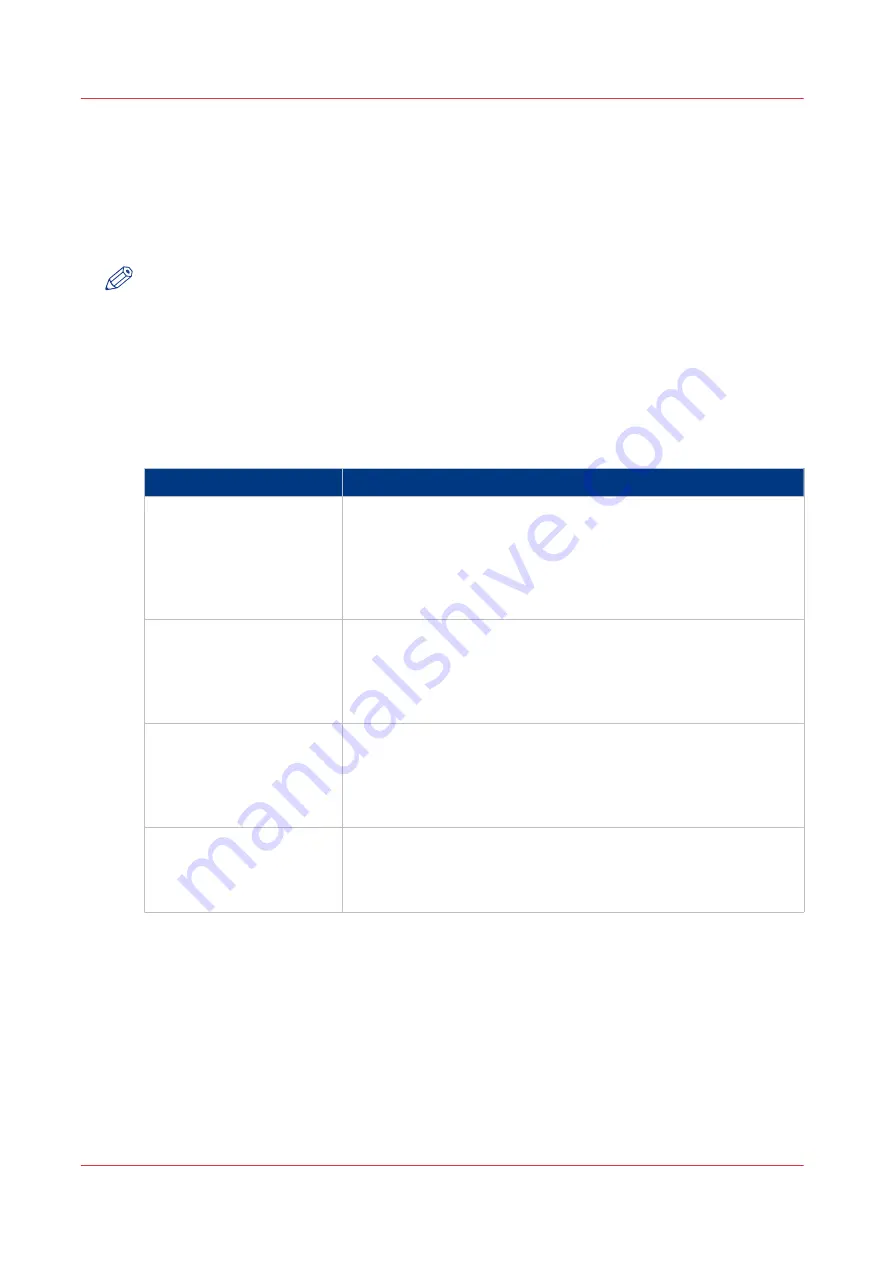
Connect your mobile device to Océ Mobile WebTools
Before you connect:
• Make sure the system is configured.
• Make sure you generate the Quick Response Card.
• Make sure you activate the Wi-Fi connection on your mobile device.
NOTE
• For iOS mobile devices, you can also type the IP address of the printer in the iCab Mobile
browser to get access to the more extended Océ Express WebTools.
• Find the latest compatibility information on the Océ website under the Support tab.
• When the connection fails and cannot be established on your mobile device, please contact
the System administrator.
Connect to Océ Mobile WebTools
You can connect to Océ Mobile WebTools in three ways. Follow the steps to get connected.
Connect with:
Steps
The QR code
• Open the QR code scan application, on your mobile device.
• Scan the QR Code displayed on the Quick Response Card.
Océ Mobile WebTools opens in the web browser of your mobile
device.
• When requested, enter the password on the Quick Response
Card in order to connect.
The URL
• Open the web browser on your mobile device.
• Enter the printer's URL, displayed on the Quick Response Card.
For example: 'http://hostname(.com)/MobileWebTools.
• When requested, enter the password on the Quick Response
Card in order to connect.
The IP address
• Open the web browser on your mobile device.
• Enter the printer's IP address. Get the IP address from your Sys-
tem administrator.
• When requested, enter the password on the Quick Response
Card in order to connect.
Océ Mobile WebTools opens in the web browser of your mobile
device.
You can now use it to print from your mobile device, or save scan-
ned files on your mobile device.
Connect your mobile device to Océ Mobile WebTools
166
Chapter 3 - Define your Workflow with Océ Express WebTools
Содержание PlotWave 340
Страница 1: ...Operation guide Oc PlotWave 340 360...
Страница 4: ......
Страница 10: ...Contents 10...
Страница 11: ...Chapter 1 Introduction...
Страница 16: ...Available documentation 16 Chapter 1 Introduction...
Страница 17: ...Chapter 2 Get to Know the Printing System...
Страница 26: ...The components of the printer front 26 Chapter 2 Get to Know the Printing System...
Страница 62: ...The cloud 62 Chapter 2 Get to Know the Printing System...
Страница 63: ...Chapter 3 Define your Workflow with Oc Express WebTools...
Страница 68: ...The Jobs tab 68 Chapter 3 Define your Workflow with Oc Express WebTools...
Страница 167: ...Chapter 4 Use the Printing System...
Страница 241: ...Chapter 5 Maintain the Printing System...
Страница 247: ...A B C Switch the printing system off Chapter 5 Maintain the Printing System 247...
Страница 254: ...Move and re adjust the printing system 254 Chapter 5 Maintain the Printing System...
Страница 285: ...Chapter 6 License Management...
Страница 291: ...Chapter 7 Account Management...
Страница 298: ...Workflow on the printer 298 Chapter 7 Account Management...
Страница 299: ...Chapter 8 Support...
Страница 320: ...Print the print density chart 320 Chapter 8 Support...
Страница 321: ...Chapter 9 Contact...
Страница 334: ...Workflow 292 Working area printing system 22 Working hours Configure 149 Index 334...
Страница 335: ......






























