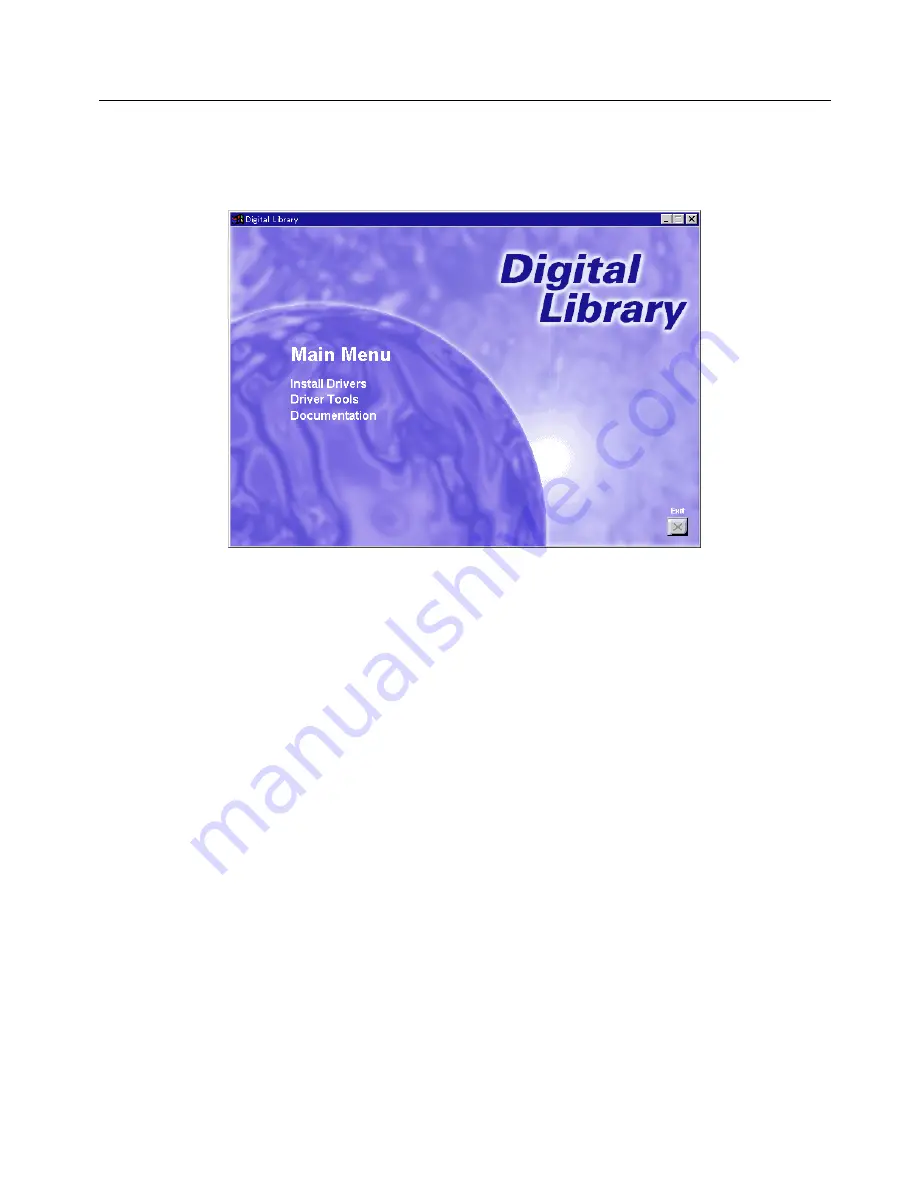
1-3
1. Installing the Printer Drivers
1-3 Screen that Appears when the CD-ROM is Inserted
This section explains the screen that appears when the CD-ROM supplied with the Printing System (K) is inserted into the CD-ROM drive.
■
Install Drivers
Click to start installation of the printer driver. Follow the instructions displayed on the screen to install the printer driver.
■
Driver Tools
Click to display a menu including uninstallation of the printer driver.
[Remove Drivers]
...................... Starts the uninstaller of the printer driver.
[Make Driver Disk]
..................... Copies the installer program to a floppy disk. Use of this floppy disk allows you to install the printer
driver without the need of the installer CD-ROM.
* Driver for Macintosh cannot be made.
■
Documentation
Click to display the manual (PDF) supplied with the printer driver. To open this PDF manual, Adobe Acrobat Reader (developed to view
PDF files) is required, so make sure that Adobe Acrobat Reader is installed before opening the manual.
[Install Acrobat Reader]
............ Installs Adobe Acrobat Reader.
[User’s manual]
......................... Displays the manuals (PDF) of the printer and printer driver. They explain the installation procedure
of the printer driver and operation procedure of the printer.
[Release Notes], [Read me]
...... This file contains information which is not explained in the manuals. Please read this file before using
the printer driver.
















































