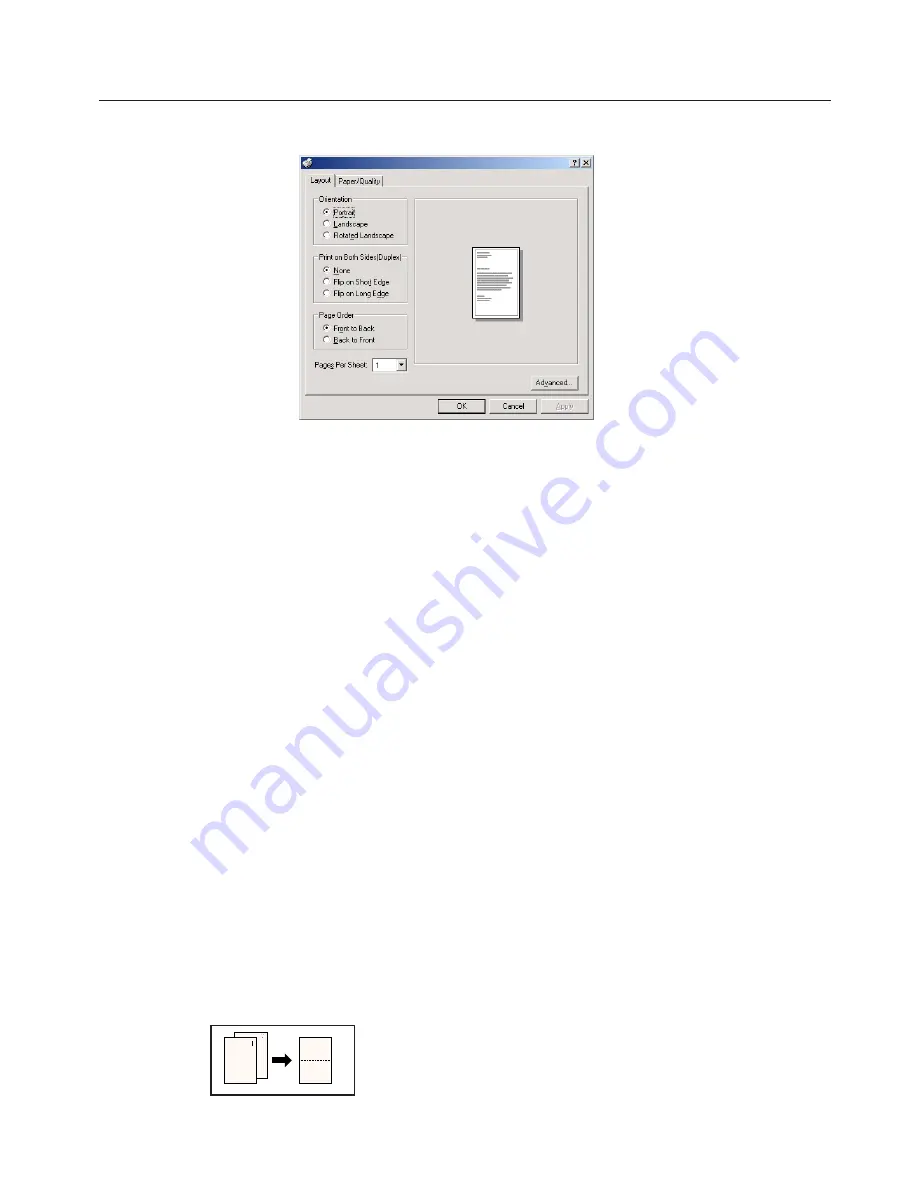
5-2
5. Printer Driver for Windows2000
5-2 Layout Tab
■
Orientation
Select the print orientation from the following:
[Portrait] ..................................... Prints lengthwise.
[Landscape] ............................... Prints widthwise.
[Rotated Landscape] ................ Selecting this option prints upside down. (only available with KPDL2 Driver)
■
Print on Both Sides (Duplex)
<Only available in the 20 ppm copiers>
Allows you to set the desired duplex mode. The factory default setting is “None”.
[None] ......................................... Does not print on both sides.
[Flip on Long Edge] .................. Prints on both sides and binds along the longer edge.
[Flip on Short Edge] .................. Prints on both sides and binds along the shorter edge.
* 20 ppm copier: Available only when the optional Duplex Unit is installed.
* 15 ppm copier: Duplex printing is NOT available.
* Paper sizes, types and source of paper feed that are acceptable for duplex printing are as follows:
Paper sizes: Letter (8 1/2" x 11"), Legal (8 1/2" x 14"), Tabloid (11" x 17"), Statement (5 1/2" x 8 1/2"), A3, A4, A5, Folio (210 mm x 330
mm), JIS B4 and JIS B5
Paper types: Plain, Recycled and Color
Source of paper feed: Any tray EXCEPT the Bypass Tray
■
Page Order
The Printer has the ability to print from the 1st page or from the last page.
* It is necessary to enable “Advanced Printing Features” in order to perform this setting. Refer to “
■
Advanced Printing Features” on page
5-5.
[Front to Back] ........................... Print from 1st page.
[Back to Front] ........................... Print from last page.
■
Page Per Sheet (N-up)
Prints multiple pages on a single paper (number of pages: 1,2,4,6,9,16,Booklet). (This is called combined print.) The pages are reduced
automatically so that all the pages can be put on one page. The factory default setting is “1” (1 page on each paper).
The Booklet option is not available for use with the 15 ppm copier and the 20 ppm copier must be equipped with the optional Duplex Unit.
* It is necessary to enable “Advanced Printing Features” in order to perform this setting. Refer to “
■
Advanced Printing Features” on page
5-5.
Example: With 2-Up printing
Prints reduced images of 2 full pages onto a single sheet of paper.
■
Advanced:
Click this button in order to open the Advanced Options dialog box. Refer to “5-4 Advanced Options” on page 5-4 for more detailed
information.
















































