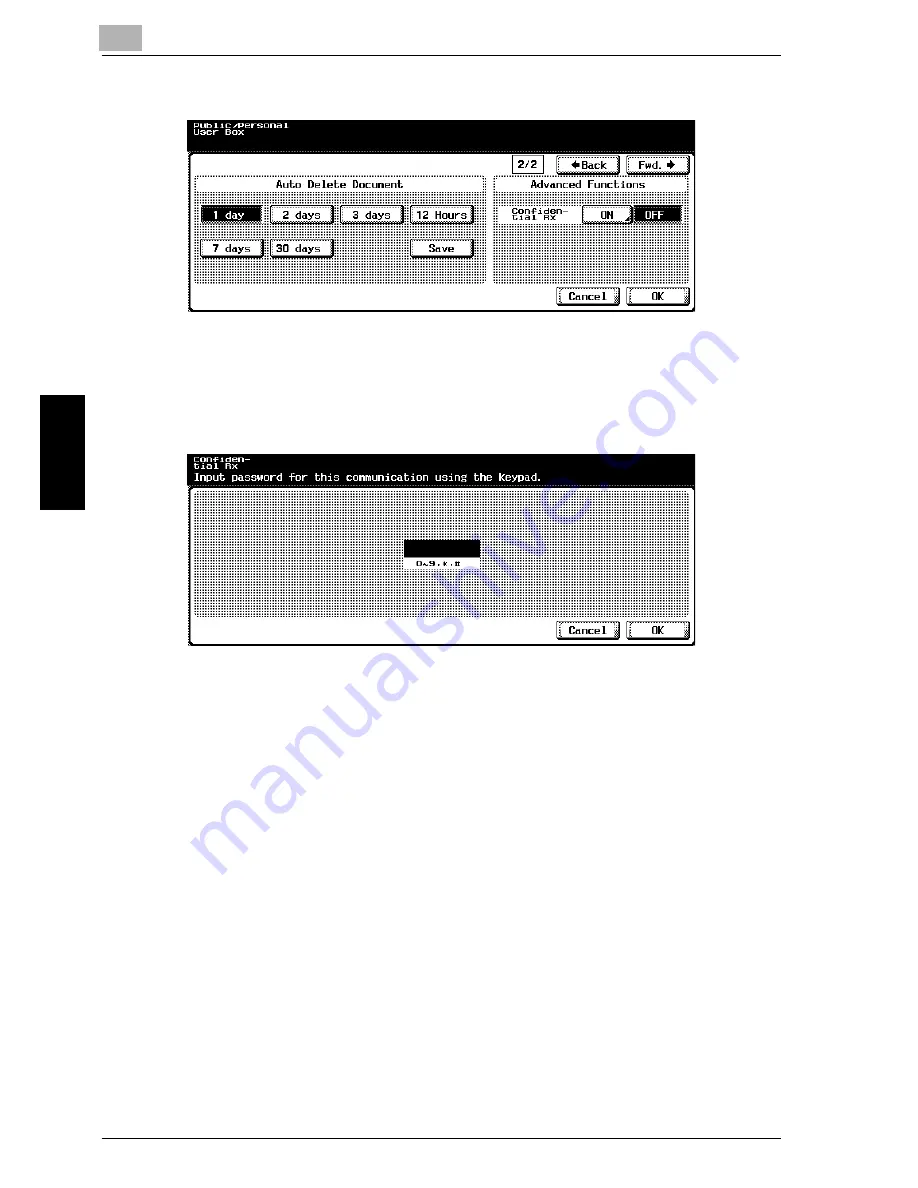
10
Registering/Settings
10-46
im7520/im6020
Registering
/Setti
ngs
Chapter 10
9
Press [ON] to activate Confidential RX.
–
Confidential reception is possible without setting the
communication password. In such a case, only notify the
transmitter of the User Box No..
10
Enter Password for Confidential Reception (F-Code RX) if desired.
–
If you wish to set a password for Confidential Reception (F-Code
RX), enter numbers 0-9, * or # up to 8 digits. If you would like to
communicate without setting a password, press [Cancel] or leave it
blank and press [OK] twice.
–
Notify the transmitter of the User Box No. and communication
password which you have set.
11
Press [OK].
12
Press [Close].
The registration is complete.
13
Press [Exit] on the sub-area.
Содержание im7520
Страница 1: ...Oc User s Guide cm3500210 Facsimile Operations...
Страница 11: ...1 Introduction Chapter 1 Introduction...
Страница 31: ...2 Before Use Chapter 2 Before Use...
Страница 60: ...Before Use Chapter 2...
Страница 61: ...3 Transmission Chapter 3 Transmission...
Страница 111: ...4 Reception Chapter 4 Reception...
Страница 128: ...Reception Chapter 4...
Страница 129: ...5 Troubleshooting Chapter 5 Troubleshooting...
Страница 135: ...6 Specifications Chapter 6 Specifications...
Страница 138: ...Specifications Chapter 6...
Страница 139: ...7 Transmission Applications Chapter 7 Transmission Applications...
Страница 194: ...Transmission Applications Chapter 7...
Страница 195: ...8 Useful Functions for Reception Chapter 8 Useful Functions for Reception...
Страница 203: ...9 Polling Chapter 9 Polling...
Страница 214: ...Polling Chapter 9...
Страница 215: ...10 Registering Settings Chapter 10 Registering Settings...
Страница 229: ...Registering Settings 10 im7520 im6020 10 15 Registering Settings Chapter 10 7 Press Exit on the sub area...
Страница 249: ...Registering Settings 10 im7520 im6020 10 35 Registering Settings Chapter 10 5 Press Close 6 Press Exit on the sub area...
Страница 257: ...Registering Settings 10 im7520 im6020 10 43 Registering Settings Chapter 10 5 Press Close 6 Press Exit on the sub area...
Страница 271: ...11 Utility Mode Chapter 11 Utility Mode...
Страница 345: ...12 Explanation of Reports and Lists Chapter 12 Explanation of Reports and Lists...
Страница 400: ...Explanation of Reports and Lists Chapter 12...
Страница 401: ...13 Web Connection Chapter 13 Web Connection...
Страница 407: ...Web Connection 13 im7520 im6020 13 7 Web Connection Chapter 13 The user is logged off and the Login page appears...
Страница 410: ...13 Web Connection 13 10 im7520 im6020 Web Connection Chapter 13 2 Click Login The User mode page appears...
Страница 412: ...13 Web Connection 13 12 im7520 im6020 Web Connection Chapter 13 The Administrator mode page appears...
Страница 438: ...13 Web Connection 13 38 im7520 im6020 Web Connection Chapter 13 8 Click OK...
Страница 443: ...Web Connection 13 im7520 im6020 13 43 Web Connection Chapter 13 Delete the document Item Description...
Страница 444: ...Web Connection Chapter 13...
Страница 445: ...14 Appendix Chapter 14 Appendix...
Страница 448: ...14 Appendix 14 4 im7520 im6020 Appendix Chapter 14...
Страница 459: ...Printing for Professionals Oc 100 Oakview Drive Trumbull CT 06611 Oc 2007...






























