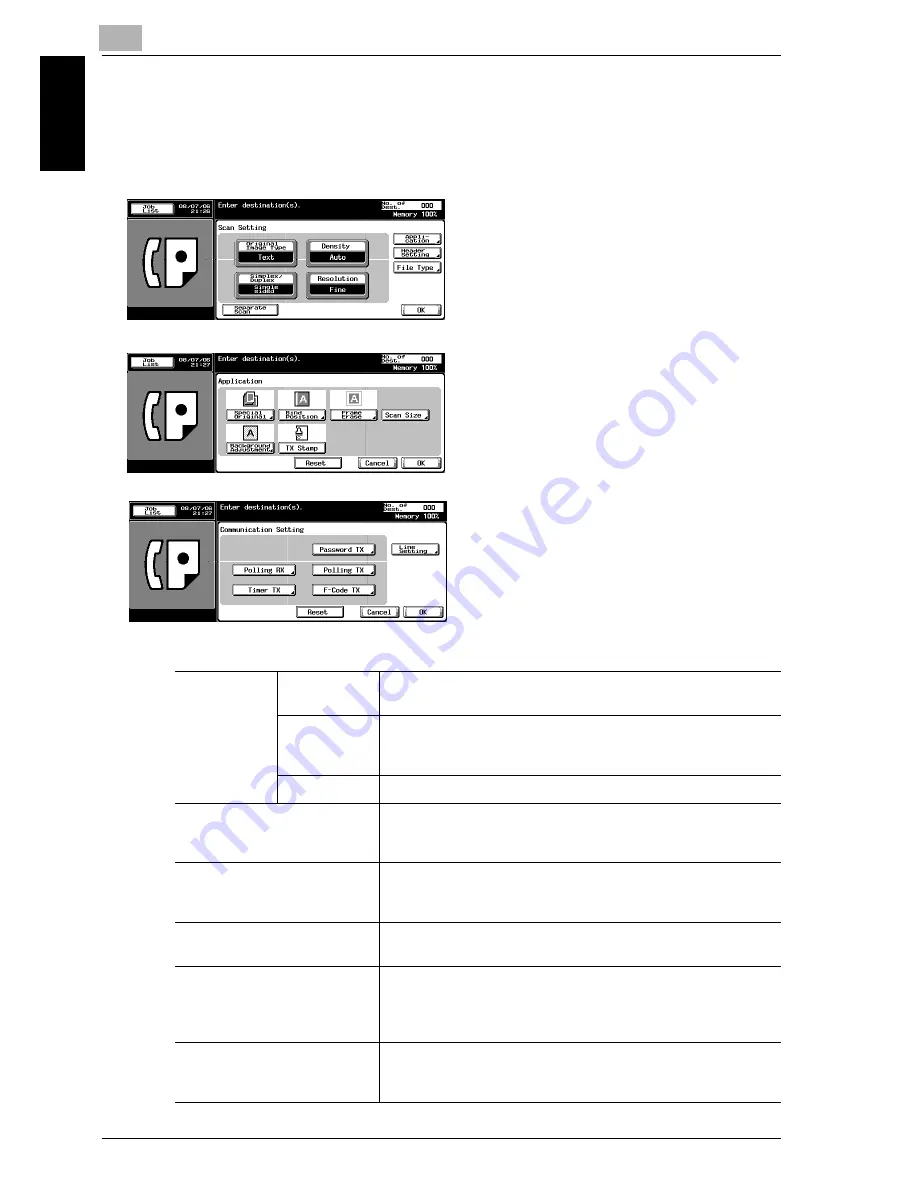
7
Transmission Applications
7-4
im7520/im6020
Transm
ission
A
ppli
catio
ns
Chapter 7
7.2
Application Functions Overview
The following function is displayed in the Scan Setting screen or the Comm.
Setting screen.
[Cancel]
Returns to the former screen.
[OK]
This is pressed when returning to the fax
screen.
[OFF]
Release the setting that has been set and
return to the preceding screen.
[Reset]
Turn off all the functions provided on the
screen.
Scan Setting screen
Application screen
Comm. Setting screen
Special Origi-
nal:
Mixed Origi-
nal
You can send document pages of mixed sizes in a single se-
quence of operations. (page 7-6)
Z-Folded
Original
You can send Z folded original because the ADF can determine
the document size properly. Some facsimiles cannot detect the
document size if it has been folded. (page 7-9)
Long Original
You can send originals longer than 432 mm. (page 7-12)
Bind Position:
Function to specify the stapling position of the original when
reading a double side original in the ADF and correct vertically
the rear face of the original. (page 7-15)
Frame Erase:
When transmitting pages in a book, this function allows you to
erase dark bands that would otherwise be reproduced in the
marginal areas of the transmitted pages. (page 7-18)
Background Adjustment:
Function to send a message after adjusting the density in the
background color of the original. (page 7-21)
TX Stamp (Only when the
stamp unit is installed.)
When transmitting a fax via the copier's ADF, a stamp can be
affixed to the pages of the document that have already been
scanned, allowing you to confirm that these pages have been
scanned. (page 7-24)
Scan Size:
This function allows you to designate the size of the document
to be transmitted. It is convenient when you intend to transmit
part of a page or pages. (page 7-27)
Содержание im7520
Страница 1: ...Oc User s Guide cm3500210 Facsimile Operations...
Страница 11: ...1 Introduction Chapter 1 Introduction...
Страница 31: ...2 Before Use Chapter 2 Before Use...
Страница 60: ...Before Use Chapter 2...
Страница 61: ...3 Transmission Chapter 3 Transmission...
Страница 111: ...4 Reception Chapter 4 Reception...
Страница 128: ...Reception Chapter 4...
Страница 129: ...5 Troubleshooting Chapter 5 Troubleshooting...
Страница 135: ...6 Specifications Chapter 6 Specifications...
Страница 138: ...Specifications Chapter 6...
Страница 139: ...7 Transmission Applications Chapter 7 Transmission Applications...
Страница 194: ...Transmission Applications Chapter 7...
Страница 195: ...8 Useful Functions for Reception Chapter 8 Useful Functions for Reception...
Страница 203: ...9 Polling Chapter 9 Polling...
Страница 214: ...Polling Chapter 9...
Страница 215: ...10 Registering Settings Chapter 10 Registering Settings...
Страница 229: ...Registering Settings 10 im7520 im6020 10 15 Registering Settings Chapter 10 7 Press Exit on the sub area...
Страница 249: ...Registering Settings 10 im7520 im6020 10 35 Registering Settings Chapter 10 5 Press Close 6 Press Exit on the sub area...
Страница 257: ...Registering Settings 10 im7520 im6020 10 43 Registering Settings Chapter 10 5 Press Close 6 Press Exit on the sub area...
Страница 271: ...11 Utility Mode Chapter 11 Utility Mode...
Страница 345: ...12 Explanation of Reports and Lists Chapter 12 Explanation of Reports and Lists...
Страница 400: ...Explanation of Reports and Lists Chapter 12...
Страница 401: ...13 Web Connection Chapter 13 Web Connection...
Страница 407: ...Web Connection 13 im7520 im6020 13 7 Web Connection Chapter 13 The user is logged off and the Login page appears...
Страница 410: ...13 Web Connection 13 10 im7520 im6020 Web Connection Chapter 13 2 Click Login The User mode page appears...
Страница 412: ...13 Web Connection 13 12 im7520 im6020 Web Connection Chapter 13 The Administrator mode page appears...
Страница 438: ...13 Web Connection 13 38 im7520 im6020 Web Connection Chapter 13 8 Click OK...
Страница 443: ...Web Connection 13 im7520 im6020 13 43 Web Connection Chapter 13 Delete the document Item Description...
Страница 444: ...Web Connection Chapter 13...
Страница 445: ...14 Appendix Chapter 14 Appendix...
Страница 448: ...14 Appendix 14 4 im7520 im6020 Appendix Chapter 14...
Страница 459: ...Printing for Professionals Oc 100 Oakview Drive Trumbull CT 06611 Oc 2007...






























