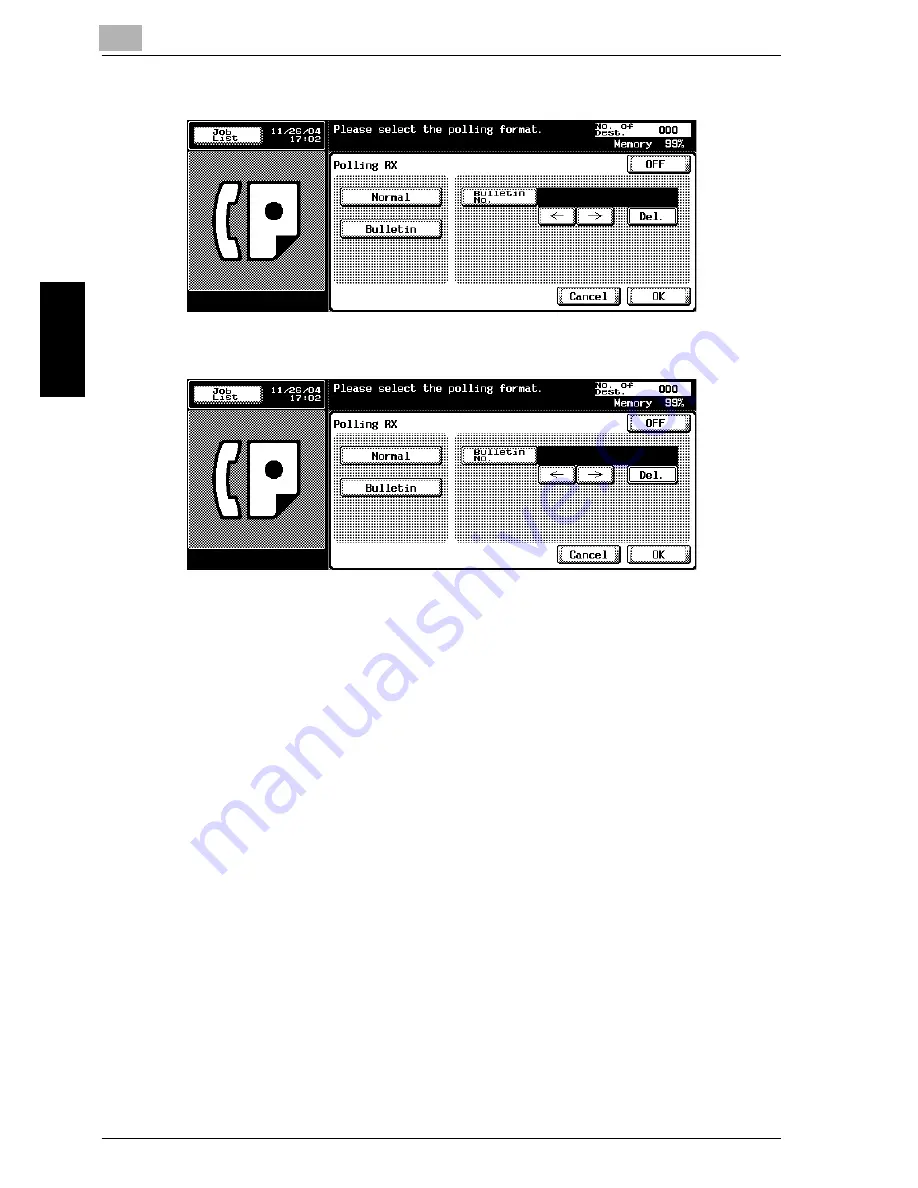
9
Polling
9-10
im7520/im6020
Pol
lin
g
Ch
ap
te
r 9
4
Press [Bulletin].
5
Enter the Bulletin No. in the box following [Bulletin No.].
–
Up to 20 digits can be specified as Bulletin No..
–
To correct the wrong entry, use [Del.].
–
If you press [C] (clear), all Bulletin board Nos. will be deleted.
6
Press [OK].
–
To release the setting, press [OFF].
The Comm. Setting screen will be restored.
7
Press [OK].
The FAX screen will be restored.
8
Select a destination.
–
See "Selecting One Destination" on page 3-19 for more
information.
9
Press [Start].
The polling reception of the Bulletin board of the other party machine
starts.
Содержание im7520
Страница 1: ...Oc User s Guide cm3500210 Facsimile Operations...
Страница 11: ...1 Introduction Chapter 1 Introduction...
Страница 31: ...2 Before Use Chapter 2 Before Use...
Страница 60: ...Before Use Chapter 2...
Страница 61: ...3 Transmission Chapter 3 Transmission...
Страница 111: ...4 Reception Chapter 4 Reception...
Страница 128: ...Reception Chapter 4...
Страница 129: ...5 Troubleshooting Chapter 5 Troubleshooting...
Страница 135: ...6 Specifications Chapter 6 Specifications...
Страница 138: ...Specifications Chapter 6...
Страница 139: ...7 Transmission Applications Chapter 7 Transmission Applications...
Страница 194: ...Transmission Applications Chapter 7...
Страница 195: ...8 Useful Functions for Reception Chapter 8 Useful Functions for Reception...
Страница 203: ...9 Polling Chapter 9 Polling...
Страница 214: ...Polling Chapter 9...
Страница 215: ...10 Registering Settings Chapter 10 Registering Settings...
Страница 229: ...Registering Settings 10 im7520 im6020 10 15 Registering Settings Chapter 10 7 Press Exit on the sub area...
Страница 249: ...Registering Settings 10 im7520 im6020 10 35 Registering Settings Chapter 10 5 Press Close 6 Press Exit on the sub area...
Страница 257: ...Registering Settings 10 im7520 im6020 10 43 Registering Settings Chapter 10 5 Press Close 6 Press Exit on the sub area...
Страница 271: ...11 Utility Mode Chapter 11 Utility Mode...
Страница 345: ...12 Explanation of Reports and Lists Chapter 12 Explanation of Reports and Lists...
Страница 400: ...Explanation of Reports and Lists Chapter 12...
Страница 401: ...13 Web Connection Chapter 13 Web Connection...
Страница 407: ...Web Connection 13 im7520 im6020 13 7 Web Connection Chapter 13 The user is logged off and the Login page appears...
Страница 410: ...13 Web Connection 13 10 im7520 im6020 Web Connection Chapter 13 2 Click Login The User mode page appears...
Страница 412: ...13 Web Connection 13 12 im7520 im6020 Web Connection Chapter 13 The Administrator mode page appears...
Страница 438: ...13 Web Connection 13 38 im7520 im6020 Web Connection Chapter 13 8 Click OK...
Страница 443: ...Web Connection 13 im7520 im6020 13 43 Web Connection Chapter 13 Delete the document Item Description...
Страница 444: ...Web Connection Chapter 13...
Страница 445: ...14 Appendix Chapter 14 Appendix...
Страница 448: ...14 Appendix 14 4 im7520 im6020 Appendix Chapter 14...
Страница 459: ...Printing for Professionals Oc 100 Oakview Drive Trumbull CT 06611 Oc 2007...






























