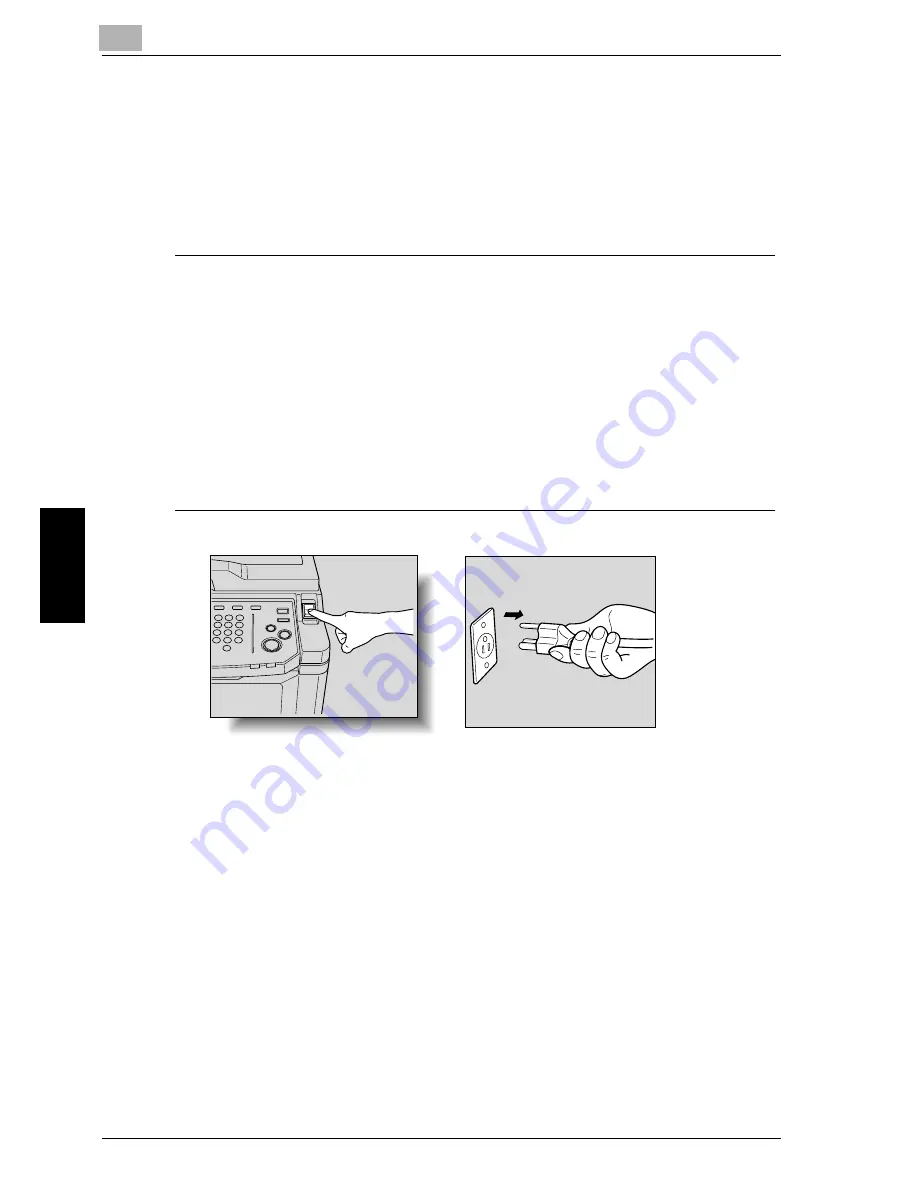
5
Troubleshooting
5-6
im7520/im6020
Trou
blesho
otin
g
Chapte
r 5
5.4
Call for Service
The call for service screen displays when it is necessary for you to contact
your service representative. The call for service screen contains the
telephone number and FAX number of your service representative. This page
shows the procedure for reporting an FK-502 problem to your service
representative by phone.
7
CAUTION
To prevent the risk of serious accident, perform the following when the call
for service screen is displayed and the facsimile is no longer able to operate.
%
1.
Write down the trouble code number of the message.
%
2.
Turn off the auxiliary power switch and main power switch.
%
3.
Disconnect the power cord from the outlet.
%
4.
Contact your service representative and inform the representa-
tive of the trouble code number.
Содержание im7520
Страница 1: ...Oc User s Guide cm3500210 Facsimile Operations...
Страница 11: ...1 Introduction Chapter 1 Introduction...
Страница 31: ...2 Before Use Chapter 2 Before Use...
Страница 60: ...Before Use Chapter 2...
Страница 61: ...3 Transmission Chapter 3 Transmission...
Страница 111: ...4 Reception Chapter 4 Reception...
Страница 128: ...Reception Chapter 4...
Страница 129: ...5 Troubleshooting Chapter 5 Troubleshooting...
Страница 135: ...6 Specifications Chapter 6 Specifications...
Страница 138: ...Specifications Chapter 6...
Страница 139: ...7 Transmission Applications Chapter 7 Transmission Applications...
Страница 194: ...Transmission Applications Chapter 7...
Страница 195: ...8 Useful Functions for Reception Chapter 8 Useful Functions for Reception...
Страница 203: ...9 Polling Chapter 9 Polling...
Страница 214: ...Polling Chapter 9...
Страница 215: ...10 Registering Settings Chapter 10 Registering Settings...
Страница 229: ...Registering Settings 10 im7520 im6020 10 15 Registering Settings Chapter 10 7 Press Exit on the sub area...
Страница 249: ...Registering Settings 10 im7520 im6020 10 35 Registering Settings Chapter 10 5 Press Close 6 Press Exit on the sub area...
Страница 257: ...Registering Settings 10 im7520 im6020 10 43 Registering Settings Chapter 10 5 Press Close 6 Press Exit on the sub area...
Страница 271: ...11 Utility Mode Chapter 11 Utility Mode...
Страница 345: ...12 Explanation of Reports and Lists Chapter 12 Explanation of Reports and Lists...
Страница 400: ...Explanation of Reports and Lists Chapter 12...
Страница 401: ...13 Web Connection Chapter 13 Web Connection...
Страница 407: ...Web Connection 13 im7520 im6020 13 7 Web Connection Chapter 13 The user is logged off and the Login page appears...
Страница 410: ...13 Web Connection 13 10 im7520 im6020 Web Connection Chapter 13 2 Click Login The User mode page appears...
Страница 412: ...13 Web Connection 13 12 im7520 im6020 Web Connection Chapter 13 The Administrator mode page appears...
Страница 438: ...13 Web Connection 13 38 im7520 im6020 Web Connection Chapter 13 8 Click OK...
Страница 443: ...Web Connection 13 im7520 im6020 13 43 Web Connection Chapter 13 Delete the document Item Description...
Страница 444: ...Web Connection Chapter 13...
Страница 445: ...14 Appendix Chapter 14 Appendix...
Страница 448: ...14 Appendix 14 4 im7520 im6020 Appendix Chapter 14...
Страница 459: ...Printing for Professionals Oc 100 Oakview Drive Trumbull CT 06611 Oc 2007...






























