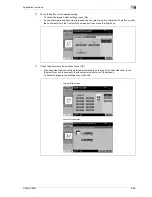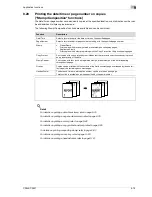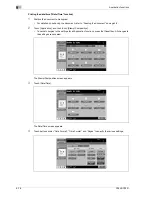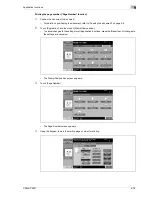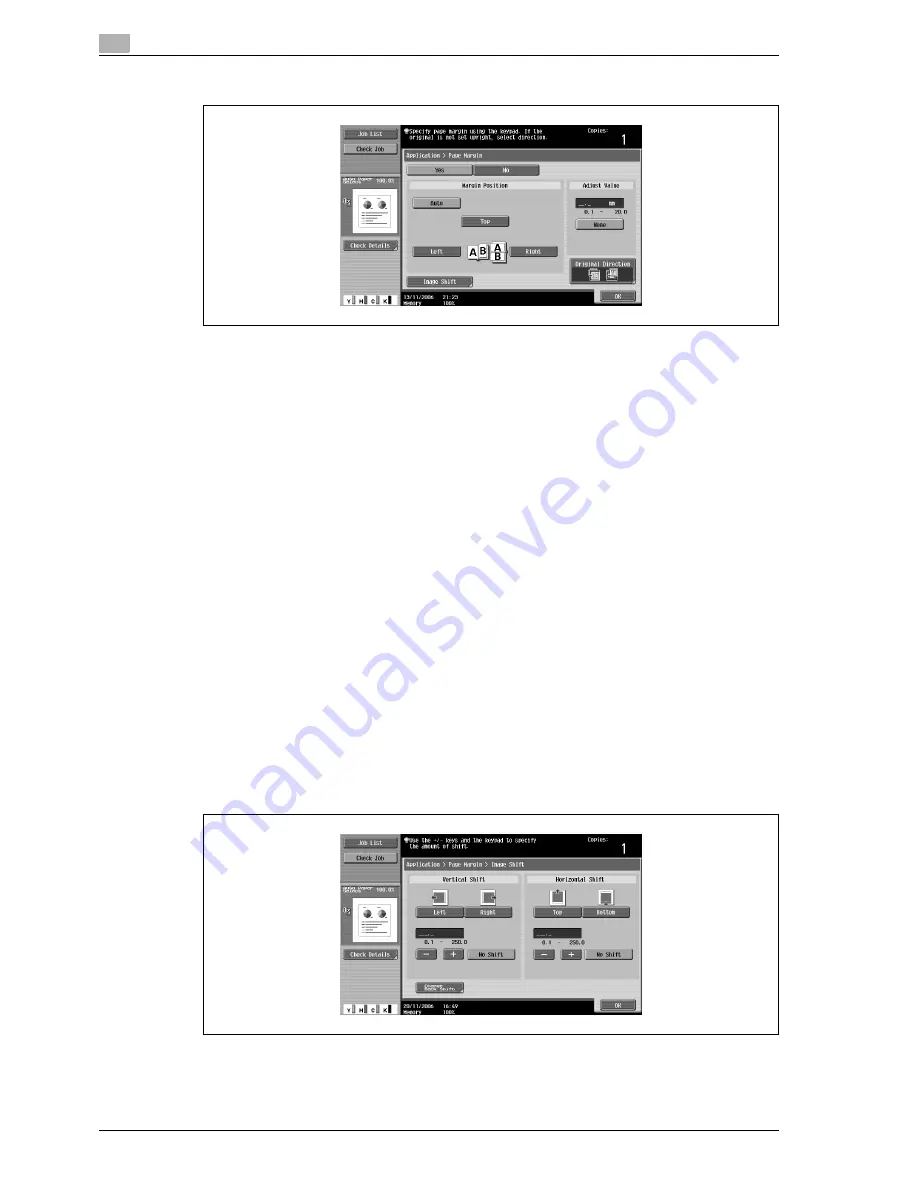
9
Application functions
9-66
CS240/CS231
3
Select the position of the binding margin.
–
To cancel the setting and select the default, press the [Reset] key.
–
To cancel the "Page Margin" function, touch [No].
–
If "Auto" is selected, the binding margin is set at the top or at the left.
–
If "Auto" is selected for the binding position, load the document with the top toward the back of the
machine. If the document is loaded in any other orientation, the correct position will not be selected.
?
What happens when "Auto" is selected?
%
The factory default setting is "Auto". Touch [Auto] to automatically determine the binding position
according to the orientation of the loaded document. If the document length is 297 mm or less, a
binding position along the long side of the paper is selected. If the document length is more than
297 mm, a binding position along the short side of the paper is selected.
4
Using the keypad, specify the binding margin width.
–
If "None" is selected, the binding margin width is set to 0 mm. When making double-sided copies,
the image orientation can adjusted without creating a binding margin.
?
What happens when a value outside of the allowable range is specified?
%
The message "Input error" appears. If "Input error" appears or if the binding margin was incorrectly
entered, press the [C] (clear) key in the keypad, and then specify the correct value.
?
How can the entered margin position be corrected?
%
Without changing the margin width, change the margin position.
5
If necessary, touch [Image Shift].
The Image Shift screen appears.
6
Adjust the position of the image, and then touch [OK].
–
Touch [Left], [Right], [Top] or [Bottom] to select the direction to be adjusted, and then use the
keypad or touch [-] and [+] to specify the adjustment amount.
–
To cancel the shift, touch [No Shift].
Содержание CS231
Страница 1: ...Océ CS240 CS231 Copy Operations ...
Страница 2: ......
Страница 12: ...Contents 10 CS240 CS231 ...
Страница 13: ...1 Introduction ...
Страница 14: ......
Страница 28: ...1 Introduction 1 16 CS240 CS231 ...
Страница 29: ...2 Installation and operation precautions ...
Страница 30: ......
Страница 46: ...2 Installation and operation precautions 2 18 CS240 CS231 ...
Страница 47: ...3 Before making copies ...
Страница 48: ......
Страница 99: ...4 Basic copy operations ...
Страница 100: ......
Страница 181: ...5 Additional copy operations ...
Страница 182: ......
Страница 184: ...5 Additional copy operations 5 4 CS240 CS231 ...
Страница 210: ...5 Additional copy operations 5 30 CS240 CS231 ...
Страница 211: ...6 Troubleshooting ...
Страница 212: ......
Страница 288: ...6 Troubleshooting 6 78 CS240 CS231 ...
Страница 289: ...7 Specifications ...
Страница 290: ......
Страница 299: ...8 Copy paper original documents ...
Страница 300: ......
Страница 323: ...9 Application functions ...
Страница 324: ......
Страница 332: ...9 Application functions 9 10 CS240 CS231 Y G B R M C ...
Страница 428: ...9 Application functions 9 106 CS240 CS231 ...
Страница 429: ...10 Replacing toner cartridges and staples and emptying punch scrap box ...
Страница 430: ......
Страница 467: ...11 Care of the machine ...
Страница 468: ......
Страница 476: ...11 Care of the machine 11 10 CS240 CS231 ...
Страница 477: ...12 Managing jobs ...
Страница 478: ......
Страница 493: ...13 Utility mode ...
Страница 494: ......
Страница 579: ...14 Appendix ...
Страница 580: ......
Страница 588: ...14 Appendix 14 10 CS240 CS231 ...
Страница 589: ...15 Index ...
Страница 590: ......
Страница 594: ...15 Index 15 6 CS240 CS231 ...